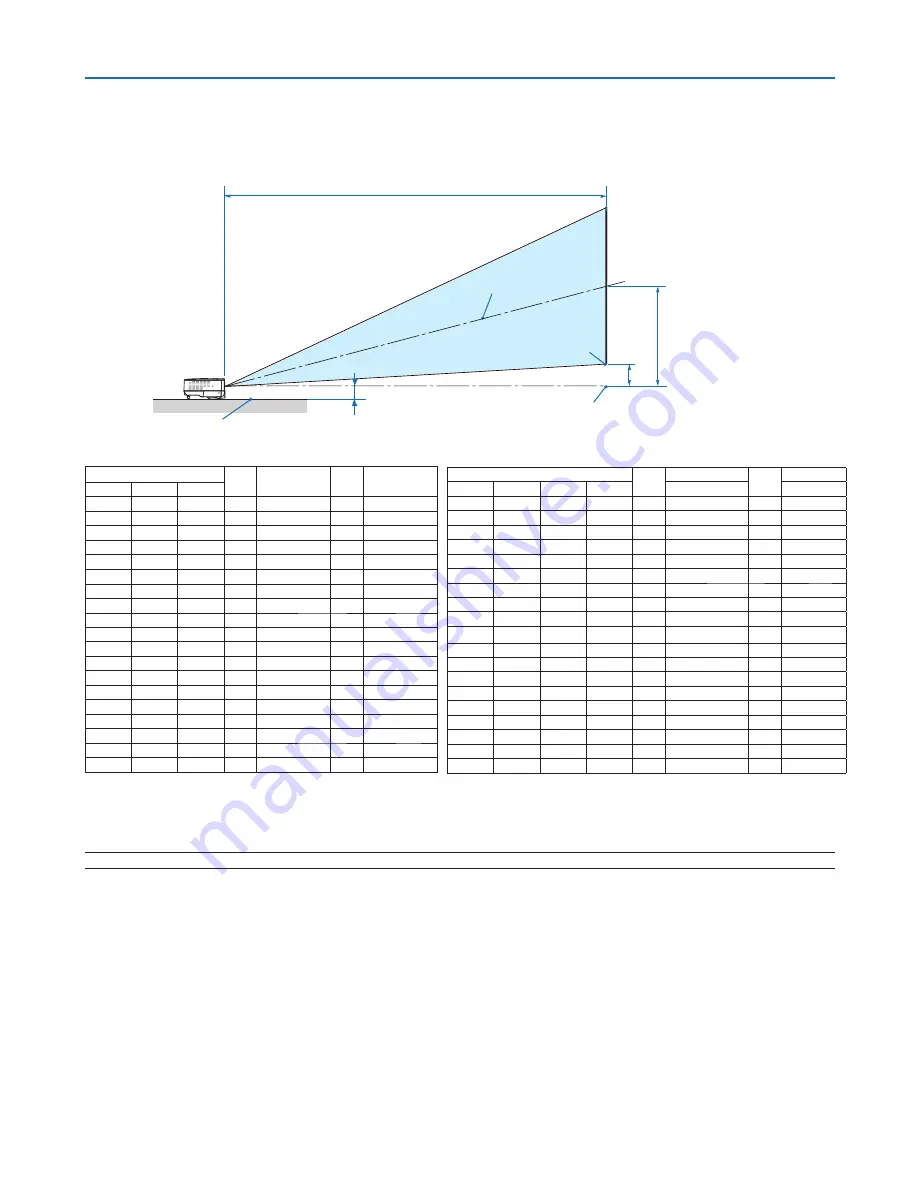
10
2. Installation and Connections
Throw Distance and Screen Size
The following shows the proper relative positions of the projector and screen. Refer to the table to determine the
position of installation.
Distance Chart
NOTE: Distances may vary +/-5%.
C
D
B
Screen center
Lens center
Screen bottom
2.28"/58 mm
Projector bottom
Screen Size
B
C
D
α
Diagonal
Width
Height
wide -
tele
wide -
tele
inch
inch
inch
inch
inch
inch
degree
33 26 20
13
-
57
3
-
12.6
40 32 24
15
57
-
69
3
15.0
-
12.5
60 48 36
23
87
-
104
5
14.9
-
12.4
67 54 40
26
97
-
117
6
14.9
-
12.4
72 58 43
28
104
-
126
6
14.9
-
12.4
80 64 48
31
116
-
140
7
14.8
-
12.4
84 67 50
32
122
-
147
7
14.8
-
12.4
90 72 54
35
131
-
158
8
14.8
-
12.4
100 80 60 38
145
-
175
8
14.8
-
12.3
120 96 72 46
174
-
210
10
14.8
-
12.3
150 120 90 58
219
-
263
13
14.7
-
12.3
180 144 108 69
263
-
317
15
14.7
-
12.3
200 160 120 77
292
-
352
17
14.7
-
12.3
220 176 132 84
321
-
387
18
14.7
-
12.3
240 192 144 92
351
-
422
20
14.7
-
12.3
260 208 156
100
380
-
458
22
14.7
-
12.3
280 224 168
107
409
-
493
23
14.7
-
12.3
300 240 180
115
439
-
529
25
14.7
-
12.3
Screen Size
B
C
D
α
Diagonal Diagonal
Width
Height
wide
-
tele
wide - tele
inch
mm
mm
mm
mm
mm
mm
degree
33 838 671 503
321
-
1450
70 - 12.6
40 1016 813 610
390
1450
-
1750
85
15.0
- 12.5
60 1524
1219 914
584
2200
-
2650
127
14.9
- 12.4
67 1702
1361
1021
653
2460
-
2960
142
14.9
- 12.4
72 1829
1463
1097
701
2640
-
3190
153
14.9
- 12.4
80 2032
1626
1219
779
2940
-
3550
170
14.8
- 12.4
84 2134
1707
1280
818
3090
-
3730
178
14.8
- 12.4
90 2286
1829
1372
877
3320
-
4000
191
14.8
- 12.4
100 2540 2032 1524
974
3690
-
4450
212
14.8
- 12.3
120 3048 2438 1829
1169
4430
-
5340
254
14.8
- 12.3
150 3810 3048 2286
1461
5550
-
6690
318
14.7
- 12.3
180 4572 3658 2743
1753
6670
-
8040
381
14.7
- 12.3
200 5080 4064 3048
1948
7420
-
8940
424
14.7
- 12.3
220 5588 4470 3353
2143
8160
-
9830
466
14.7
- 12.3
240 6096 4877 3658
2337
8910
- 10730
509
14.7
- 12.3
260 6604 5283 3962
2532
9650
- 11630
551
14.7
- 12.3
280 7112 5690 4267
2727
10400
- 12530
593
14.7
- 12.3
300 7620 6096 4572
2922
11140
- 13430
636
14.7
- 12.3
B=Vertical distance between lens center and screen center
C=Throw distance
D=Vertical distance between lens center and bottom of screen(top of screen for ceiling application)
α
=Throw angle






























