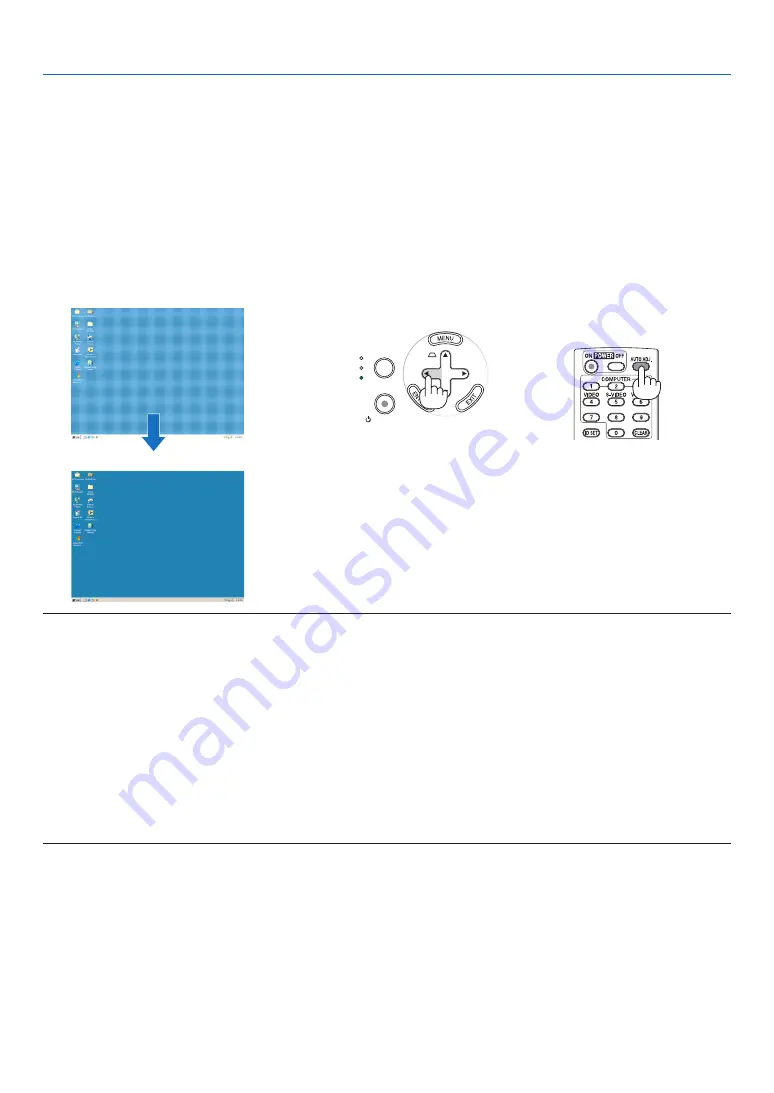
27
3. Projecting an Image (Basic Operation)
+
AUTO
ADJ.
ON/STAND BY
FOCUS
LAMP
STATUS
POWER
SOURCE
[Poor picture]
[Normal picture]
➏
Optimizing RGB Picture Automatically
Adjusting the Image Using Auto Adjust
This adjustment may be necessary when you connect your computer for the first time.
Adjusting with buttons on the cabinet
• Press the
◀
button with no menus displayed.
An RGB image will be optimized automatically after a few seconds.
Adjusting with the remote control
• Press the AUTO ADJ. button to optimize an RGB image automatically.
NOTE:
Some signals may take time to display or may not be displayed correctly.
• NP63/NP43: The Auto Adjust function does not work for component and video signals.
• NP64/NP54: The Auto Adjust function does not work for component/video signals, and the Viewer source.
• If the Auto Adjust operation cannot optimize the RGB signal, try to adjust HORIZONTAL/VERTICAL, CLOCK and PHASE manu-
ally. (
→
page
)
• If performing the Auto Adjust function does not correct image positioning, vertical stripes (banding) or horizontal noise, per-
form the [HORIZONTAL], [VERTICAL], [CLOCK] or [PHASE] function from the menu to optimize the image. (
→
page
)
• Performing the [HORIZONTAL], [VERTICAL], [CLOCK] or [PHASE] function will store the adjustment values of the currently
projected source into the projector’s memory.
• The next time the same source (same resolution, horizontal and vertical frequencies) is projected; the projector will call up
from memory the stored values for the source.
• To clear the stored adjustment values, select the [RESET]
→
[CURRENT SIGNAL] or [ALL DATA] from the menu to reset the
adjustment values.
















































