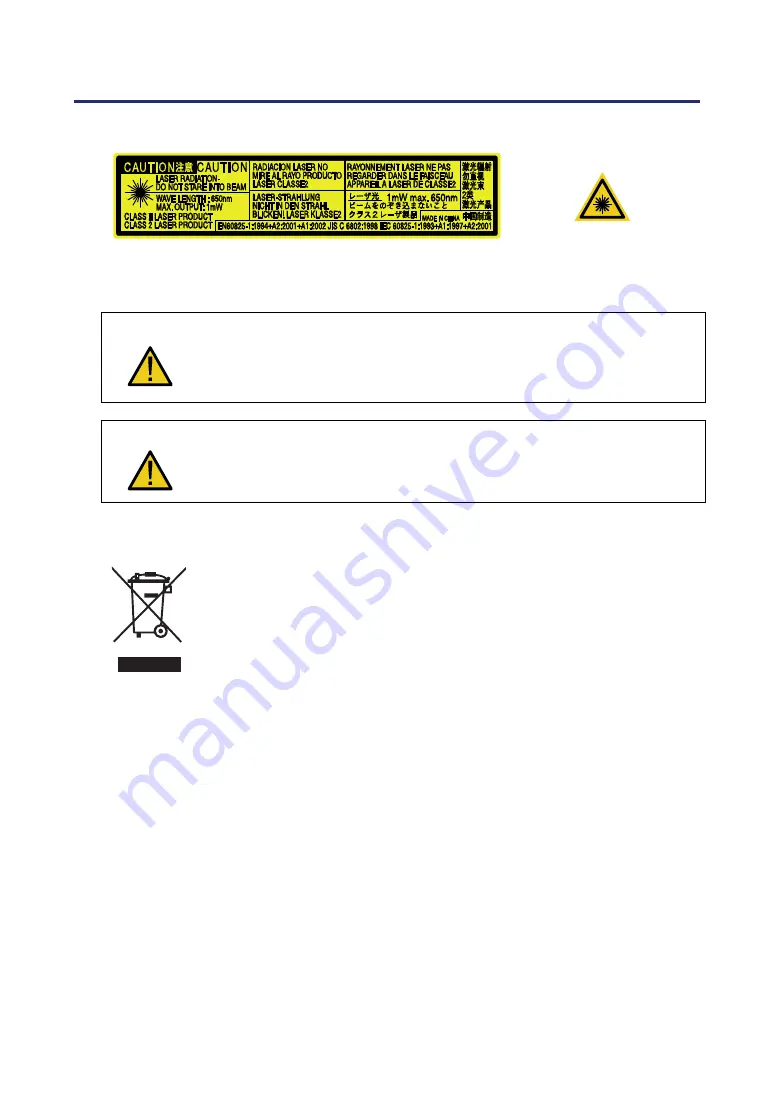
Important Information
ii
Laser Rating
This label is on the side of the remote control.
This mark is on the top
of the remote control.
CAUTION
Use of controls or adjustments or performance of procedures other than
those specified herein may result in hazardous radiation exposure.
CAUTION
Do not look into the laser pointer while it is on and do not point the laser
beam at a person. Serious injury could result.
Disposing of your used product
EU-wide legislation as implemented in each Member State requires
that used electrical and electronic products carrying the mark (left)
must be disposed of separately from normal household waste. This
includes projectors and their electrical accessories or lamps. When
you dispose of such products, please follow the guidance of your
local authority and/or ask the shop where you purchased the product.
After collecting the used products, they are reused and recycled in a
proper way. This effort will help us reduce the wastes as well as the
negative impact such as mercury contained in a lamp to the human
health and the environment at the minimum level. The mark on the
electrical and electronic products only applies to the current Euro-
pean Union Member States.
WARNING TO CALIFORNIA RESIDENTS:
Handling the cables supplied with this product will expose you to lead, a chemical known
to the State of California to cause birth defects or other reproductive harm. Wash hands
after handling.
Summary of Contents for NP4100WJ
Page 1: ...Projector NP4100 NP4100W User s Manual...
Page 142: ...8 Specifications 127 Cabinet Dimensions...
Page 158: ......



















