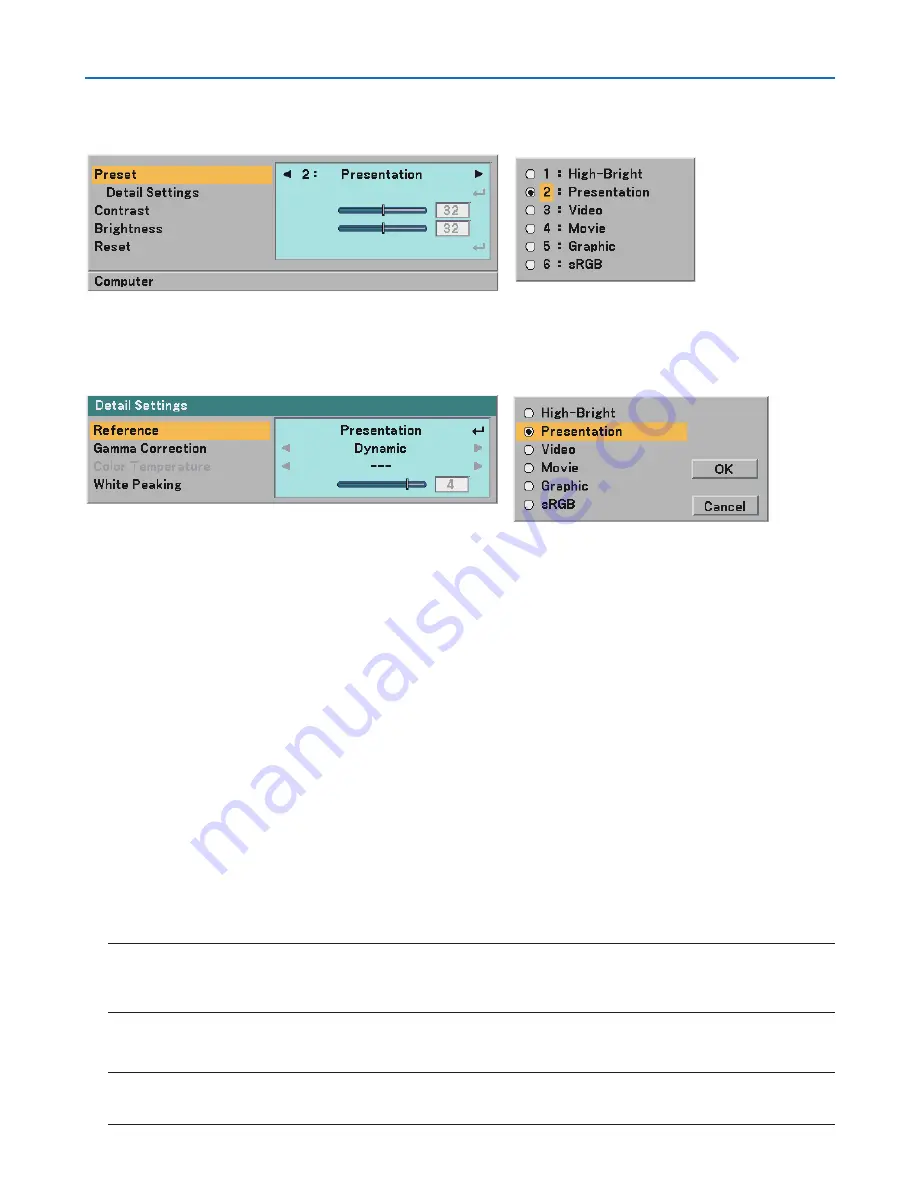
38
5. Using On-Screen Menu
➍
Menu Descriptions & Functions [Picture]
Preset
Detail Settings
Selecting Reference Setting [Reference]
This option allows you to select one of fi ve user adjustable presettings. There are 6 factory presets optimized
for various types of images, you can set user adjustable settings.
High-Bright ........... Recommended for the use in a brightly lit room.
Presentation .......... Recommended for making a presentation using a PowerPoint fi le.
Video ..................... Recommended for standard video such as a TV program.
Movie .................... Recommended for fi lm based video such as a movie (DVD or HDTV).
Graphic .................. Recommended for graphics.
sRGB ..................... Standard color values.
Selecting Gamma Correction Mode [Gamma Correction]
Each mode is recommended for:
Dynamic ................ Creates a high-contrast picture.
Natural .................. Natural reproduction of the picture.
Black Detail ........... Emphasizes detail in dark areas of the picture.
Adjusting Color Temperature [Color Temperature]
This option allows you to adjust the color temperature.
Use the SELECT
◀
or
▶
button to increase color temperature (more blue); to decrease color temperature (more
red): 5000, 6500, 7800, 8500, 9300, 10500K.
NOTE:
When [High-Bright] or [Presentation] is selected in [Reference], [Color Temperature] is not available.
When color options other than [Off] is selected in [Wall Color], [Color Temperature] is not available.
The adjustable range may vary depending on White Peaking adjustment.
Adjusting White Peaking [White Peaking]
This allows you to adjust the drive level of the white areas. As the picture becomes dim, it looks more natural.
NOTE:
When [High-Bright] is selected in [Reference], [White Peaking] is not available.
When this option is highlighted, pressing the ENTER button will display its slide bar for adjustment.
•
•
•
•
•
When selecting user adjustable presetting (Preset), the submenu will be displayed.
You can customize each gamma or color. To do so, fi rst select [Preset] and press the ENTER button, and then
proceed with the following steps.
















































