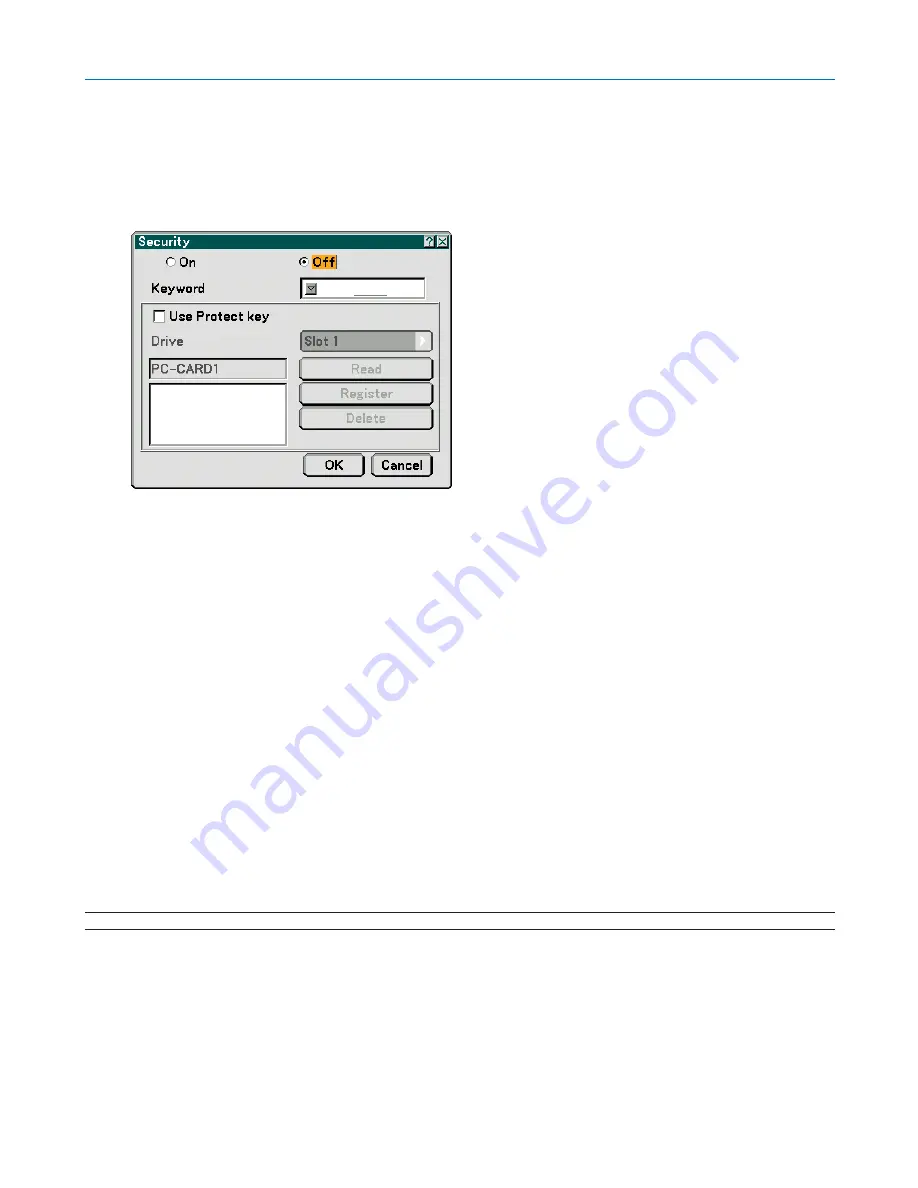
84
6. Using On-Screen Menu
[Security]
The Security function enables you to protect your projector so that the projector will not project a signal unless you
enter a keyword. There is also an option to lock the projector by using a registered PC card* or USB memory* as a
protect key. Once you have registered your PC card as a protect key, you are required to insert the registered PC card
into the PC card slot of the projector each time you turn on the projector. You can enable the Security function by using
a keyword only.
*
The projector does not support NTFS formatted flash memory card or USB memory device.
Be sure to use a flash memory card or USB memory device formatted with the FAT32, FAT16 or FAT file system.
To format your flash memory card or USB memory device in your computer, refer to the document or help file that
comes with your Windows.
On/Off .................... This turns the Security function on or off.
Keyword ................ Enter an appropriate keyword when you use the Security function. (Up to 10 characters can be used.) The
Security function is available only when your keyword is entered.
Use Protect key ..... Check this box to lock your projector when using a PC card. To use a keyword without a PC card, do not
check this box.
Drive ...................... Switches between PC Card slot and USB port (type A).
Read ...................... Reads data from a PC card.
Register ................. Registers data from the PC card. The Security function is not available unless at least one PC card is
registered. (if the [Use Protect key] check box is selected) Up to 5 PC cards can be registered.
Delete .................... Deletes data of a registered PC card.
To set up a keyword to enable the Security function without using a registered PC card.
1. Use the SELECT
왖
or
왔
button to select [Keyword] and use the software keyboard to enter a keyword.
NOTE: Please make a note of your keyword.
2. Use the SELECT
왖
or
왔
button to select [Off] and then use the SELECT
왗
or
왘
to select [On].
3. Use the SELECT
왖
or
왔
button to select [OK] , then press the ENTER button.
The [Are you sure?] message will appear.
4. Use the SELECT
왗
or
왘
button to select [Yes] and press the ENTER button.
The Security function takes effect.
Summary of Contents for NP2000
Page 1: ...LCD Projector NP2000 NP1000 User s Manual...
Page 145: ...LCD Projektor NP2000 NP1000 Bedienungshandbuch...
Page 289: ...Projecteur LCD NP2000 NP1000 Mode d emploi...
Page 433: ...Proiettore LCD NP2000 NP1000 Manuale dell utente...
Page 577: ...Proyector LCD NP2000 NP1000 Manual del usuario...
Page 721: ...LCD projektor NP2000 NP1000 Bruksanvisning...
Page 939: ......
Page 942: ......
Page 943: ......
Page 981: ...35 MEMO...
Page 982: ...36 MEMO...
Page 988: ...LCD NP2000 NP1000...
Page 990: ...i NEC NP2000 NP1000 NEC LCD...
Page 991: ...ii 10 10...
Page 992: ...iii 4 10 200 240 50 60 NEC LAN...
Page 993: ...iv 110 6 20 60 POWER...
Page 1001: ...5 1 116...
Page 1002: ...6 1 1 2 3...
Page 1006: ...10 1 1 2 AA 3 96 22 7 60 2 1 2 1 7 22 7 22 30 30 30 30...
Page 1027: ...31 4 1 3D REFORM 2 SELECT SELECT 3 4 SELECT SELECT 3...
Page 1028: ...32 2 3D 3D REFORM 2 3D REFORM 41 3D REFORM 2 3D REFORM 2 3D 3 5 2 4 6 ENTER 3D REFORM 1 6...
Page 1034: ...38 USB USB 10 USB 4 6 USB USB USB USB USB LAN LAN LAN USB...
Page 1037: ...41 8 3D 4 1 3D REFORM 2 2 3 4 3D REFORM 5 SELECT 6 ENTER 3D REFORM 2...
Page 1038: ...42 8 ENTER 4 10 SELECT ENTER 3 3D 3D REFORM 2 3D 3D 3D 3D 9 SELECT EXIT 7 SELECT...
Page 1039: ...43 4 XGA XGA 4 3 4 3 3D REFORM 2 3D 3D 35 27 40...
Page 1040: ...44 4 9 USB 1 2 3 4 5 6 7 1 2 3 4 5 6 7...
Page 1041: ...45 4 0 1 MENU 2 SELECT ENTER 3 SELECT...
Page 1042: ...46 4 4 SELECT 5 ENTER 6 SELECT ENTER...
Page 1051: ...55 4 1 LAN LAN 89 2 USB 38 3 USB 4 LAN Desktop Control Utility 1 0 5 MENU 6 7 8 128...
Page 1052: ...56 9 6 10 11 PC PC 12 IP PC IP 13 USB USB MENU 4...
Page 1057: ...61 5 PC USB 250...
Page 1058: ...62 5 5 300 PC USB Ulead Photo Explorer 8 0 Output Viewer Viewer PPT Converter 3 0 ENTER ENTER...
Page 1059: ...63 1 2 3 S LAN 1 2 3 S LAN MENU MENU VIEWER MS DOS PC JPEG BMP GIF PNG 250 5...
Page 1061: ...65 1 1 MENU ENTER EXIT 2 SELECT 3 ENTER 4 SELECT SELECT 5 ENTER 6 SELECT 7 2 6 EXIT 6...
Page 1064: ...68 3 USB USB HELP 6...
Page 1066: ...70 6 SELECT ENTER 1 2 SELECT ENTER 3 SELECT ENTER 100...
Page 1067: ...71 6 18 ENTER ENTER 128 1 2...
Page 1068: ...72 6 5 1 6...
Page 1069: ...73 6 gamma PowerPoint sRGB Gamma Gamma RGB RGB...
Page 1070: ...74 6 RGB RGB RGB RGB RGB S LAN...
Page 1071: ...75 6...
Page 1072: ...76 6 0 5 10 10 0...
Page 1073: ...77 6 4 3 16 9 4 3 4 3 4 3 4 3 4 3 16 9 4 3 4 3 4 3 4 3 16 9 4 3 16 9 4 3 16 9 88 3D 3D 3D 3D...
Page 1074: ...78 6 3D Y C 3D Y C 3D Y C NTSC3 58 RGB HDTV SDTV...
Page 1075: ...79 6 AUDIO OUT 3D 3D 3D AUDIO OUT 3D 0 0 3D 3 2 SDTV 2 2 2 3 2 2 2 2 2 3 2 3 LAN...
Page 1076: ...80 6 6 31 41...
Page 1077: ...81 6 ECO ECO ECO ECO ECO ECO ECO LAMP ECO ECO 21 LAMP 100 ECO NP2000 80 NP1000 85...
Page 1078: ...82 6 1 2 3 5 15 45 45 64 EXIT 10...
Page 1079: ...83 6 PC USB 15 1 ENTER ENTER ENTER 2 ENTER 1 ENTER 2 ENTER...
Page 1083: ...87 6 PJLink PJLink JBMIA 2005 PJLink 1 PJLink...
Page 1084: ...88 4 3 16 9 77 16 9 16 9 16 9 77 4 3 6...
Page 1090: ...94 6 1 1 2 3 4 ENTER 2 SELECT ENTER 3 WEP SELECT ENTER 60 60...
Page 1091: ...95 6 LAN X X X X xxxx H xxxxxx H 60 SMTP SMTP 60 1 3 60 SMTP 1 3 ENTER LAN...
Page 1092: ...96 6 16 ENTER 1 0 SP BS PC D Sub 9 4800 38400 bps 38400 bps...
Page 1093: ...97 6 RGB RGB RGB RGB POWER ON STANDBY 5 10 20 30 1 2 3 S 1...
Page 1095: ...99 6 44 USB 1 30 16 0 30 1 00 2 00 4 00 8 00 12 00 16 00 2 ENTER 3 4 3 14...
Page 1097: ...101 5 SELECT ENTER 6 SELECT ENTER 1 SELECT ENTER 2 ENTER 3 4 SELECT ENTER 6...
Page 1098: ...102 1 SELECT ENTER 2 SELECT ENTER USB USB 1 9 6...
Page 1099: ...103 6 7 LAN H H H 0 0 100 0 ECO...
Page 1100: ...104 6 1 2...
Page 1103: ...107 6 8 PJLink PJLink 0 2100 ECO 3100 HELP 10 0 0...
Page 1104: ...108 7 1 100 107 1 S E L E C T S E L E C T LE NS SH IF T LE FT RI G HT D O W N U P...
Page 1107: ...111 7 2 3 NEC NP01LP NEC...
Page 1110: ...114 8 2 0 5V 0 5V 1V 0 5V 0 1H 0 1H 1H 1V...
Page 1112: ...116 8...
Page 1126: ...130 DVD 9 ECO H V STATUS NEC ______________ ______________ VCR DVD...
Page 1127: ...Printed in China 7N8P6621 NEC Viewtechnology Ltd 2006...
Page 1130: ...1 LAN LAN LAN LAN LAN LAN LAN LAN LAN...
Page 1137: ...8 2 2 2 1 User Supportware 3 NEC 2006 2 NP2000 NP1000 NP LT380 LT375 LT280 LT...
Page 1139: ...10 3 LAN 3 LAN LAN LAN LAN RJ 45 LAN 24 LAN LAN...
Page 1142: ...13 LAN 5 LAN 5 5 LAN User s Manual CD ROM User s Manual 5 1 1 2 SELECT 3...
Page 1143: ...14 5 LAN 4 SELECT 5 SELECT LAN 5 2 LAN LAN 5 3 LAN 24...
Page 1147: ...18 5 LAN 5 DHCP IP 6 DHCP IP 7 DNS DNS IP IP 1 8 LAN WEP 1 PC SELECT...
Page 1152: ...23 LAN 5 LAN 5 17 1 SELECT PC 18 1 SELECT 19 1 SELECT...
Page 1153: ...24 5 LAN 5 3 LAN LAN LAN LAN 1 3 4 IP 2 5 DNS 6 7 DHCP...
Page 1156: ...27 LAN 6 LAN 6 3 3 2 3 1 4 Internet TCP IP 4 2 4 1...
Page 1158: ...29 LAN 6 LAN 6 9 9 1 9 2 10 SSID 10 1 10 2...
Page 1161: ...32 7 User s Guide Help 1 Windows 2 3 CD ROM 1 Q SETUP EXE Q SETUP EXE 1 CD ROM 4...
Page 1164: ...35...
Page 1165: ...36...
















































