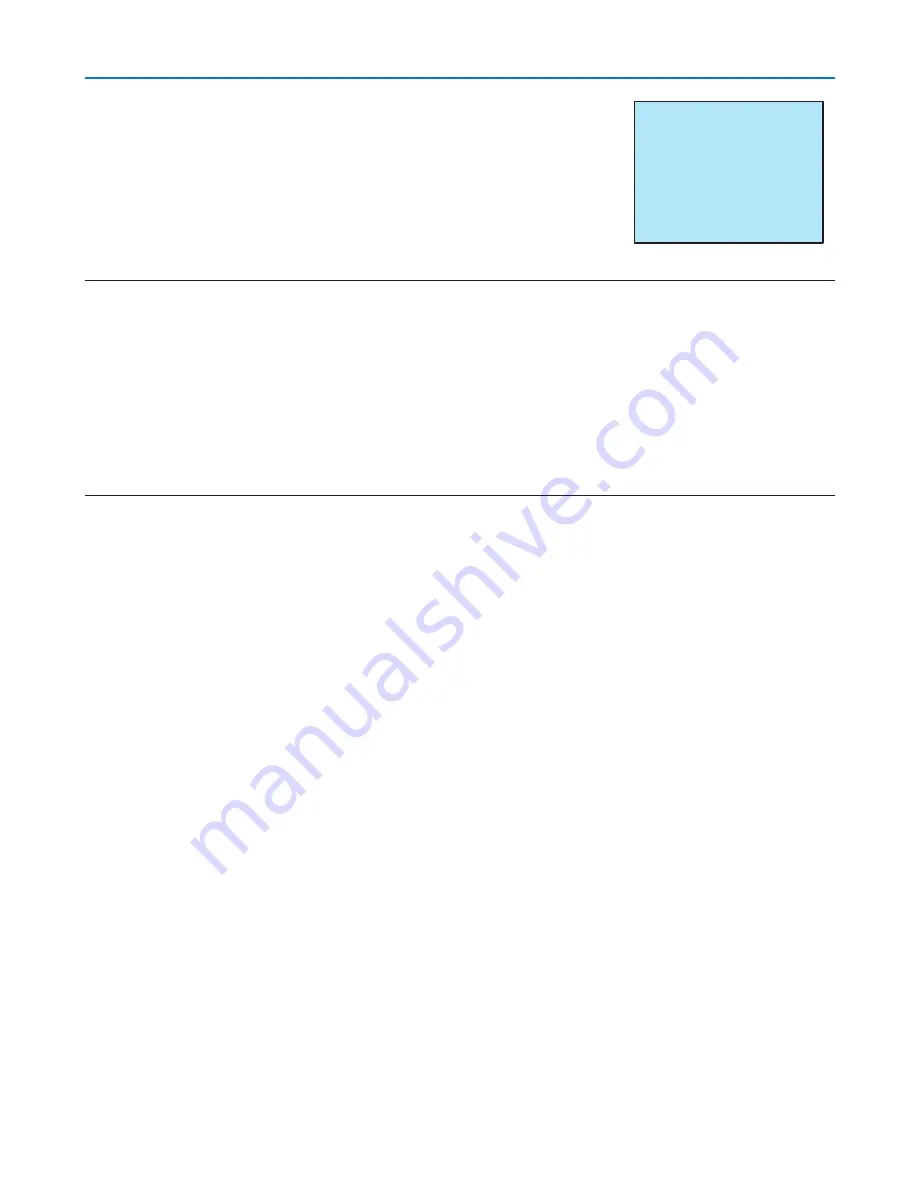
3
NOTE:
• If the projection angle is the same as in the last use, the previous correction setting values are retained in the memory.
• When doing Step 2, adjust the position of image so that the screen is smaller than the area of the projected area.
• To reset the 3D Reform correction setting values, press and hold the 3D REFORM button for a minimum of 2 seconds.
• Each time the 3D REFORM button is pressed, the item will change as follows: KEYSTONE
→
CORNERSTONE
→
None
→
KEY-
STONE
→
...
For information on [CORNERSTONE], see “Correcting Horizontal and Vertical Keystone Distortion (Cornerstone)” on page
40
.
• The Cornerstone adjustment will not be available during the Keystone adjustment. To perform the Cornerstone adjustment,
press and hold the 3D REFORM button for a minimum of 2 seconds to reset the Keystone correction setting values. The Key-
stone adjustment will not be available during the Cornerstone adjustment. To perform the Keystone adjustment, press and hold
the 3D REFORM button for a minimum of 2 seconds to reset the Cornerstone correction setting values.
• The 3D Reform feature can cause an image to be slightly blurred because the correction is made electronically.
3. Projecting an Image (Basic Operation)
5. Repeat steps 2 and 4 to correct keystone distortion.
6. After completing Keystone correction, press the EXIT button.
The Keystone screen will disappear.
• To perform Keystone correction again, press the 3D REFORM button
to display the Keystone screen and repeat above steps 1 to 6.
















































