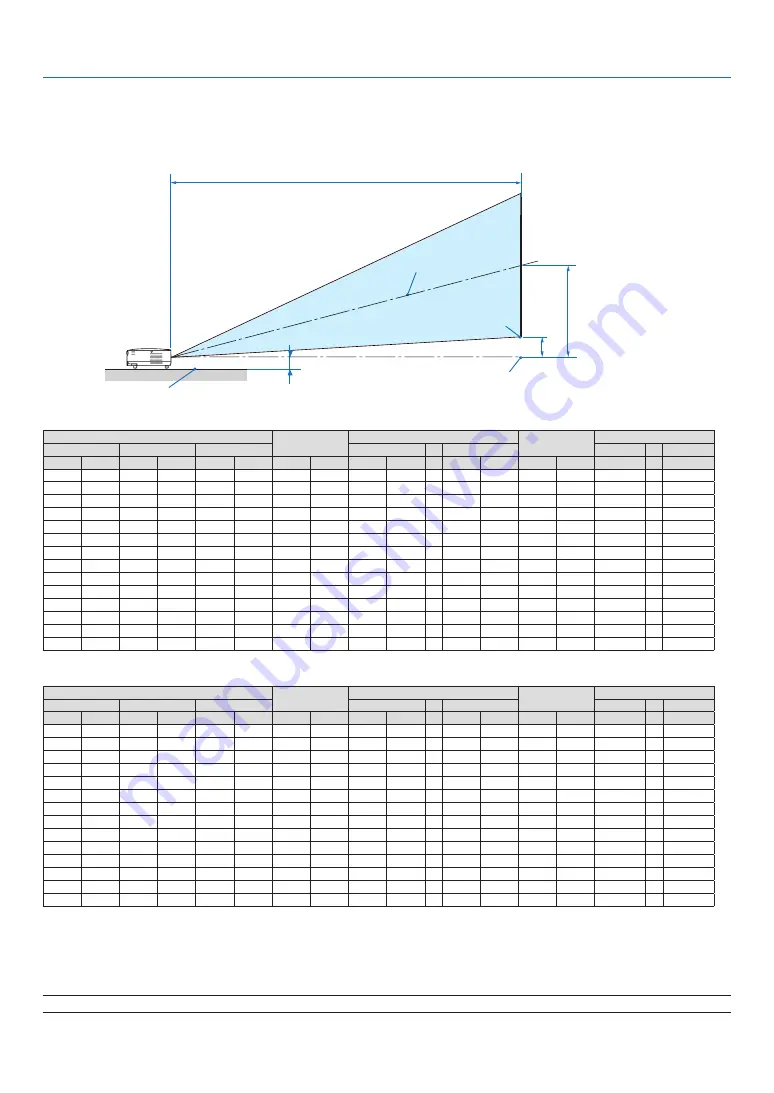
11
2. Installation and Connections
Throw Distance and Screen Size
The following shows the proper relative positions of the projector and screen. Refer to the table to determine the
position of installation.
Distance Chart
C
D
B
Screen center
Lens center
Screen bottom
2.7"/68 mm
Installation surface
V311X
Screen Size
B
C
D (WIDE)
α
Diagonal
Width
Height
Wide
-
Tele
Wide
-
Tele
inch
mm
inch
mm
inch
mm
inch
mm
inch
mm
-
inch
mm
inch
mm
degree
-
degree
30
762
24
610
18
457
12
297
46
1180 -
52
1320
3
69
14.0 -
12.7
40
1016
32
813
24
610
16
396
62
1573 -
69
1760
4
91
14.0 -
12.7
60
1524
48
1219
36
914
23
594
93
2360 -
104
2640
5
137
14.0 -
12.7
70
1778
56
1422
42
1067
27
693
108
2753 -
121
3080
6
160
14.0 -
12.7
80
2032
64
1626
48
1219
31
792
124
3147 -
139
3520
7
183
14.0 -
12.7
90
2286
72
1829
54
1372
35
891
139
3540 -
156
3960
8
206
14.0 -
12.7
100
2540
80
2032
60
1524
39
990
155
3933 -
173
4400
9
228
14.0 -
12.7
120
3048
96
2438
72
1829
47
1188
186
4720 -
208
5280
11
274
14.0 -
12.7
150
3810
120
3048
90
2286
58
1486
232
5900 -
260
6600
13
343
14.0 -
12.7
180
4572
144
3658
108
2743
70
1783
279
7080 -
312
7920
16
411
14.0 -
12.7
200
5080
160
4064
120
3048
78
1981
310
7867 -
346
8800
18
457
14.0 -
12.7
240
6096
192
4877
144
3658
94
2377
372
9440 -
416 10560
22
548
14.0 -
12.7
270
6858
216
5486
162
4115
105
2674
418 10620 -
468 11880
24
617
14.0 -
12.7
300
7620
240
6096
180
4572
117
2971
465 11800 -
520 13200
27
685
14.0 -
12.7
V311W/V281W
Screen Size
B
C
D (WIDE)
α
Diagonal
Width
Height
Wide
-
Tele
Wide
-
Tele
inch
mm
inch
mm
inch
mm
inch
mm
inch
mm
-
inch
mm
inch
mm
degree
-
degree
30
762
25
646
16
404
10
252
39
1001 -
43
1098
2
51
14.1 -
12.9
40
1016
34
862
21
538
13
337
53
1335 -
58
1464
3
67
14.1 -
12.9
60
1524
51
1292
32
808
20
505
79
2002 -
86
2196
4
101
14.1 -
12.9
70
1778
59
1508
37
942
23
589
92
2336 -
101
2562
5
118
14,1 -
12.9
80
2032
68
1723
42
1077
27
673
105
2669 -
115
2928
5
135
14.1 -
12.9
90
2286
76
1939
48
1212
30
757
118
3003 -
130
3294
6
152
14.1 -
12.9
100
2540
85
2154
53
1346
33
841
131
3337 -
144
3660
7
168
14.1 -
12.9
120
3048
102
2585
64
1615
40
1010
158
4004 -
173
4392
8
202
14.1 -
12.9
150
3810
127
3231
79
2019
50
1262
197
5005 -
216
5490
10
253
14.1 -
12.9
180
4572
153
3877
95
2423
60
1515
236
6006 -
259
6588
12
303
14.1 -
12.9
200
5080
170
4308
106
2692
66
1683
263
6673 -
288
7320
13
337
14.1 -
12.9
240
6096
204
5169
127
3231
80
2019
315
8008 -
346
8784
16
404
14.1 -
12.9
270
6858
229
5816
143
3635
89
2272
355
9009 -
389
9882
18
455
14.1 -
12.9
300
7620
254
6462
159
4039
99
2524
394 10010 -
432 10980
20
505
14.1 -
12.9
B = Vertical distance between lens center and screen center
C = Throw distance
D = Vertical distance between lens center and bottom of screen (top of screen for ceiling application)
α
= Throw angle
NOTE: The values in the tables are design values and may vary.
















































