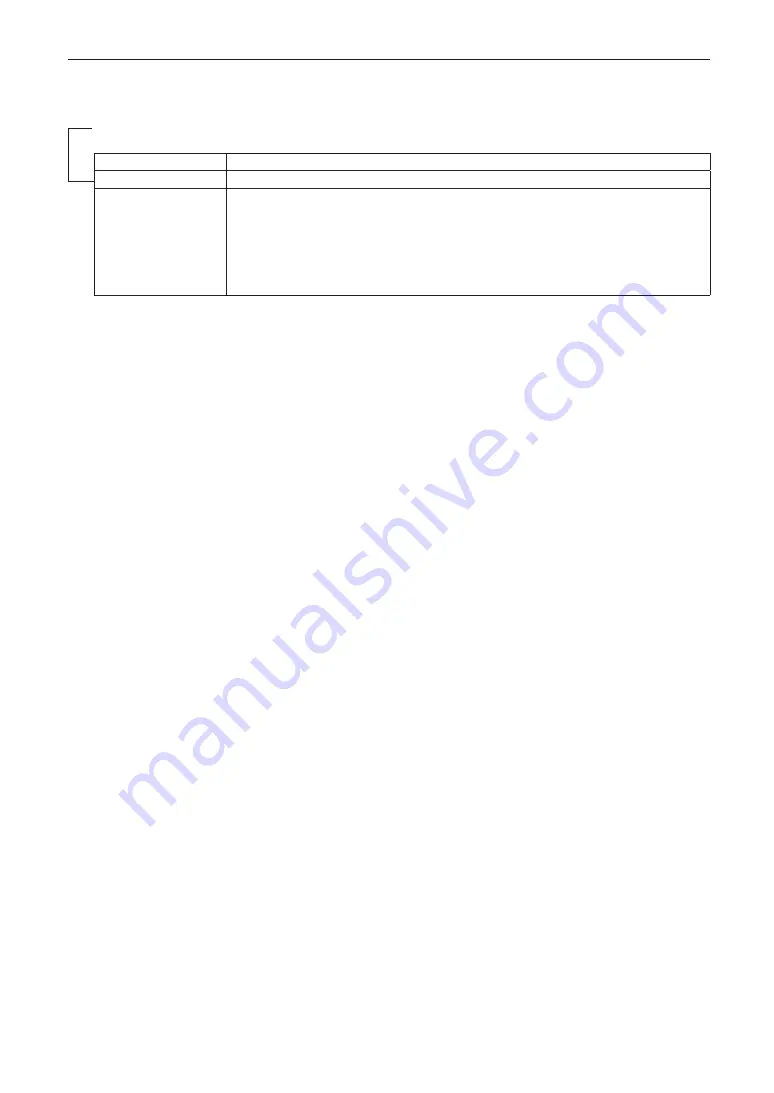
68
6. Appendix
6-4-1. Names of log files
Written log files are saved with the following file names.
(Model name)_(Serial Number)_YYMMDDHHmm.txt
(Model name)
This shows the model of projector.
(Serial Number)
This shows the serial number of projector.
YYMMDDHHmm
Shows the date/time when written.
YY: Year (lower 2 digits)
MM: Month (2 digits)
DD: Date (2 digits)
HH: Hour (2 digits)
mm: Minute (2 digits)
For example, when the NC2402ML log file is written at 14:05 on January 28, 2019 (2019/01/28), it will be saved with the filename
“NC2402ML_abcd1234_ 1901281405.txt”.













































