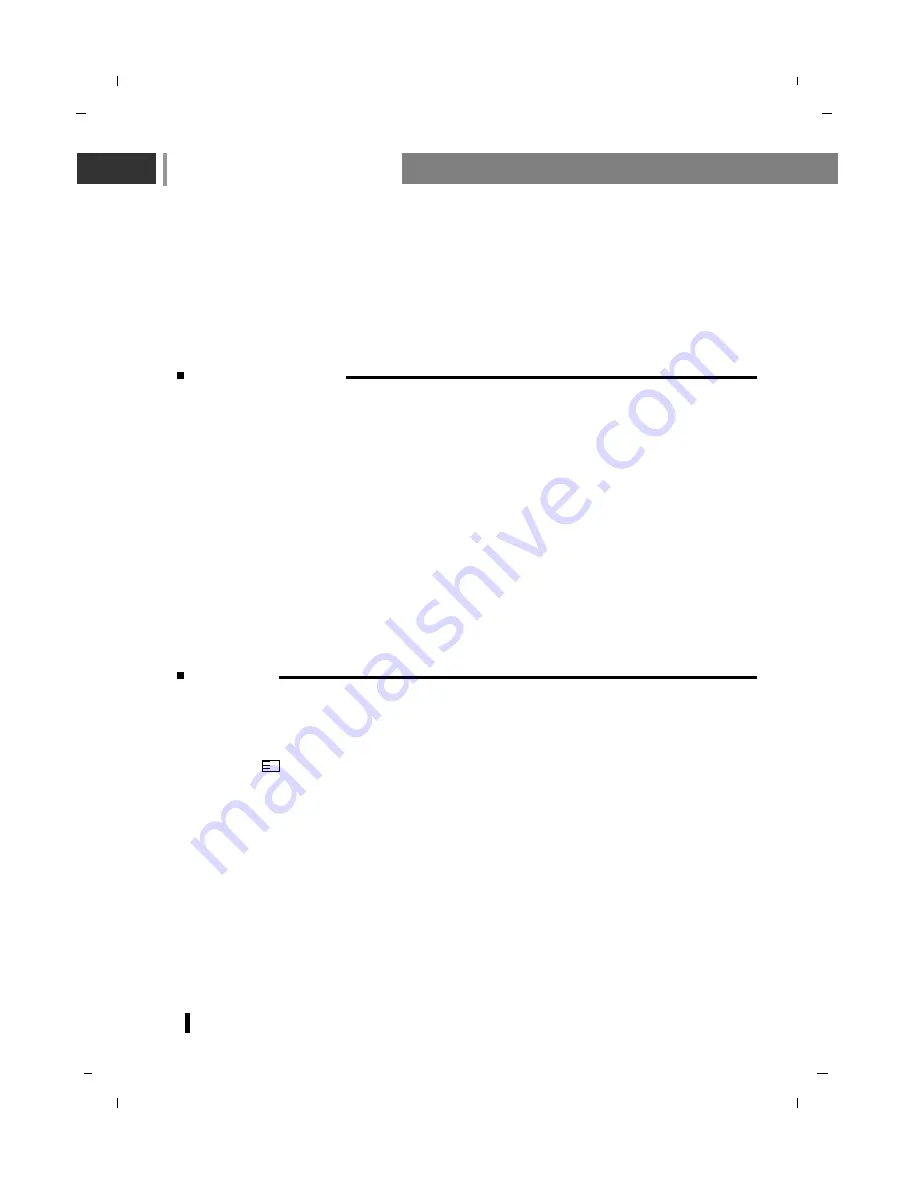
Teletext (option)
46
FASTEXT
The teletext pages are colour coded along the bottom of the screen and are selected by pressing the
corresponding coloured button.
Page selection
1. Press the
button to select the index page.
2. You can select the pages which are colour coded along the bottom line with the same coloured but-
tons.
3.
Corresponding to the SIMPLE teletext mode, you can select a page by entering its three digit page
number with the NUMBER buttons in FASTEXT mode.
4. The
D
/
E
button can be used to select the preceding or following page.
E
TOP text (option)
The user guide displays four fields-red, green, yellow and blue at the bottom of the screen. The yellow
field denotes the next group and the blue field indicates the next block.
Block / group / page selection
1. With the blue button you can progress from block to block.
2. Use the yellow button to proceed to the next group with automatic overflow to the next block.
3.
With the green button you can proceed to the next existing page with automatic overflow to the next
group.
Alternatively the
D
button can be used.
4.
The red button permits to return to previous selection. Alternatively the
E
button can be used.
Direct page selection
Corresponding to the SIMPLE teletext mode, you can select a page by entering it as a three digit num-
ber using the NUMBER buttons in TOP mode.
Summary of Contents for NLT-32HDB3
Page 55: ...Note 55 ...

























