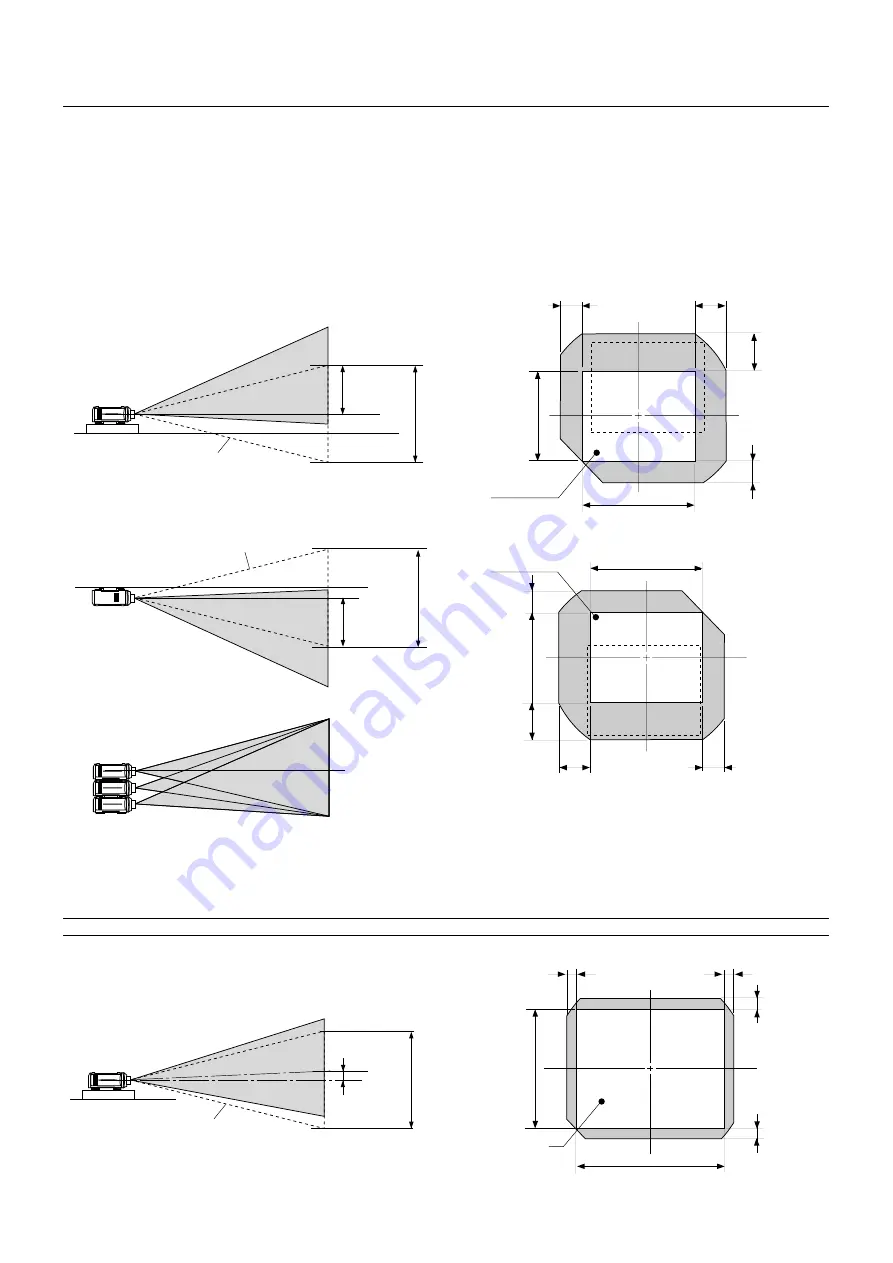
E – 9
Lens Shift Adjustable Range
Lens Shift Adjustable Range for Desktop and Ceiling Mount Application
The diagram below shows the location of the image position in the lens. The lens can be shifted within the shaded area as shown using the normal
projection position as a starting point.
Maximum Possible Range for TL-1ZH/TL-1Z, TL-2Z and TL-4Z
Parenthesized values for the ceiling mount application
Up: 0.5 V (0.32 V)
Right: 0.3 H (0.23 H)
Down: 0.32 V (0.5 V)
Left: 0.23 H (0.3 H)
(H: width of projected image, V: height of projected image)
0.23H
0.3H
0.5V
0.32V
(V)
(H)
Normal Projection
position
(H)
(V)
0.5V
0.32V
Normal Projection
position
0.23H
0.3H
Fixed Lens TL-08SF
Maximum Possible Range for TL-08SF
Up: 0.15 V
Right: 0.08 H
Down: 0.15 V
Left: 0.08 H
(H: width of projected image, V: height of projected image)
NOTE: To reduce the distortion of an image, it is recommended that the projector is horizontally positioned at a projection angle of 0 degree.
Desktop/ Front
Vertical
Normal position
Max. 0.5V
1V
Ceiling/ Front
Vertical
Normal position
Max. 0.5V
1V
Example for Stack
Screen center
0.08H
0.08H
0.15V
0.15V
(H)
(V)
Normal Projection
position
Normal position
Max. 0.15V
1V
















































