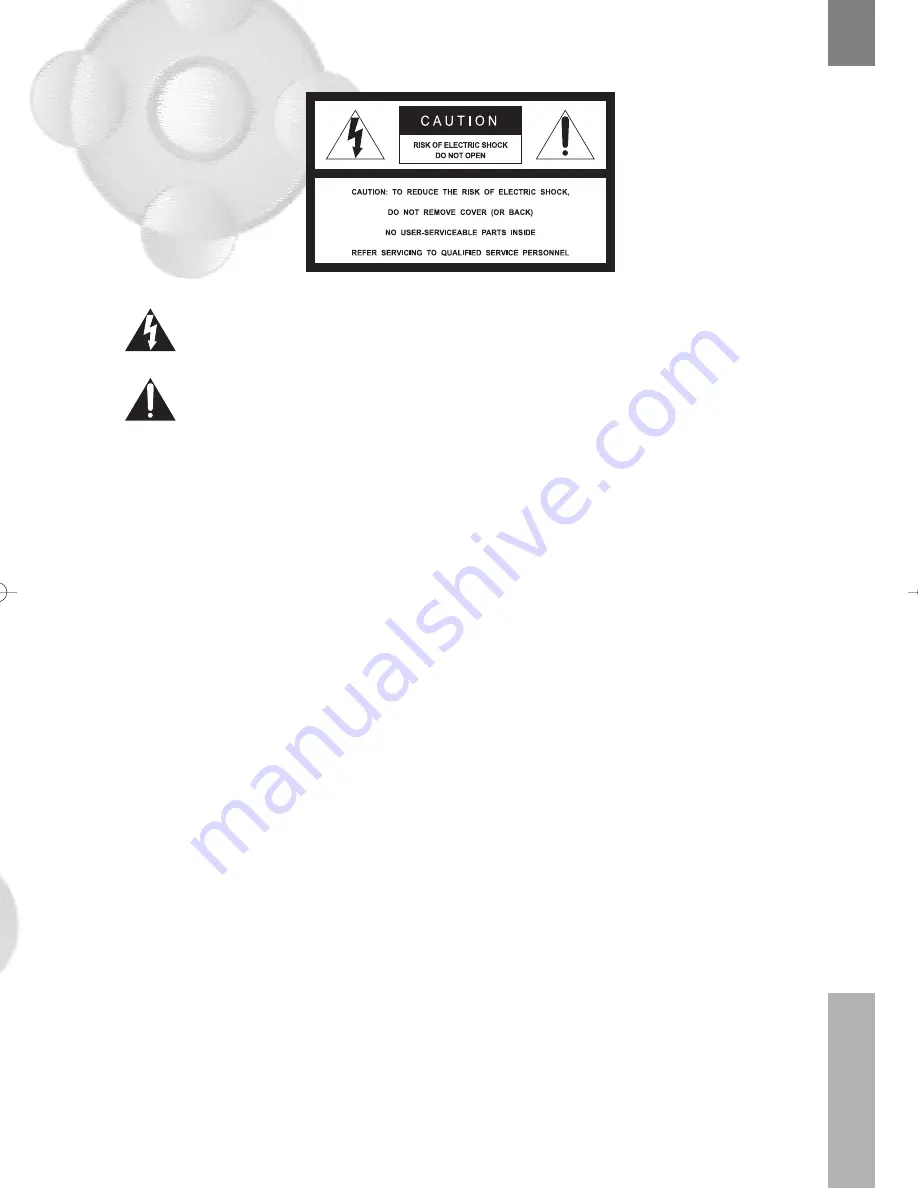
3
Warnings
02
W
arnings
Read Instructions : All the safety and operating instructions should be read before the product is operated.
Retain Instructions : The safety and operating instructions should be retained for future reference.
Heed Warnings : All warnings on the product and in the operating instructions should be adhered to.
Follow Instructions : All operation and use instructions should be followed.
Cleaning : Unplug this product from the wall outlet before cleaning. Do not use liquid cleaners or
aerosol cleaner. Use a damp cloth for cleaning.
Attachment : Do not use attachments not recommended by the product manufacturer as they may
cause hazards.
The lightning flash with arrowhead symbol, within an equilateral triangle, is intended
to alert the user to the presence of uninsulated "dangerous voltage" within the
product's enclosure that may be of sufficient magnitude to constitute a risk of electric
shock to persons.
The exclamation point within an equilateral triangle is intended to alert the user to the
presence of important operating and maintenance (servicing) instructions in the
literature accompanying the appliance.
The appliance is not intended for use by young children / infirmed persons without
supervision.
Young children should be supervised to ensure that they do not play with the
appliance.
To prevent electric shock do not use this (polarized) plug with a receptacle or other
outlet unless the blades can be fully inserted to prevent blade exposure.
Change or modification not expressly approved by the party responsible for
compliance could void the factory warranty.
The apparatus shall not be exposed to dripping or splashing and that no objects filled
with liquids, such as vases, shall be placed on the apparatus.
The socket-outlet shall be installed near the equipment and shall be easily accessible.
A warning that an apparatus with class I constructions shall be connected to a mains
socket outlet with a protective earthing connection.
WARNING : To prevent fire of shock hazard, do not expose this appliance to rain or moisture.
CAUTION :
1.
2.
3.
4.
5.
6.
Important Safeguard
NEC[NHD-2000]1 2006.3.8 7:11 PM 페이지6 NO.2 2400DPI 175LPI T
Summary of Contents for NHD-2000
Page 1: ...HIGH DEFINITION RECEIVER Model NHD 2000 USER S MANUAL ...
Page 2: ...HIGH DEFINITION RECEIVER Model NHD 2000 USER S MANUAL ...
Page 51: ...MEMO ...
Page 52: ...MEMO ...
Page 53: ......




















