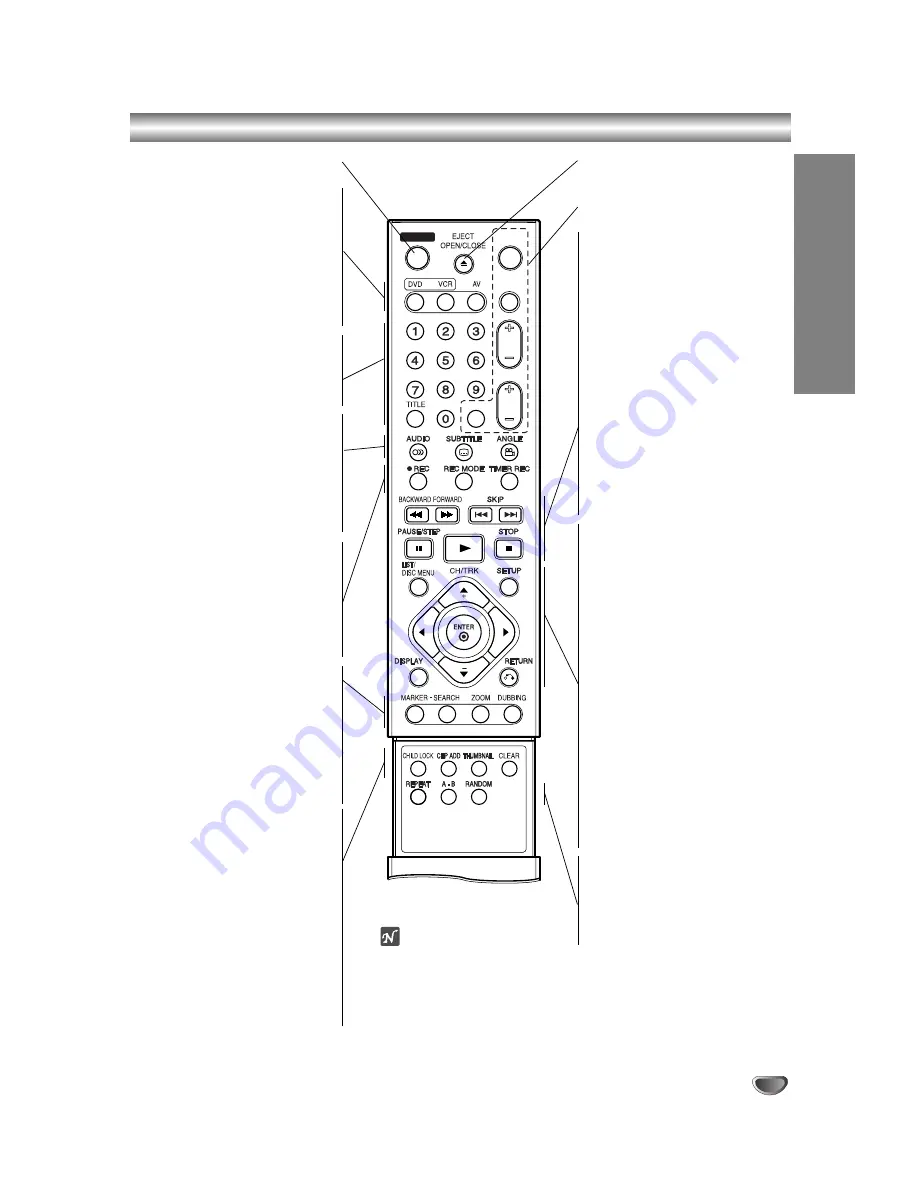
OPERATE
13
INTRODUCTION
Remote Control Overview
OPERATE
Switches the recorder ON or OFF.
DVD
Select the Recorder’s function mode to
DVD.
VCR
Select the Recorder’s function mode to
VCR.
AV
Changes the input to use for recording
(Tuner, AV1-2, or DV IN).
0-9 numerical buttons
Selects numbered options in a menu.
TITLE
Displays the disc’s Title menu, if
available.
AUDIO
Selects an audio language (DVD) or an
audio channel (CD).
SUBTITLE
Selects a subtitle language.
ANGLE
Selects a DVD camera angle,
if available.
REC (
z
)
Starts recording. Press repeatedly to set
the recording time.
REC MODE
Selects the recording mode:
XP, SP, LP, or EP.
TIMER REC
Displays Timer Record menu.
MARKER
Marks any point during playback.
SEARCH
Displays Marker Search menu.
ZOOM
Enlarges DVD video image.
DUBBING
Press to copy DVD to VCR (or VCR to
DVD).
CHILD LOCK
Locks/unlocks front panel buttons.
CHP ADD
Inserts a chapter marker when playing/
recording a VR mode DVD-RW (and
DVD+RW/+R) disc.
THUMBNAIL
Selects a thumbnail picture for the
current title and chapter for use in the
Original and Playlist menu.
CLEAR
-
Removes a track number on the
Program List or a mark on the
Marker Search menu.
-
Reset tape counter to zero.
EJECT, OPEN/CLOSE
-
Opens and closes the disc tray.
-
Ejects the tape in the VCR deck.
These buttons are not for this
recorder.
BACKWARD / FORWARD (
m
/
M
)
-
DVD: Search backward or forward.
- VCR: Rewinds the tape during the
STOP mode, for fast reverse picture
search and Advances the tape during
the STOP mode, fast forward picture
search.
SKIP (
.
/
>
)
Go to next chapter or track. Returns to
beginning of current chapter or track or
go to previous chapter or track.
PAUSE/STEP (
X
)
Pause playback temporarily / press
repeatedly for frame-by-frame
playback.
N
(PLAY)
Starts playback.
STOP (
x
)
Stops playback or recording.
LIST / DISC MENU
Accesses menu on a DVD disc, Title List
or Playlist menu.
b
/
B
/
v
/
V
(left/right/up/down)
Selects an option in the menu.
CH/TRK(
+/-
)
-
Select channel programme of the recorder.
-
To adjust tracking.
-
To control vertical tremble during picture
still.
ENTER
- Acknowledges menu selection.
- Displays information while viewing a
TV program.
SETUP
Accesses or removes the Setup menu.
DISPLAY
Accesses On-Screen Display.
RETURN (
O
)
- Removes the menu.
- Displays the menu of a video CD
with PBC.
REPEAT
Repeat chapter, track, title, all.
A-B
Repeat sequence.
RANDOM
Plays tracks in random order.
CHILD LOCK
The Lock feature disables the
front panel buttons to prevent
children from tampering with
the Recorder. Simply press
CHILD LOCK on the remote
control to toggle this feature
on and off.
Summary of Contents for NDRV-60
Page 64: ...P NO 3834RV0024K ...














































