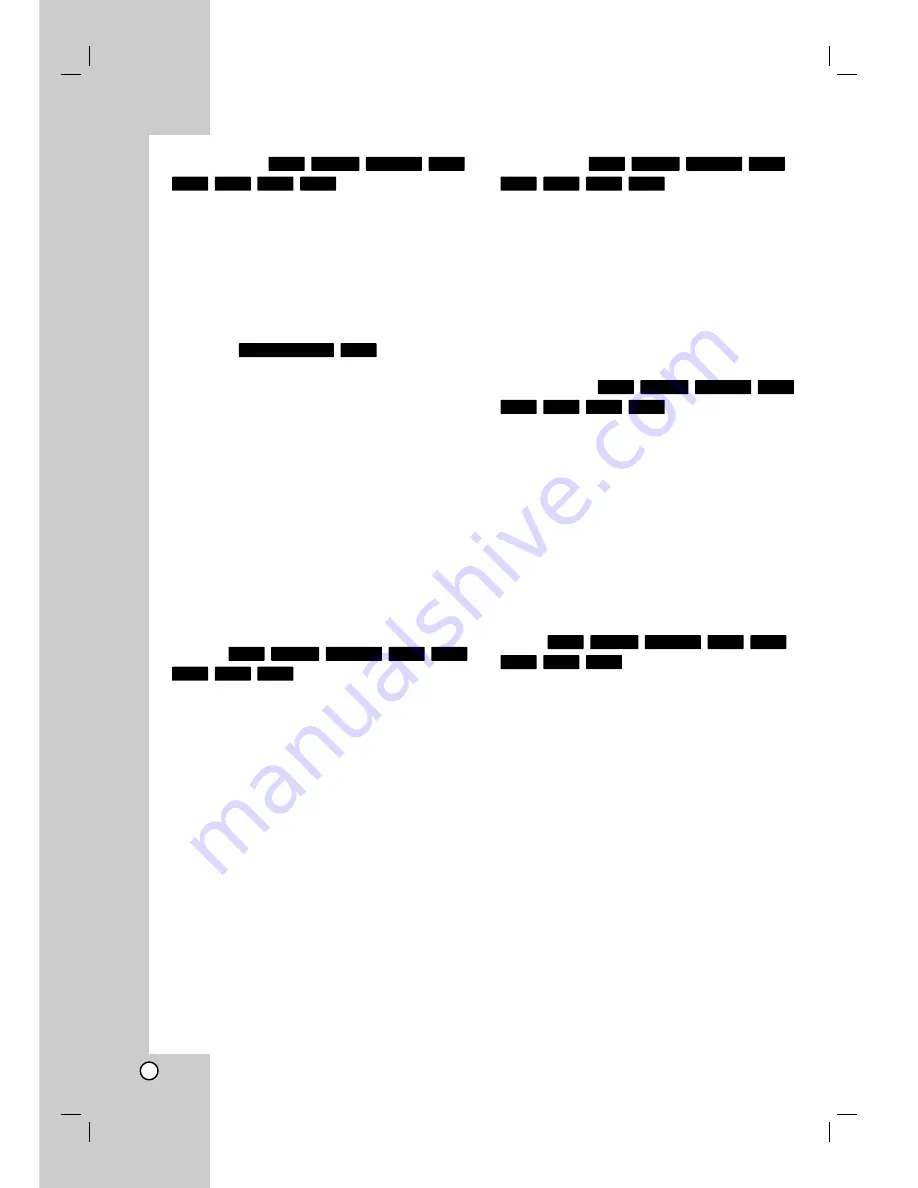
26
Slow Motion
1. Press PAUSE/STEP (
X
) during playback.
The DVD player will now go into PAUSE mode.
2. Use the SCAN (
m
or
M
) to select the required
speed.
DVD, HDD; 4 steps (forward and backward)
Video CD; 3 steps (forward only)
3. To exit Slow Motion mode, press PLAY (
N
).
Random
1. Press RANDOM during playback.
The unit automatically begins Random Playback
and “RANDOM” appears on the TV screen.
2. To return to normal playback, press RANDOM until
“NORMAL” appears on the TV screen.
Tip:
By pressing SKIP
>
during Random playback, the
unit selects another title (track) and resumes Random
playback.
Notes:
This function only works with DVD Karaoke discs or
video CDs without PBC.
On a Video CD with PBC, you must set PBC to OFF
in the Setup menu to use the Random function. See
page 18.
Repeat
Press REPEAT to select a desired repeat mode.
[Chapter] repeats the current chapter. (DVD only)
[Title] repeats the current title. (DVD, HDD only)
[All] repeats the all titles/tracks on the VR mode
DVD-RW, or Video CD.
[Track]: repeats the current track. (Video CD only)
[OFF] does not play repeatedly.
Note:
On a Video CD with PBC, you must set PBC to [OFF]
in the Setup menu to use the Repeat function. See
page 18.
Repeat A-B
To repeat a sequence.
1. Press A-B at your chosen starting point. “ A * ”
appears briefly on the TV screen.
2. Press A-B again at your chosen end point.
“A B” appears briefly on the TV screen and the
repeat sequence begins.
3. Press A-B again to cancel.
Note:
During HDD playback, you cannot select a sequence
less than 5 seconds.
Time Search
To start playing at any chosen time on the disc:
1. Press DISPLAY twice during playback. The time
search box shows the elapsed playing time.
2. Press
v
/
V
to select the time clock icon
and “0:00:00” appears.
3. Input the required start time in hours, minutes, and
seconds from left to right.
If you enter the wrong numbers, press
b
/
B
to
move the under bar (_) to the wrong number. Then
enter the correct numbers.
4. Press ENTER to confirm. Playback starts from the
selected time.
Zoom
The Zoom function allows you to enlarge the video
image and to move through the enlarged image.
1. Press ZOOM during playback or still playback to
activate the Zoom function.
Each press of the ZOOM button changes the TV
screen in the sequence shown below.
x1 size
→
x2 size
→
x4 size
→
x1 size (normal size)
2. Use the
b
/
B
/
v
/
V
buttons to move through the
zoomed picture.
3. To resume normal playback, press CLEAR or
press ZOOM repeatedly until the normal picture
appears.
Note:
The zoom function may not work for some DVDs.
VCD
DVD
+R
-R
+RW
-RW
Video
-RW
VR
HDD
DivX
DVD
+R
-R
+RW
-RW
Video
-RW
VR
HDD
VCD
DVD
+R
-R
+RW
-RW
Video
-RW
VR
HDD
VCD
DVD
+R
-R
+RW
-RW
Video
-RW
VR
HDD
VCD
Karaoke DVD
VCD
DVD
+R
-R
+RW
-RW
Video
-RW
VR
HDD
Summary of Contents for NDH-160
Page 60: ...P NO 3834RD0066E ...






























