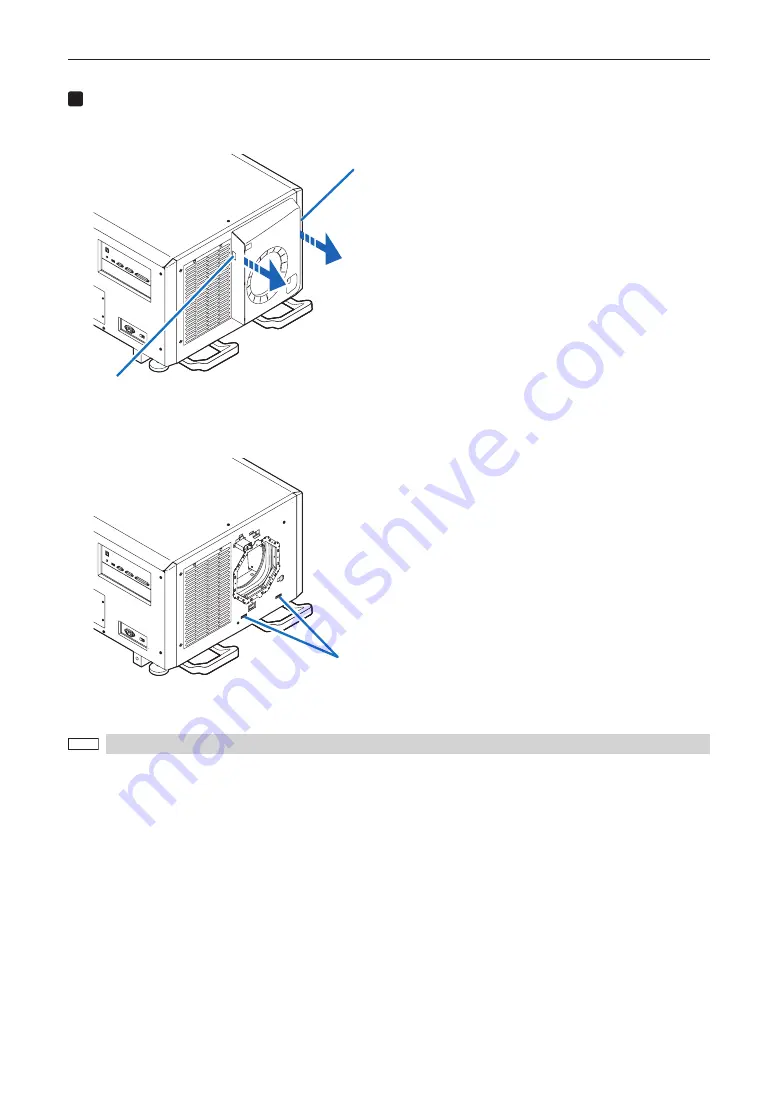
36
Before Setting Up Your Projector
3
Remove the lens cover.
The lens cover is secured to the projector body by two claws each at the cover top and bottom.
Hold the cover sides and pull toward you.
Handle
Handle
• This completes removing the lens cover. To mount the cover, perform the removal procedure in reverse. Make sure to lock
the key.
Hook
* Lens cover removed condition
NOTE
If the cover is not properly mounted, an error may occur. Securely push all claws into the position.
















































