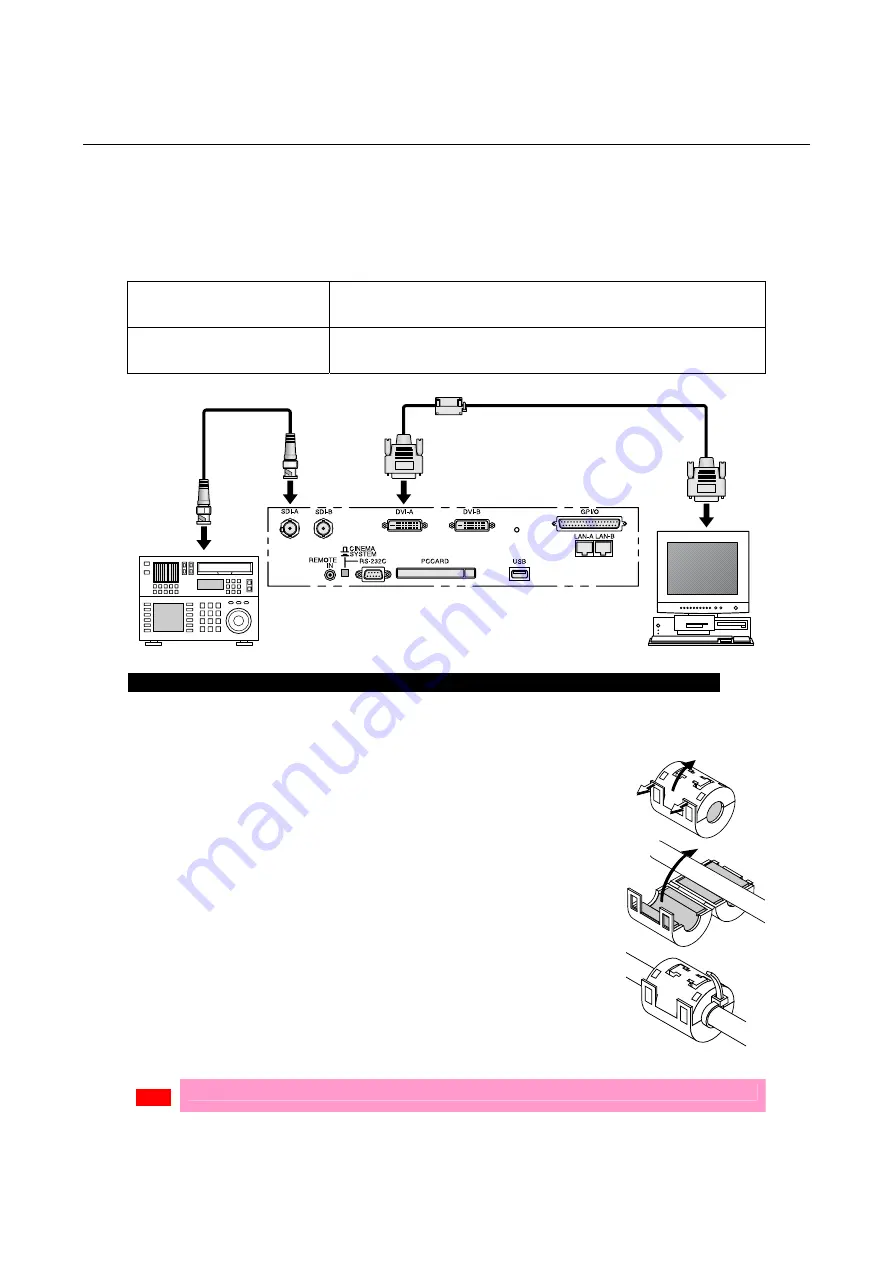
NC1500C
3. Projector Adjustment and Connection
3.6
Connecting the image input
Your projector has four image input terminals, namely, the HDSDI A input terminal, the
HDSDI B input terminal, the DVI-D A input terminal, and the DVI-D B input terminal.
HDSDI A/B input terminal
(SDI A/SDI B)
Inputs serial digital images from a Video Server or Video
source.
DVI-D A/B input terminal
(DVI A/DVI B)
Inputs digital RGB signals from a PC.
Information for Reducing Radiation of Electromagnetic Waves
To reduce unnecessary radiation of electromagnetic waves, use the supplied ferrite clamp
core.
Mounting the ferrite clamp core
[1]
Open the accessory ferrite clamp core and
attach it to the DVI-D signal cable.
When doing so, attach this as close as possible to the end that goes to
the projector.
* Push the catch to open the ferrite clamp core.
[2]
Close the ferrite clamp core tightly.
[3]
Fix the supplied band to the signal cable as a
stopper.
* Pull the end of the band to tighten it. Cut off the surplus of the
band.
•
Be sure to use the ferrite clamp core at the end of the DVI-D signal cable.
Note
D-36
















































