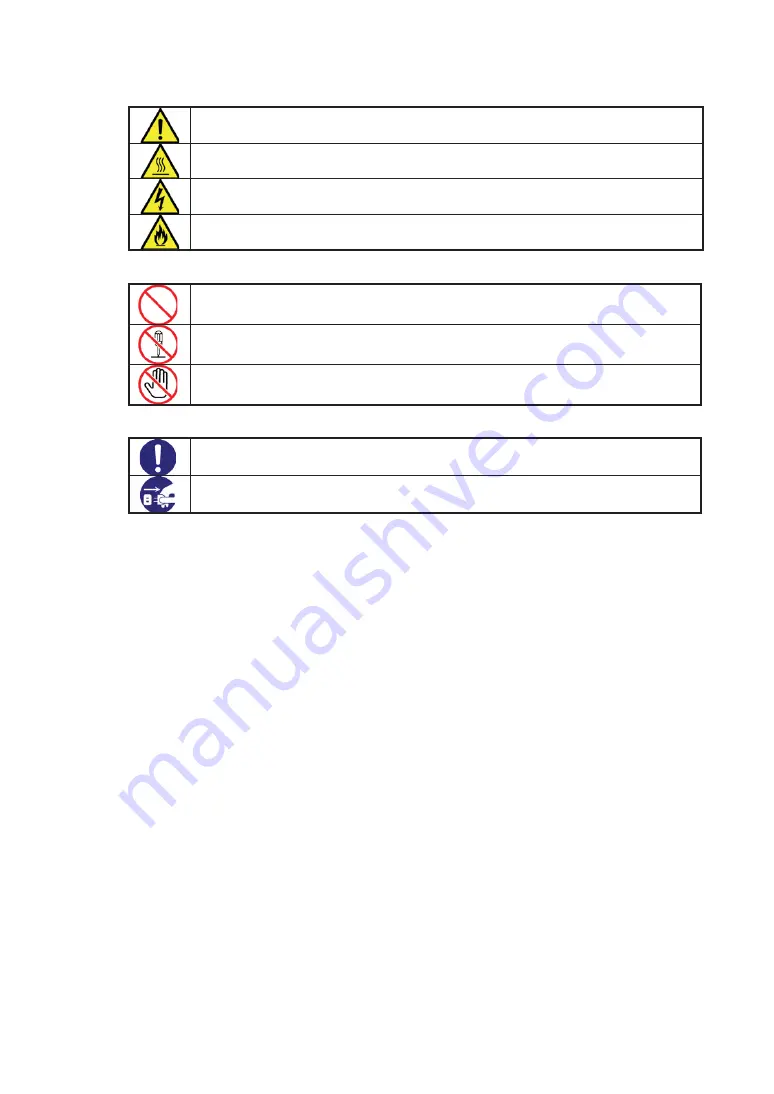
Attention
Indicates general warnings and cautions.
Indicates a hazard that can lead to burns.
Indicates a hazard that can lead to electric shock.
Indicates a hazard that can lead to fire.
Prohibited Action
Indicates a general prohibition.
Indicates prohibition of disassembly or modification.
Do not touch with wet hand. Otherwise, an electric shock may be caused.
Mandatory Action
Indicates general instruction for users.
Indicates that you must unplug from the electrical outlet.
Summary of Contents for N8190-7158A
Page 3: ......
Page 4: ......
Page 5: ......
Page 6: ......
Page 11: ......
Page 15: ......
Page 17: ...1 1 3 9 12 12 13 13 13 13 13 13 13 17 17 17 18 18 20 21 23 24 26 27 28 28 30 30 31 43 43...
Page 19: ......
Page 20: ......
Page 21: ......
Page 22: ......
Page 23: ......
Page 24: ......
Page 25: ......
Page 26: ......
Page 27: ......
Page 28: ......
Page 29: ......
Page 30: ......
Page 31: ......
Page 32: ......
Page 33: ......
Page 34: ...Port1 Port0...
Page 35: ......
Page 36: ......
Page 37: ......
Page 38: ......
Page 39: ......
Page 40: ......
Page 41: ...Port0...
Page 42: ......
Page 43: ......
Page 44: ......
Page 45: ......
Page 46: ...Port1 Port0...
Page 47: ...Port0...
Page 76: ...0 QTRQTCVKQP This guide is made with recycled paper...









































