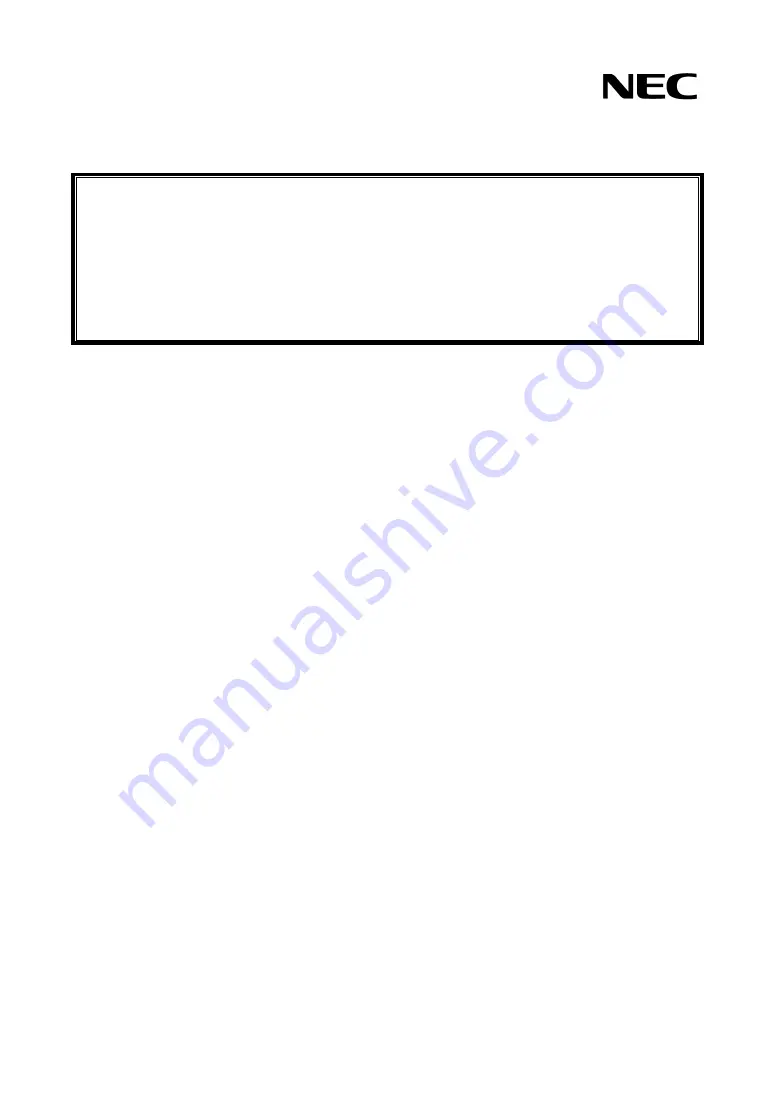
本書は製品とともに大切に保管してください
Please keep this guide with the product.
N8190-127
Fibre Channel コントローラ
ユーザーズガイド
Fibre Channel Controller
User's Guide
まえがき
このたびは、N8190-127 Fibre Channel コントローラをお買い上げいただきまことにありがとうございます。
本書は、N8190-127 Fibre Channel コントローラ(以下「本製品」と呼びます)を正しく、安全に設置、使用するため
の手引きです。本製品を取り扱う前に必ずお読みください。また、本製品を使用する上でわからないこと、不具合が
起きたときにもぜひご利用ください。本書は、必要な時にすぐに参照できるように必ずお手元に保管してください。
本製品を取り付ける基本処理装置(以下「本体装置」と呼びます)の取り扱いについての説明は、本体装置に添
付されたユーザーズガイドを参照してください。また、本製品を取り扱う前に「使用上のご注意」、「取り扱い上のご
注意」を必ずお読みください。
Preface
Thank you very much for purchasing the N8190-127 Fibre Channel Controller.
This is a guide to the safe and proper use of the N8190-127 Fibre Channel Controller (hereafter, this
product). Be sure to read this guide before handling this product. Please refer to this guide if there is
something that you do not understand or a problem occurs while using this product. Store this guide close
to this product for easy reference.
For an explanation on the handling of the basic processing unit (hereafter, Computer) that this product is
installed in, please refer to the User's Guide that came with the basic processing unit. In addition, be sure
to read the sections entitled "Safety Precautions" and "Precautions on Use" before handling this product.


































