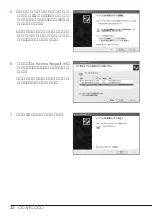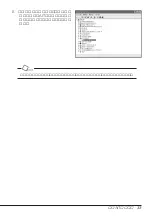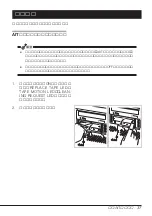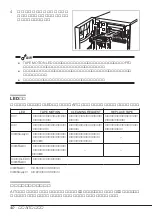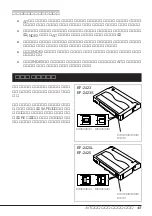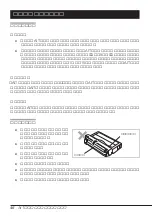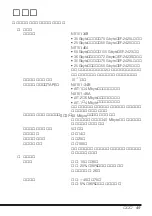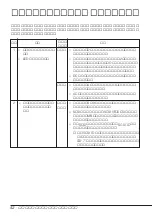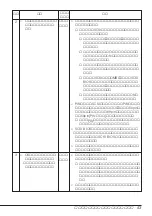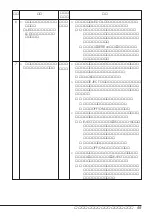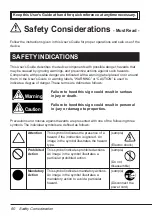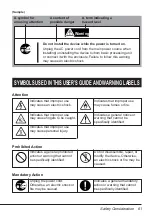46
AIT
データカートリッジについて
取り扱い上の注意事項
使用上のご注意
使用する前
● 使用する
AIT
データカートリッジが、外的損害を受けていたり、または変形した
り、曲がっているときは、使用しないでください。
● 製品の使用温湿度条件以外で保管されていた
AIT
データカートリッジを使用する場
合は、使用温湿度条件以外にあった時間より長く(最大
8
時間)、使用環境に持ち込
んでから使用してください。保管場所と使用場所の温度差が大きい場合は、一度に
持ち込むのではなく、温度変化が
1
時間に
10
℃以下になるようにして、
AIT
データ
カートリッジを使用場所の温度になじませてください。
製品への装着
「
AIT
データカートリッジのセット」での説明に従って
AIT
データカートリッジをセットし
てください。
AIT
データカートリッジを取り出した後の保護ケースは、しっかりと閉じ、
チリやホコリの少ない場所で保管してください。
使用した後
使用済みの
AIT
データカートリッジは、必ず保護ケースに入れてチリやホコリの少ない場
所で保管してください。置き方は水平、垂直どちらでもかまいません。
一般的注意事項
● テープに手を触れないでくださ
い。また、テープカバーを開閉
しないでください。
● 磁気を発生するものを近づけな
いでください。
● 直射日光や暖房器具の近くには
置かないでください。
● 強い衝撃を与えないでください。
● 飲食や喫煙をしながらの取り扱いは避けてください。また、シンナーやアルコール
などを付着させないように注意してください。
● 製品への挿入は、ていねいに行ってください。
テープカバー
テープ面
Summary of Contents for N8151-34B
Page 2: ......
Page 22: ...20 内蔵AITについて ブラケットの取り付け 本製品のネジ穴とブラケットの長穴の後部を合わせ プラスドライバを使ってネジを取り 付けます ...
Page 59: ......
Page 117: ......
Page 119: ......