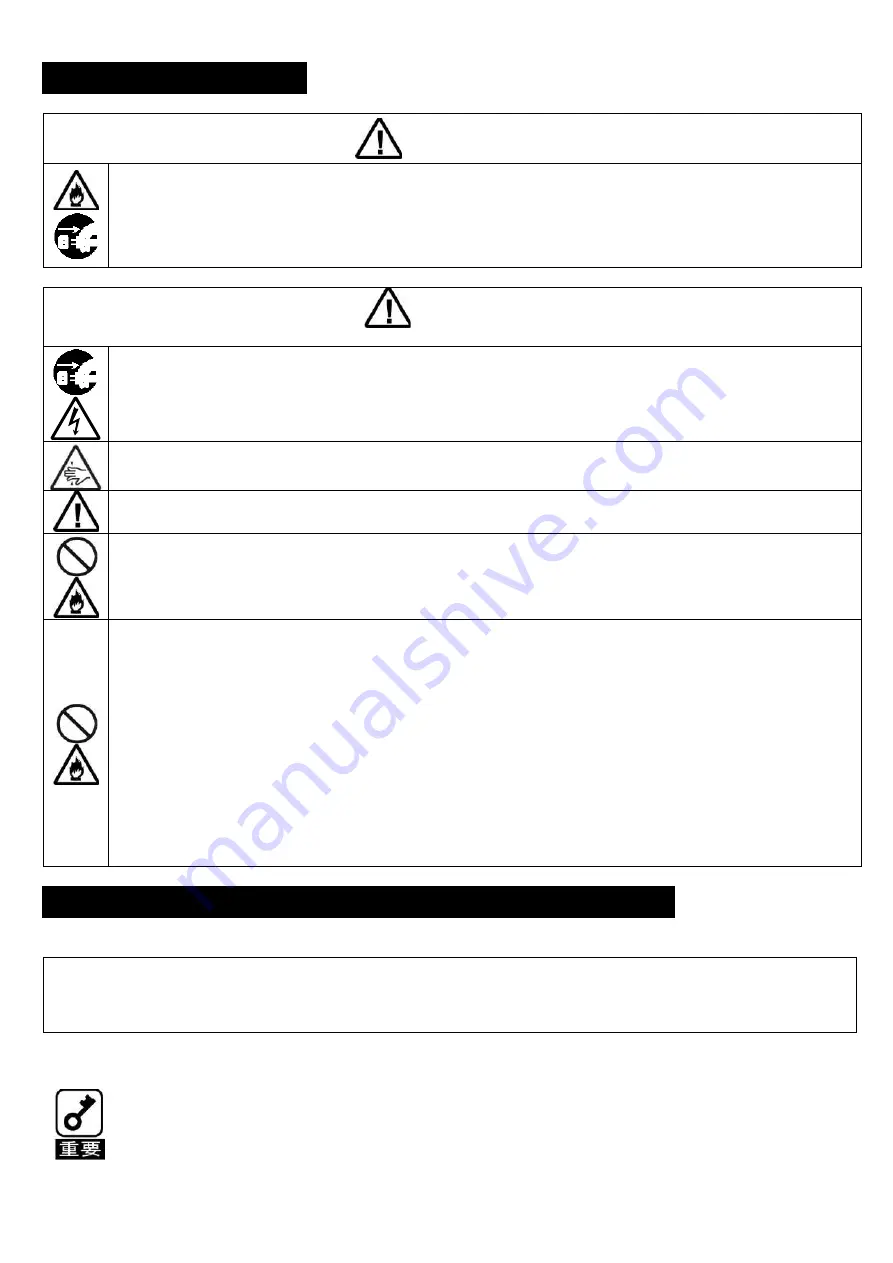
20
Observe the following notes to use the product safely.
WARNING
If smoke, odor, or noise is present, immediately turn off the server and disconnect the power plug from the
outlet, then contact the store where you purchased the product or your maintenance service company. Using
the server in such conditions may cause a fire.
CAUTION
Make sure to refer to the User
’
s Guide provided with your server when installing this product into your server.
Prior to installing or removing an option, make sure to unplug all system AC power cords from their
electrical outlets. Remove all cables connecting the system with external devices. Failure to disconnect
the power cords before opening the system can result in personal injury and equipment damage.
Note sufficiently that your fingers may not be caught or cut by a mechanical part at inside of server.
Note sufficiently that your fingers may not be caught or cut by a mechanical part at inside of server.
Be sure to install the product on a server specified in this manual. Installing the product on any other server
than specified may cause malfunction of the server or a fire due to insufficient cooling effect in the target
server.
Do not install or store the server in the following places or any place that does not satisfy the environmental
conditions specified in this manual. Failure to follow this instruction may cause a fire or malfunction of the
server.
●
Places near chemicals or chemical substances
●
Places exposed to direct sunlight
●
Places where the air includes much humidity
●
Places of uneven or slanting floor
●
Places with drastic changes in temperature
●
Place where vibration or impact may be generated
●
Places with corrosive gas (sulfur dioxide, hydrogen sulfide, nitrogen dioxide, chlorine, ammonia, ozone, etc.)
in presence
●
Places where the air includes components accelerating corrosion (ex. sulfur, sodium chloride) or conductive
metals.
Be sure to observe the following precautions for the proper functioning of the product. Ignoring the precautions may
cause server malfunction or failure.
●
Do not pile up the products.
●
Pay attention not to hit the product against a solid object during installation, removal, or storage.
●
Do not drop the product even when it is packaged. Doing so may cause damage to the product.
< Notations used in this User's Guide >
The following symbol is used in this document. It has the following meaning.
Indicates items that are mandatory or require attention when using the product.
Handling precautions (for proper operations)
Safety Precautions
Summary of Contents for N8146-59
Page 1: ...1 N8146 40 59 EXPRESSBUILDER DVD ROM...
Page 2: ...2 OFF...
Page 5: ...5 22 23 25 24...
Page 6: ...6 3 98 0 mm X 415 7 mm X 347 1 mm 200 0 mm X 423 0 mm X 347 1 mm 1 2...
Page 7: ...7 3 2 5 HDD HDD 2 5 HDD...
Page 8: ...8 4 2 5 USB...
Page 9: ...9 6 USB S1 LED S2 7 S1 S2...
Page 10: ...10 8...
Page 11: ...11 2 5 HDD HDD 2 5 HDD HDD...
Page 12: ...12 3 5 8 1 8 2 HDD 3 5 HDD...
Page 13: ...13 8 3 8 4 HDD...
Page 14: ...14 9 10 GT110f S T110f S NS100Td GT110g S T110g S NS100Te GT110f S T110f S GT110g S T110g S...
Page 15: ...15 4 6 1 N8147 23 1 2 2 1...
Page 16: ...16 2 2 2 3 11...
Page 17: ...17 5 CD ROM User s Guide...
Page 18: ...18 1 2 3 4 5 4 856 180193 040 02 3...
Page 23: ...23 User s Guide Filter Monitor CD ROM Sensor Cable Filter Replacement Sensor 24 23 22 21...
















































