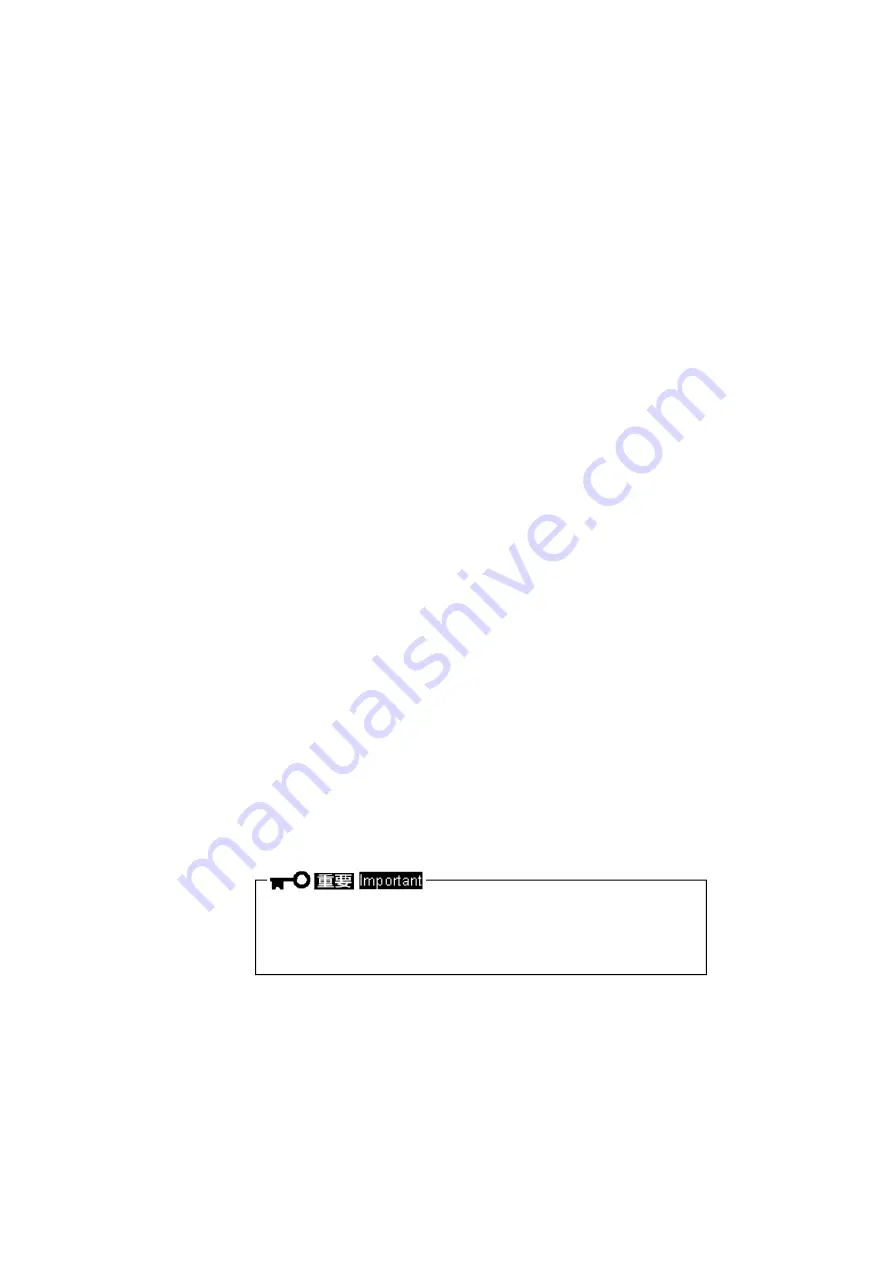
CBZ-001279-048-01
19
4.
SDR アップデート手順
Operating Procedure of SDR Update
添付の「
SDR Update Tool(Graphics Card Installation Kit)
」で SDR の更新を行ってください。
Please be sure to update SDR with
“
SDR Update Tool(Graphics Card Installation Kit)
”
.
4.1
アップデートは、必ず本オプションを増設終了後に行ってください。
Please be sure to install option devices before updating SDR.
4.2
本体装置の電源を
ON
にします。
Turn on the power of server, and start the system.
4.3
光ディスクドライブへ、添付の「
SDR Update Tool(Graphics Card Installation Kit)
」をセット
します。
Set the CD-ROM "SDR Update Tool
(Graphics Card Installation Kit)
" to optical disk drive of
the server.
4.4
<Ctrl>+<Alt>+<Delete>
キーを押して本機を再起動させます。
POST
でエラーが出て、
キー入力を求められたときは、
<F1>
キーを押してください。
Press <Ctrl> + <Alt> + <Delete> keys to reset the server.
If "Press <F1> to resume" will be displayed, please press <F1> key.
4.5
「
SDR Update Tool(Graphics Card Installation Kit)
」から起動し、自動的に
SDR
データの
適用が始まります。
起動しないときは、
BIOS
のブート順位で
CD/DVD-ROM
ドライブが上位になっているか
確認してください。
以下のエラーが出たときは、誤ったメディアがセットされています。本オプションに添付
されたメディアを使ってください。
Error, incorrect server platform found.
SDR
データの適用は、起動後
5
〜
6
分かかります。
System starts from "SDR Update Tool
(Graphics Card Installation Kit)
" CD-ROM, and applying
SDR data starts automatically.
If the system fails to start, check if the highest priority is given to CD/DVD-ROM drive on BIOS SETUP.
If the following error displays, the incorrect media is set. Use the media provided with this product.
Error, incorrect server platform found
It takes about 5 or 6 minutes after system startup.
SDR データの適用中は、絶対に電源を切断しないでください。
本体装置が起動しなくなる可能性があります。
Never attempt to power off the server while applying SDR data.
The server may fail to start.


















