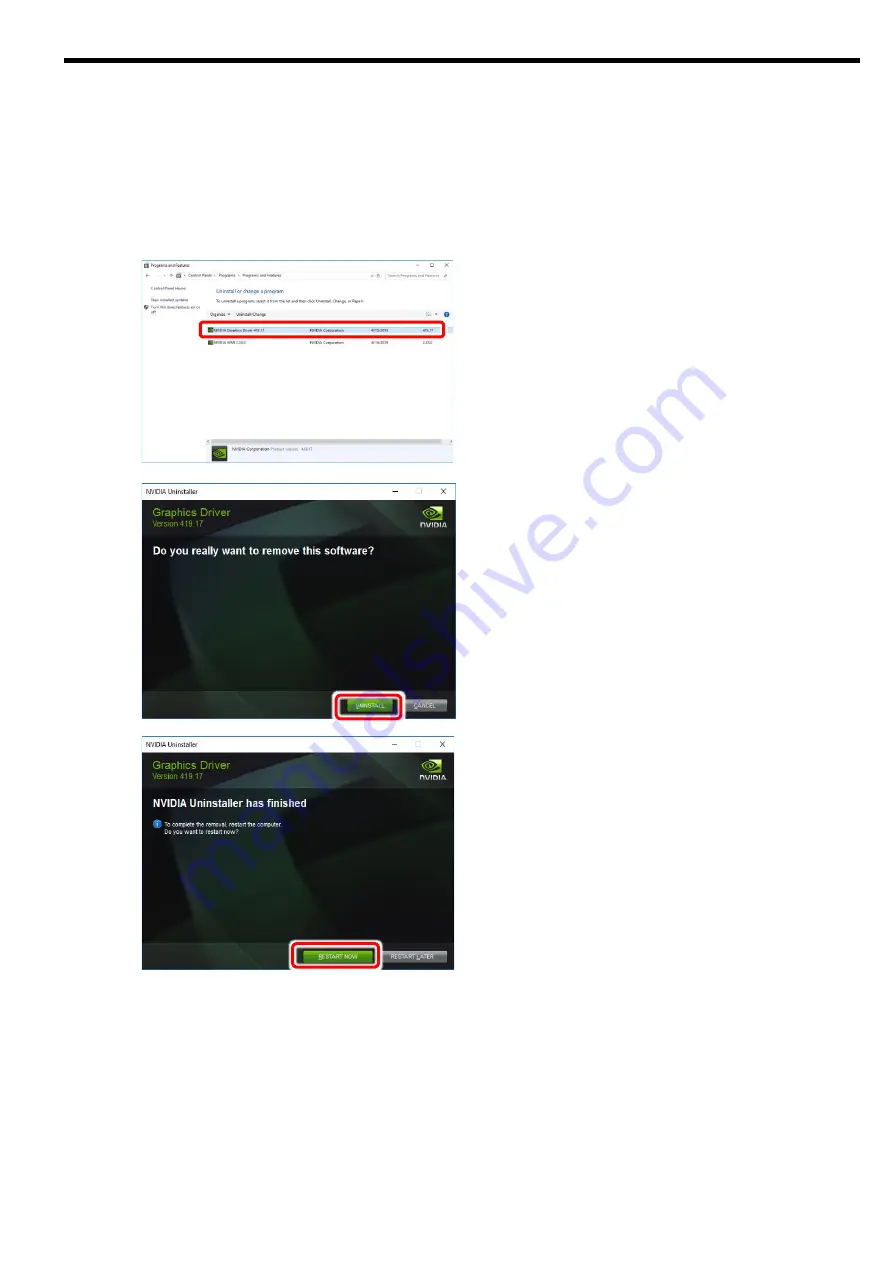
E-8
3.2.
Uninstall display driver
1
After starting the OS Log in using an account with Administrator privileges.
2
Press the Windows logo key and R key at the same time to start "Run".
Type "control" and click "OK", then select "Uninstall a program" from the control panel that appears.
(If the display method is "Large icons" or "Small icons", click [Program and Features].)
Double-click [NVIDIA Graphics Driver ***.**] from
the displayed program list to start uninstallation.
※
The driver version corresponding to the OS is
displayed.
※
At this time, if you are asked for permission
regarding user account control, click [Continue]
or [Yes] to continue uninstallation.
Click [UNINSTALL] button to continue the
uninstallation.
Click [RESTART NOW] button to restart.
※
NVIDIA nView and NVIDIA WMI drivers need to
be uninstalled separately.
Please uninstall according to the same
procedure as driver uninstallation.
3
You will be asked to reboot after uninstallation. System restart is required once to reflect the
uninstallation, so click [Yes] to restart.
Summary of Contents for N8105-64
Page 8: ...Precausions v 1 2 3 1 2 3 3...
Page 9: ...vi AC...
Page 10: ...Precausions vii v OFF AC OFF AC...
Page 11: ...viii...
Page 12: ...Precausions ix AC OFF...
Page 19: ......
Page 21: ...J 2...
Page 22: ...J 3 2 AC OFF...
Page 23: ...J 4 2 1...
Page 25: ...J 6 3 Web NEC URL http jpn nec com express N 3 1 1 OS Administrator OS PnP 2 3 OS OS 4 exe OS...
Page 26: ...J 7 5 A E N C 6 OS...
Page 27: ...J 8 3 2 OS Administrator 2 Windows R control OK NVIDIA OS U R NVIDIA nView NVIDIA WMI 3...
Page 28: ...J 9 4 4 1 PCI Express PCI Express BIOS BIOS BIOS PCI Express...
Page 29: ...J 10 5 1 2 3...
Page 31: ......
Page 33: ...E 2...



















