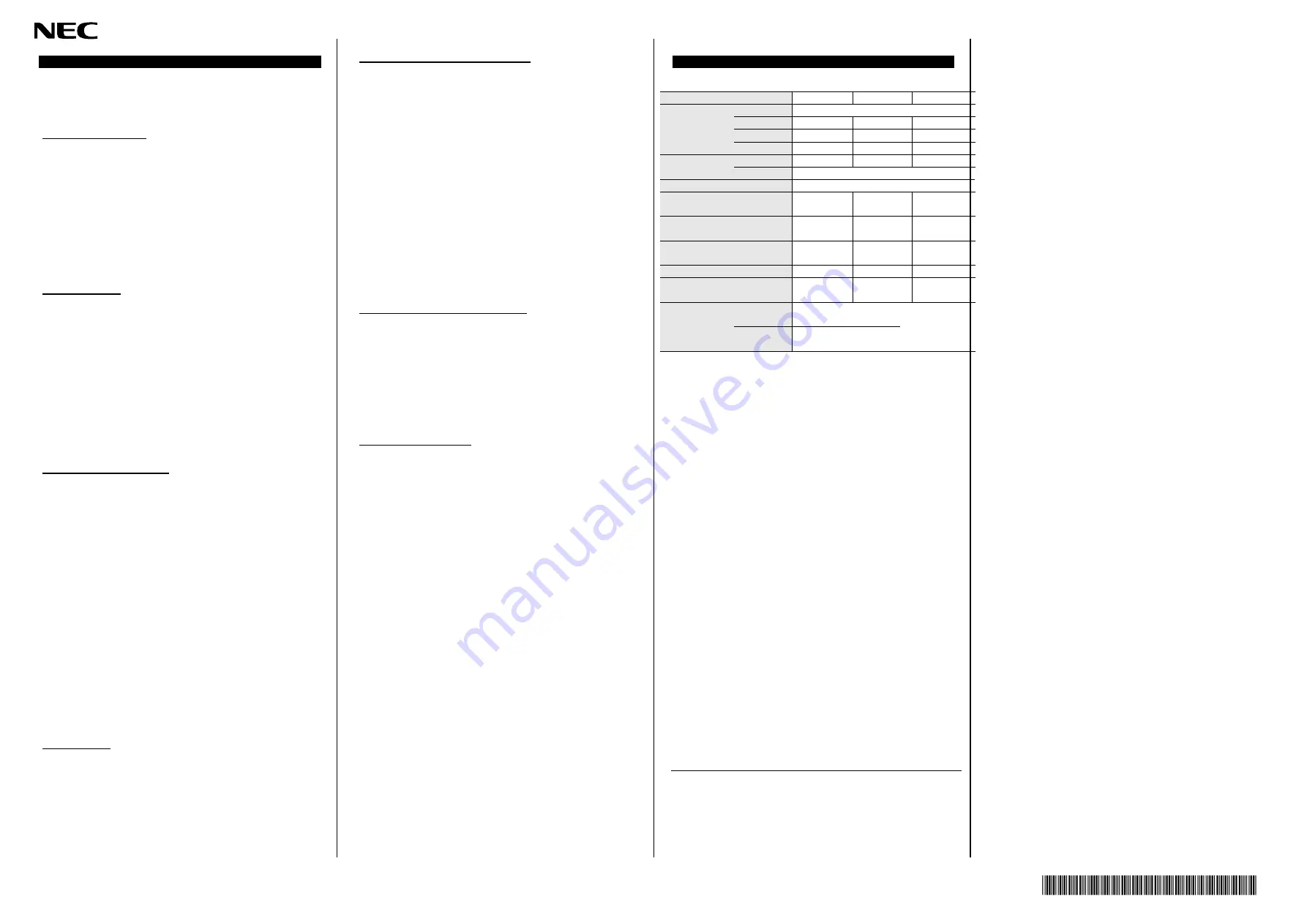
7
856-180496-001- A
Unable to Start the System
Check the BIOS setting
Change the setting of the system BIOS of the server about Option
ROM expansion.
If network boot function is not required, disable the function to expand the
Option ROM of this adapter. Need to access system BIOS.
See User’s
Guide of the Express Server.
If network boot function is required, but POST is stopped, disable the
function to expand the Option ROM of another PCI slot.
□
Verify that your server is using the Latest BIOS
Check the version of the system BIOS.
If the version is not proper, Update the system BIOS to latest version.
Check the adapter
Make sure the adapter is not broken
Check the component on the adapter.
If it has broken, Please contact to reseller, sales agents or service
representative
Make sure the adapter has not entered foreign substance
Check the component on the adapter.
If it has foreign substance, Please contact to reseller, sales agents or service
representative
Make sure a foreign substance has adhered to the connector of a
board.
Check the PCI-Express® connector on the adapter.
If a foreign substance has adhered to the PCI-Express® connector, wipe off
with soft cloth etc.
Check the adapter installation
Make sure the adapter is mounted proper slot
Check the slot is conformed to mount the adapter.
Refer to the User’s Guide
of the server.
If the adapter in not seat proper slot, Seat the adapter to proper slot.
Make sure the adapter is connected to PCI-Express slot firmly
Check the adapter is connected firmly. If it is not so , Re-install the adapter
Check the screw(or clip) on the server for bracket fixing is not loose
Make sure equipments on the Server has no failures.
Make sure that the PCI-Express slot does not broke, or foreign substance
has not entered.
If it is so, Please contact to reseller, sales agents or service representative
If the computer does not work correctly even when all the above
items are confirmed, shutdown the computer, disconnect the
product, reboot the computer, and perform the self-diagnostic
program POST. If POST ends normally, this product may be
defective. Please contact to reseller, sales agents or service
representative.
Unable to Connect the Network
Check the cable
Make sure the cable latch has locked
Check the latch of the cable. If it is not locked, Re-connect the cable.
If the latch is broken, replace the cable.
Make sure the cable has not bent
Check the cable routing.
If the cable has bent tightly or has any damage, replace the cable.
Make sure the cable has compliance with the standards
Check whether it conforms to the cable specification which can connect this
product. If it is not so, Replace to a proper cable. See also
“Network Cables”
Check the link partner (switch, hub, etc.)
Check a setting or configuration on the link partner.
Make sure the link partner setting is correct.
If the setting is mis-configured, correct the setting.
If the partner’s port is disabled, enable it.
If the adapter’s communication mode is set to full duplex mode, make sure
that the link partner’s communication mode is also set to full duplex mode.
If these are set differently, it may cause lower performance, loss of data, or
the connection. For example, while a switching hub’s LAN port is set to
Auto-
Negotiation mode, if the adapter’s port is set to full duplex mode, the
switching hub’s port becomes half duplex mode. Here, the link is
established between them; however, the network performance will extremely
be low.
Check a status of the link partner.
Make sure link partner is alive and in a normal state.
Common problems and solutions
The Connection fails or an error occurs
Use a twisted pair cable to connect this adapter. Especially to use for 1000
Mbps, use a twisted pair cable of CAT 5e or better.
Also, make sure that the cable is securely attached.
Make sure that the communication mode (full duplex/half duplex) on the
adapter matches that on link partner.
Exchange the network cable.
Try another port on the link partner (such as hub/switch).
Make sure that there is no noise source (such as a fluorescent light or power
line) around the cable.
LINK/SPEED lamp stay off
Make sure the OS boot normally.
Check all connections at the adapter and link partner.
Exchange the network cable (xTP).
Try another port on the link partner (such as hub/switch).
Make sure the communication rate on the adapter matches that on the link
partner.
Make sure that the cable between the adapter and link partner is the proper
type. If you use this adapter at 1000 Mbps, use a CAT 5e cable or better.
Make sure no foreign object is in LAN port.
Confirm that your twisted pair cable is 4 pair type.
If the problem persists even after you checked the above items, something
may be wrong with this adapter. Please contact to reseller, sales agents or
service representative.
N8104-7138
N8104-7132
N8104-7133
Bus type
Standard
PCI-EXPRESS 2.0 compliant
Rate
5GT/s
5GT/s
5GT/s
Lane
x1
x1
x4
Edge
x4
x4
x4
LAN
Ports
1
2
4
Speed
10/100/1000Mbps
Connector
RJ45
Female
Controller
Broadcom
BCM5718 B0
Broadcom
BCM5718 B0
Broadcom
BCM5719A1
Dimensions
(card w/o/ bracket)
Width
Length
68.9mm
119.9mm
68.9mm
119.9mm
68.9mm
167.7mm
Weight
(incl. bracket)
Low
Standard
48g
53g
55g
61g
82g
87g
Supply Voltage
3.3V/3.3Vaux
3.3V/3.3Vaux
3.3V
Power Consumption
(Maximum)
1.5W
2W
4.5W
Environment
Operating
Temp. : 0 - 40C
Humid. : 20 - 80%
RH
(non-condensing)
Storage
Temp. : -40 - 70C
Humid. : 5 - 95%
N8104-7132 Dual Port 1000BASE-T Adapter
N8104-7133 Quad Port 1000BASE-T Adapter
N8104-7138 1000BASE-T Adapter
Startup Guide
1st. Edition
June 2014
NEC Corporation
7-1 Shiba 5-Chome, Minato-Ku, Tokyo 108-8001, Japan
Troubleshooting
Specification

























