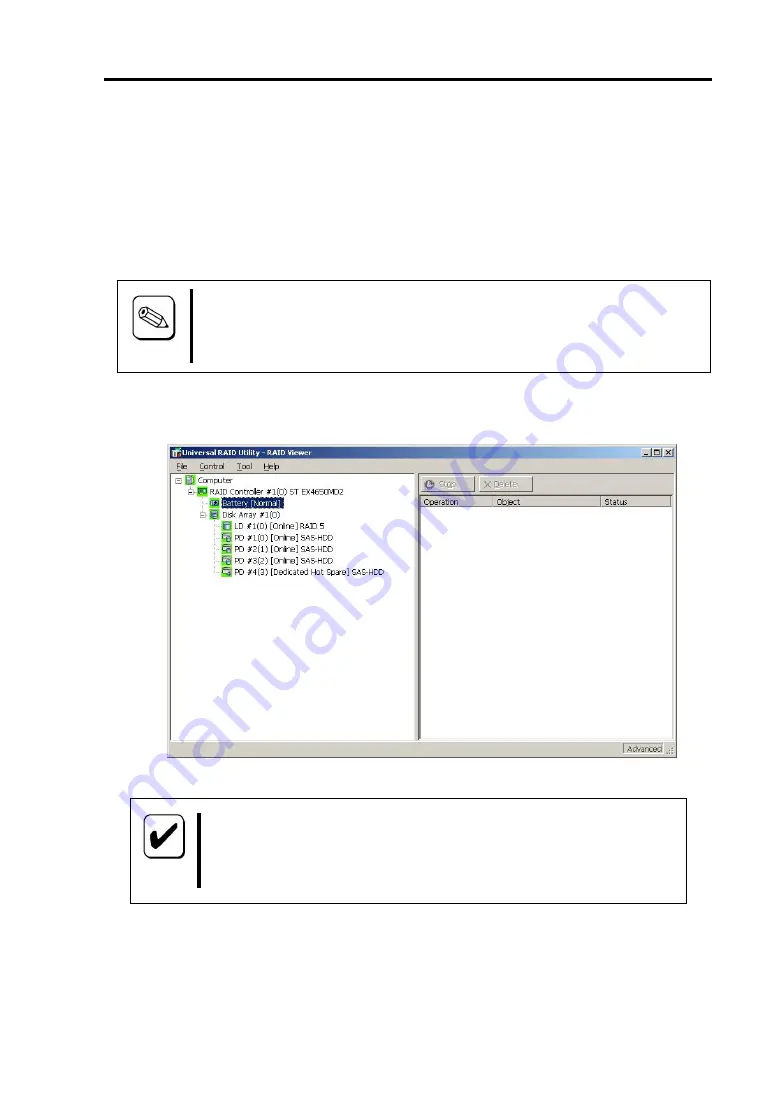
33
2. Checking by Utility
After the installation, check the connections and settings of the BBU using the URU.
URU is different as used Operating System and used URU modules for confirmation BBU
status are also different. This section describes procedure to confirm BBU installation and
settings by using RAID Viewer (GUI application) in URU.
Tips
For the detail of URU, refer to the URU User's Guide in CD-ROM that comes with
the RAID Controller (N8103-109).
1.
Start RAID Viewer. If BBU is installed correctly and it works,
“
Battery [Normal]
”
is
indicated on tree.
Check
If the battery is not attached or it is broken, Battery status does not appear
sometimes.
Summary of Contents for N8103-110
Page 24: ...2 3 1 2 2 2 1...
Page 25: ...3 4 1 1 2 1 3 1 4 1 5 N 1 6 1 Y M Set up Date x2...
Page 26: ...4 5 2 3 1 4 5 6 1 2 3 RAID...
Page 27: ...5 4 5 RAID 6 2 RAID 2...
Page 29: ...7 6 6 1 6 2 2 2 NEC...
Page 30: ...8 2 1 RAID RAID RAID 1 1 2 2 72 3 Y 2009 M 02 Y 2009 M 02 Set up Date...
Page 31: ...9 1 2 RAID 1 RAID RAID RAID...
Page 32: ...10 2 2...
Page 33: ...11 3 RAID 4 RAID 3 3...
Page 34: ...12 5 N CODE N8103 110 N8103 110 XXXXXXX Additional DAC Battery N CODE...
Page 35: ...13 2 RAID RAID Universal RAID Utility URU URU RAID GUI 1 RAID RAID URU URU RAID CD ROM...
Page 36: ...14 2 3 LD 4 WriteBack...
Page 37: ...15...
Page 38: ...16 5 WriteBack URU URU T M Write Through URU 6 URU RAID URU RAID CD ROM...
Page 39: ...3 1 NEC NEC 2 2 1 RAID RAID URU 2 2 2 2 3...
Page 40: ...18 3 OS OFF 1 2 RAID 3 RAID RAID 4 RAID N CODE 5 RAID 3 RAID RAID...
Page 41: ...19 6 7 8 RAID...
Page 42: ...20 9 RAID 10 N CODE 11 RAID PCI N8103 110 N8103 110 XXXXXXX Additional DAC Battery N CODE...
Page 43: ...21 12 RAID RAID N8103 110 SAS LED SAS...












































