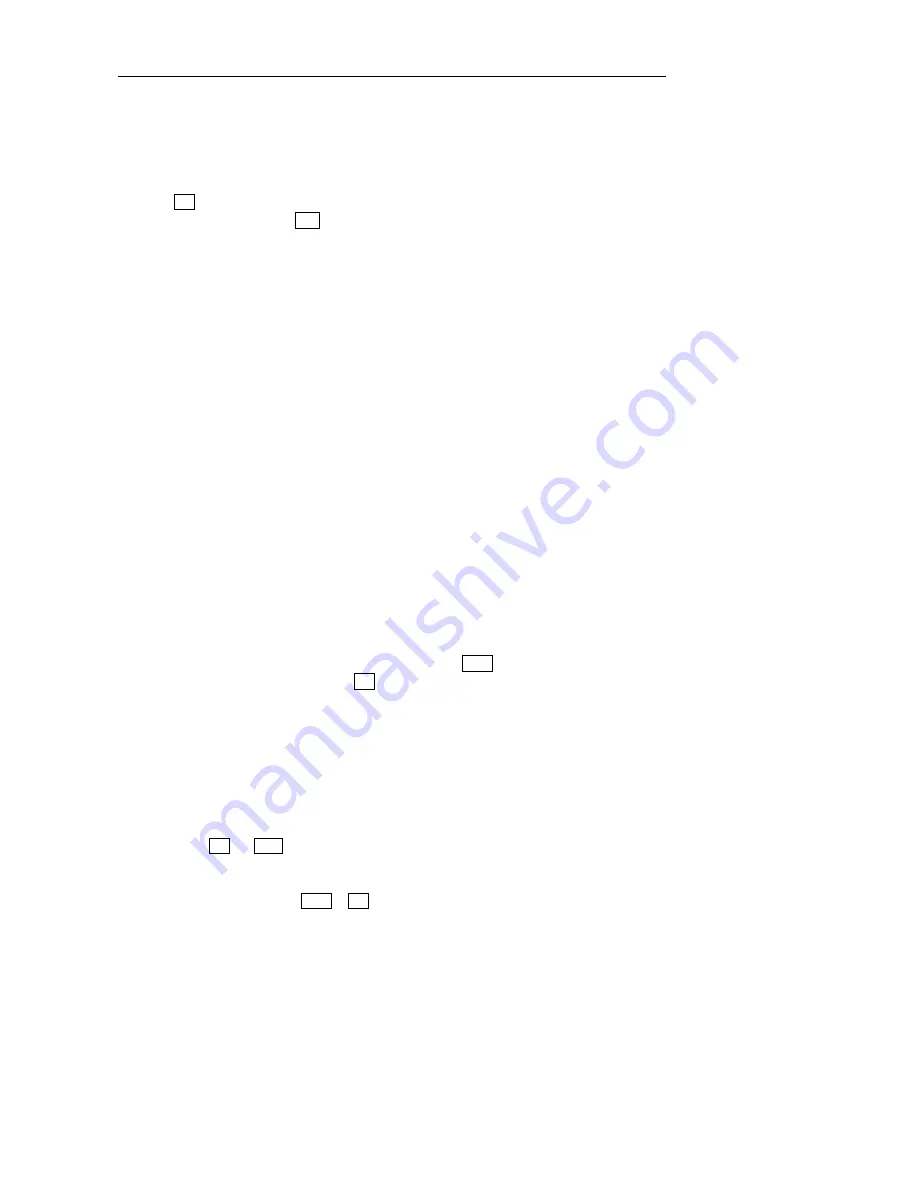
N6602
Mobile Phone Uesr Manual
第
35
页
Select
”
insert receiver
”
to insert receiver
Select
“
insert frequent word
“
to insert frequent word about related subject provided by the phone in
present message , so repeated input is avoided.
Select
“
save as frequent word
”
to save edited message as frequent word;
Select
“
save to draftbox
”
to save the message in draftbox in order to use it again and avoid repeated
input.
Press
OK
to access text edit window. To edit message and use text edit window, please refer to 10.2.
During editing message, press
item
to activate menu.
6.2.3
Send message
Before sending message, you must input the number of message center. This step needs to be set only one
time. The setting can be seen in 6.2.10.
When the message is transmitting, the phone will prompt
“
sending to
…”
; if sending is failed, the phone will
prompt
“
sending is failed!
”
If sending is successful, the phone will prompt
“
sending is successful!
“
the message will be added into
outgoing messages.
6.3
Receive message
When receiving a message, the phone will give a prompt sound ( it can be set, seen in 4.1.4) then the
message will be added in inbox. The screen will display an icon of small envelope to prompt there is a
message you have not read yet (seen in 1.3). The message will be saved automatically in the memory or SIM
card (the setting is seen in 6.9). The maximum number of messages to be saved (including those to be sent) is
dependent on the volume of the phone and SIM card.
6.4
Read message
All received messages(including messages and WAP PUSH information) are stored in inbox. There is an icon
before each message to show the status of this message. Opened envelope indicates the message has been
read; on the contrary, unopened envelope shows that has not been read. The location where the message is
stored is also indicated by the icon. An icon with SIM card mark indicates the message is stored in SIM card;
or else it is stored in the phone. Select the message to read, and press
menu
to activate menu
Select
“
read
”
to read the message or press
OK
directly
Select
‘
reply
”
to reply present message; related operation is seen in 6.2.
Select
“
forward
”
to edit present message in text edit window and forward it to the desired number;
related operation is seen in 6.2
Select
“
to my favorite
”
to transfer the message to my favorite in order to use it again. Related operation
is seen in 6.8.
Select
“
delete
”
to delete present message and return to inbox (if inbox is empty, return to message
window).
Select
“
delete many
”
to access name selection window, press
“
up
”
and
“
down
”
key to select the desired
record, press
OK
and
select
to delete many items.
Select
“
delete all
”
to delete all messages in outbox.
Select
“
sequence
”
to arrange messages in sequence according to time or type.
In the process of reading, press
menu
or
OK
you can:
Select
‘
reply
”
to reply present message; related operation is seen in 6.2.






























