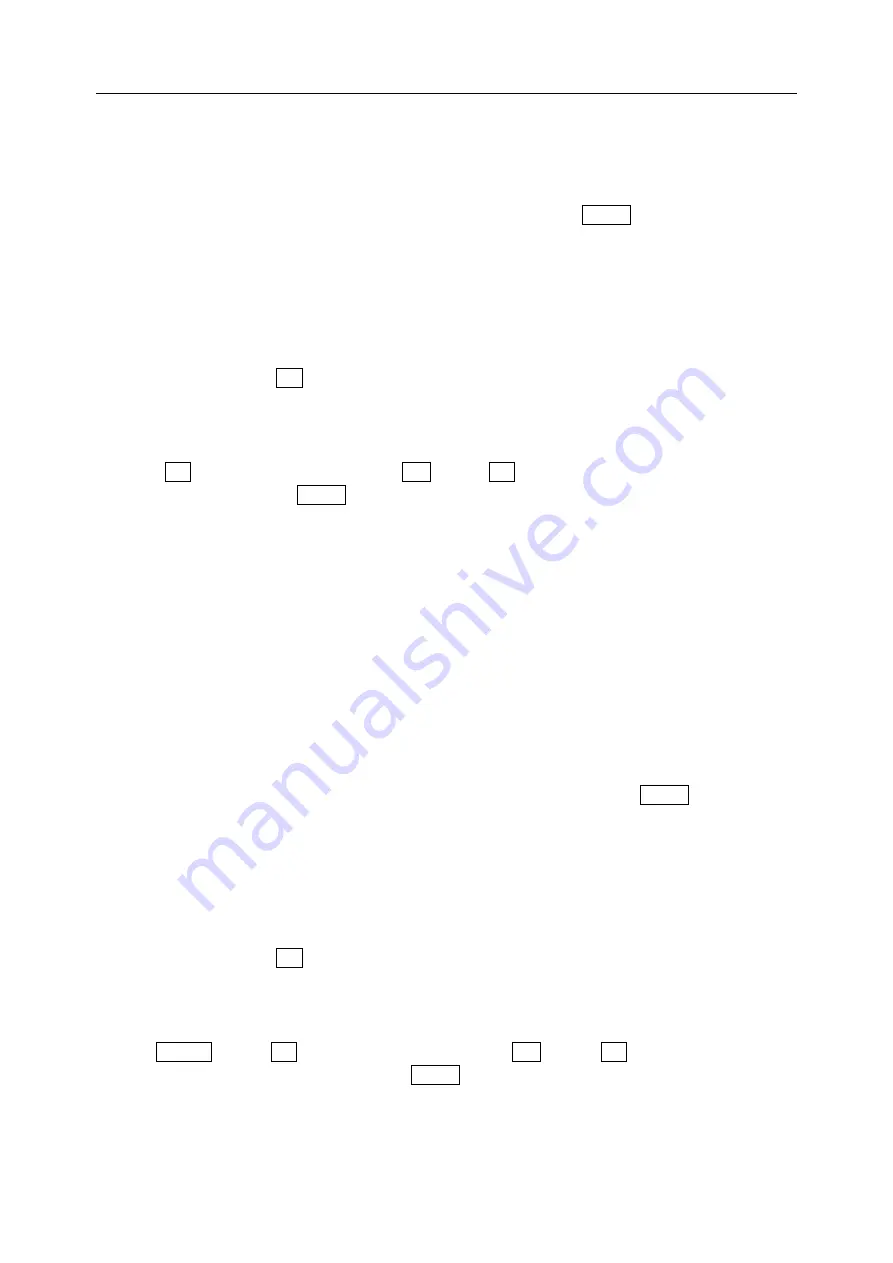
N6207 User manual
第
42
页
7.5
Pictures
7.5.1
Photos
Some photos you taken are saved in Photos and you can view the effect of photo in this window.
Press side up/down key to select the photo which you want to view, tap
Option
:
Select
Rename
:
change the name of photo to your own favorite one
;
Select
Copy to card
: Copy photos to memory card;
Select
Move to card
: Move photos to memory card(Original saved position does not remain moved
document.);
Select
Delete
:
delete the selected photo
;
Select
Multi-delete
:
enter the window of photo list
,
press side up/down to select the checkbox of
item
,
tap OK or press
OK
key to confirm the deletion.
(
During the process of Multi-delete
,
tap
Option to select all or cancel to select all.
);
Select
Delete all
:
delete all photos
;
Select
Property
:
to view the name, date, size, format and DRM of photo.
Press
OK
to view the effect of photo
,
tap
Full
or press
OK
to view the photo in full screen
,
enter the
display window
,
activate
Option
:
Select
Edit
: Edit photo selected;
Select
Auto view
:
View the photo automatically
;
Select
Set as wallpaper
:
Set the selected photo as wallpaper
;
Select
Save as CLI
: Save the select photo as CLI;
Select
Cut CLI
: Cut the select photo as CLI;
Select
Send MMS
:
Send the photo as MMS
;
Select
Send Email
:
Send the photo as E-mail
;
Select
Send via Bluetooth
: Send the photo you desired to others by Bluetooth.(Refer to Section 12.11.1)
Select
Delete
:
Delete the selected photo.
7.5.2
Download
Some photos you downloaded are saved in Download and you can view the effect of photo in this
window. Press side up/down key to select the photo which you want to view, tap
Option
:
Select
Rename
:
change the name of photo to your own favorite one
;
Select
Copy to card
: Copy photos to memory card;
Select
Move to card
: Move photos to memory card(Original saved position does not remain moved
document.);
Select
Delete
:
delete the selected photo
;
Select
Multi-delete
:
enter the window of photo list
,
press side up/down to select the checkbox of
item
,
tap OK or press
OK
key to confirm the deletion.
(
During the process of Multi-delete
,
tap
Option to select all or cancel to select all.
);
Select
Delete all
:
delete all photos
;
Select
Property
:
to view the name, date, size, format and DRM of photo.
Tap
Preview
or press
OK
to view the effect of photo
,
tap
Full
or press
OK
to view the photo in full
screen
,
enter the display window
,
activate
Option
:
Select
Edit
: Edit photo selected;
Select
Auto view
:
view the photo automatically
;
Select
Set as wallpaper
:
set the selected photo as wallpaper
;
Select
Save as CLI
: Save the select photo as CLI;






























