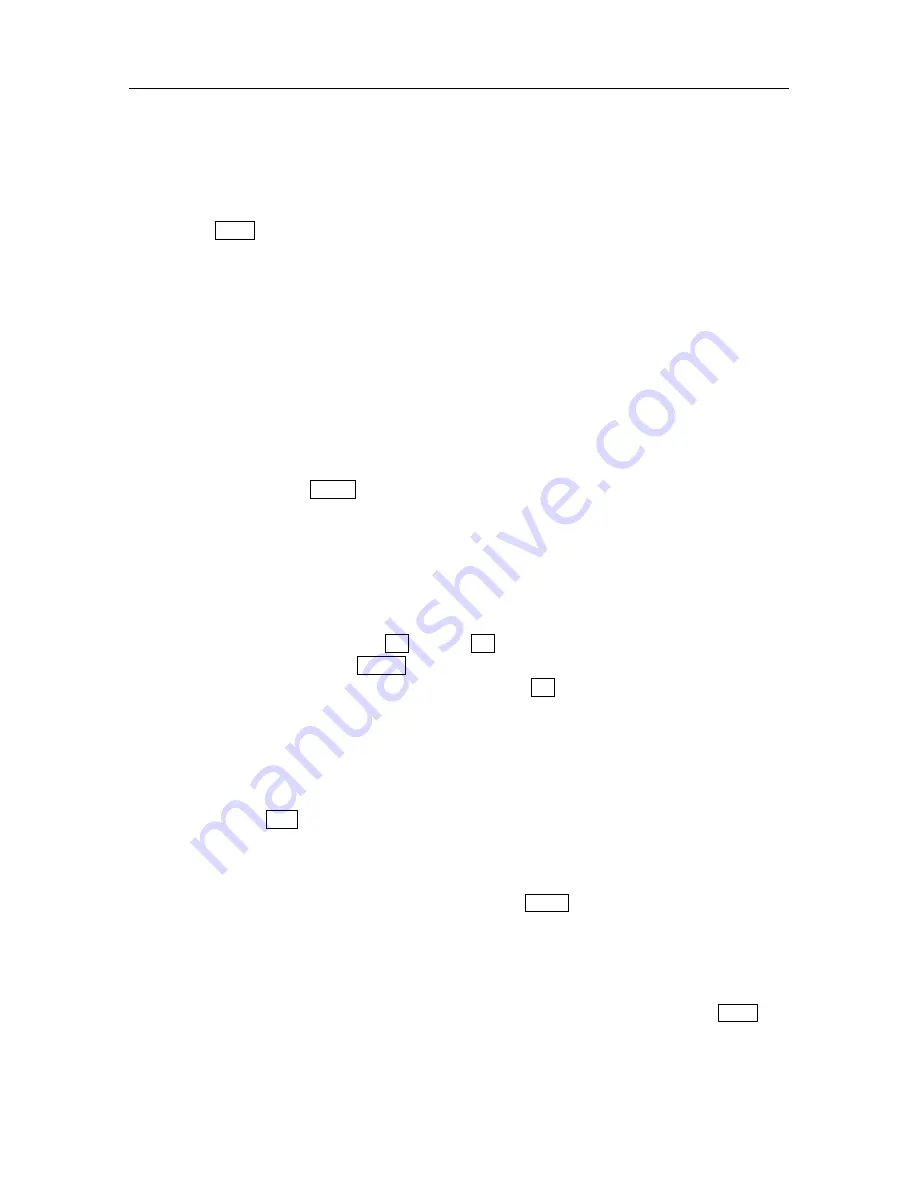
N5106 User manual
Page 59
8.9.2
Receive Email
Select
Receive
in Email screen, the phone will connect internet automatically and the phone will
register your mailbox. If disconnect internet, the prompt will pop-up to alert. You can try to connect again.
If the mail will be bigger than 150K, the telephone will prompt you unable to download; when entering
Inbox, you may examine mail content received.
Activate
Option
:
Receive:
receive current selected Email into Inbox on Phone and the system will give a corresponding
prompt;
Previous page:
View Email list of previous page in the Inbox;
Next page:
View Email list of next page in the Inbox;
Email content detail:
View
From, Title, Priority
and
size
of current selected Email.
Note:If you defined one default mailbox in the “mailbox settings” ,the telephone could directly register this
default mailbox.
8.9.3
Write Email
Select
Write Email
in Email window and then enter Write Email window to write Email.
1.
Select “TO”, tap
Option
:Select
Phonebook:
Select Email address from receiver list in that has
all contacts recorded Email address in Phonebook. Those contacts that don’t be recorded Email
address won’t display in the screen. If there isn’t Email address of contact, the screen will
prompt “
No related record!
”; Select
Edit:
Edit receiver Email address. Refer to text editing
process; Select
Set priority
: Set Email priority:
Low, normal and High
; Select
Save to drafts
:
save current edited Email into Drafts(Available after adding receiver Email address ).
If you don’t edit contact after taping “TO” ,directly tap blank area behind “TO” to edit contact
Email address and then tap
OK
or press
OK
key to return to receiver list window. In the
receiver list window, tap
Option
:
Add
to edit new contact;
Edit
to edit selected contact address;
Delete
to delete selected contact. If edited contact, tap
OK
to enter receiver list window.
2.
Select “CC” copy and send the Email to others. Refer to 1;
3.
Select “BCC” Send Email secretly to others;
4.
Select “Subject” Input Email title. Refer to section 1.6;
5.
Select “Content” Input content of Email;
6.
Select “Attachment” Add attachment to Email.
After editing, tap
Send
to send Email
8.9.4
Inbox
Inbox is used to save Email received. In the Inbox screen, tap
Option
:
Select
Read:
view information including From, Subject, Date and Content
Select
reply:
send to addresser;
Select
Forward:
forward Email to other receiver;
Select
Delete:
delete current Email from Inbox;
Select
Multi-delete:
delete some Email once(During the process Multi-delete, tap
Option
to
Conform ,Select all and Cancel all)
Select
Delete all:
delete all Email from Inbox.






























