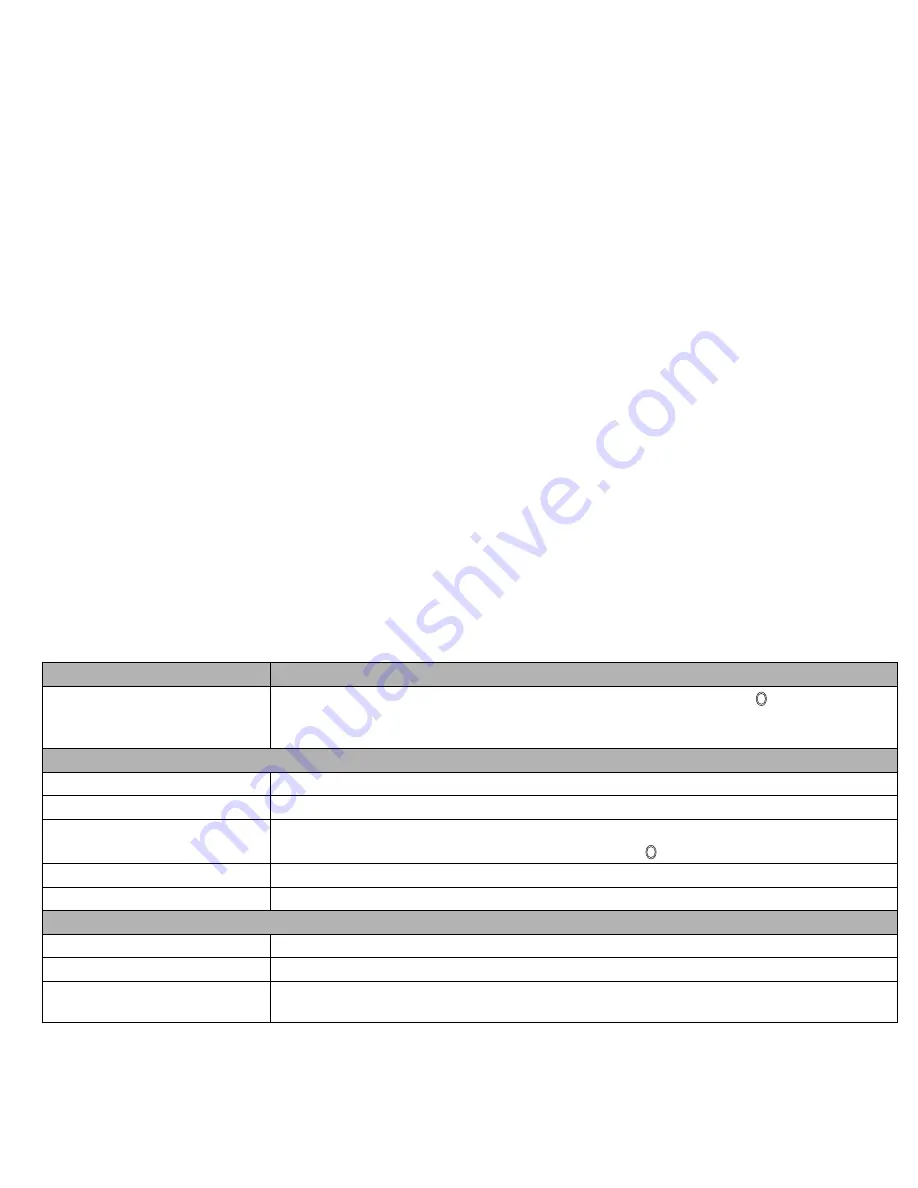
39
i-mode shortcut keys
While using the i-mode services, you can use the following shortcut keys:
•
Displaying the i-mode homepage
: while connecting to i-mode, press and hold the
Side up
key.
•
Changing the font size of a mail/MMS
: while displaying and reading the message part of a mail, press and hold the key to enlarge the font size,
or the
key to reduce the font size.
•
Returning to the previous screen/moving forward to the next screen
: while connecting to i-mode, press the
key to return to the previous
screen (if any), or press the
key to move forward to the next screen (if any).
Mail/MMS operations
Creating a new mail
☛
With the standby screen displayed, press
Softkey 1
and
1
.
☛
Set the addressee.
To key in, use the
▲
and
▼
keys to highlight the To field, press , key in the destination and then press again.
To refer to the phonebook, press
and select Open phonebk. to retrieve the destination.
To send the mail to more than one addressee, press
and select Add To/Cc/Bcc.
Download a file
☛
Use the
▲
and
▼
keys to highlight the link to the file to download, and press .
☛
When the download is complete, check that the downloaded file is stored in My data (see page 67) or
the Applications screen of Java™ (see page 72).
Mail/MMS
Create a mail
☛
With the Mail screen displayed, press
1
(for details, see “Creating a new mail” on page 39).
Create an MMS
☛
With the Mail screen displayed, press
2
(for details, see “Creating a new MMS” on page 41).
Read a mail /MMS
☛
With the Mail screen displayed, press
3
.
☛
Use the
▲
and
▼
keys to highlight a message and press .
Download selected mail/MMS
☛
With the Mail screen displayed, press
6
.
Check for new mail/MMS
☛
With the Mail screen displayed, press
7
.
Settings for i-mode
Change the mail settings
☛
With the Mail screen displayed, press
8
(for details, see “Mail settings” on page 50).
Change the browser settings
☛
With the i-mode menu screen displayed, press
8
(for details, see “Settings” on page 46).
Change the phone settings related
to i-mode
☛
With the i-mode screen displayed, press
2
(for details, see “Settings” on page 44).
Action
Procedure
▼
▼
▼
▼
Summary of Contents for N400i
Page 1: ...N400i ...
Page 104: ...Teile und Funktionen ...
Page 112: ......
Page 210: ...Onderdelen en functies N400i ...
Page 218: ......
Page 313: ...Caractéristiques et fonctions ...
Page 321: ......






























