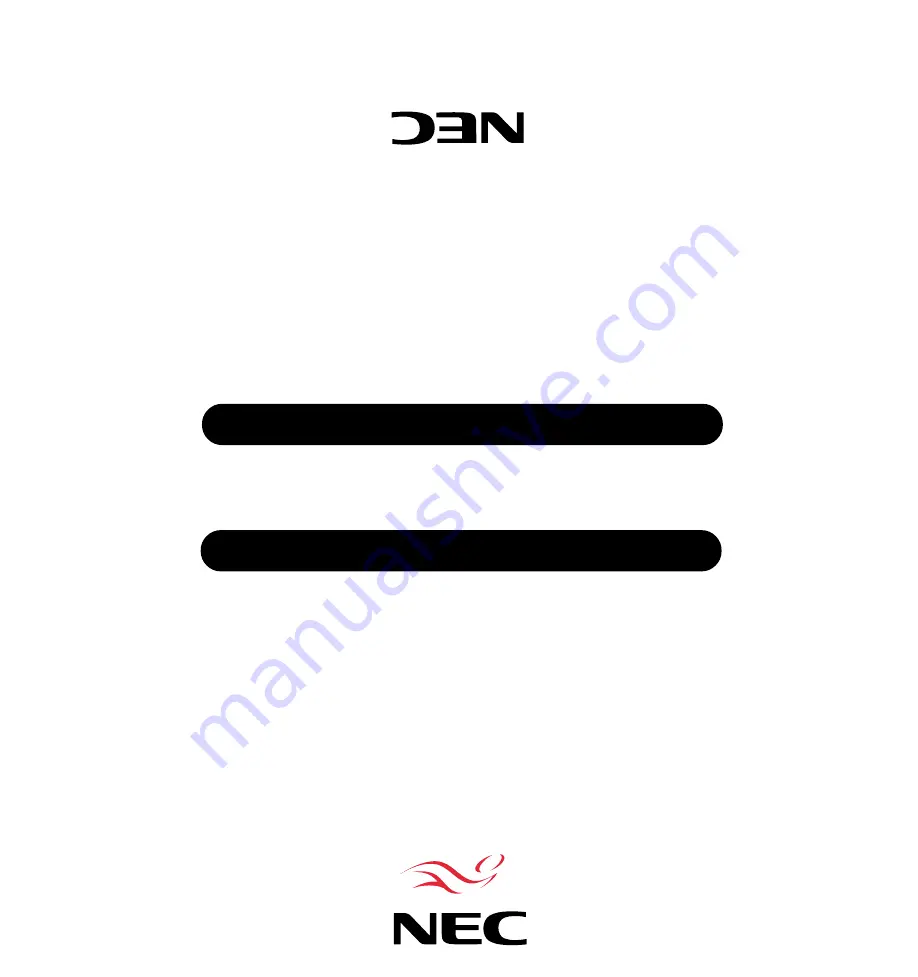
Multimedia Monitor
User's Manual
MultiSync
©
XV29 Plus
MultiSync
©
XV2
9 Plus
MultiSync
©
NEC Technologies, Inc.
1250 N. Arlington Heights Road, Suite 500
Itasca, Illinois 60143-1248
Printed in Thailand
78408751
MultiSync is a registered trademark of NEC Technologies, Inc. in the U.S.A.
NEC is registered trademark of NEC Corporation.
1993 by NEC Technologies, Inc.
NEC Technologies
















