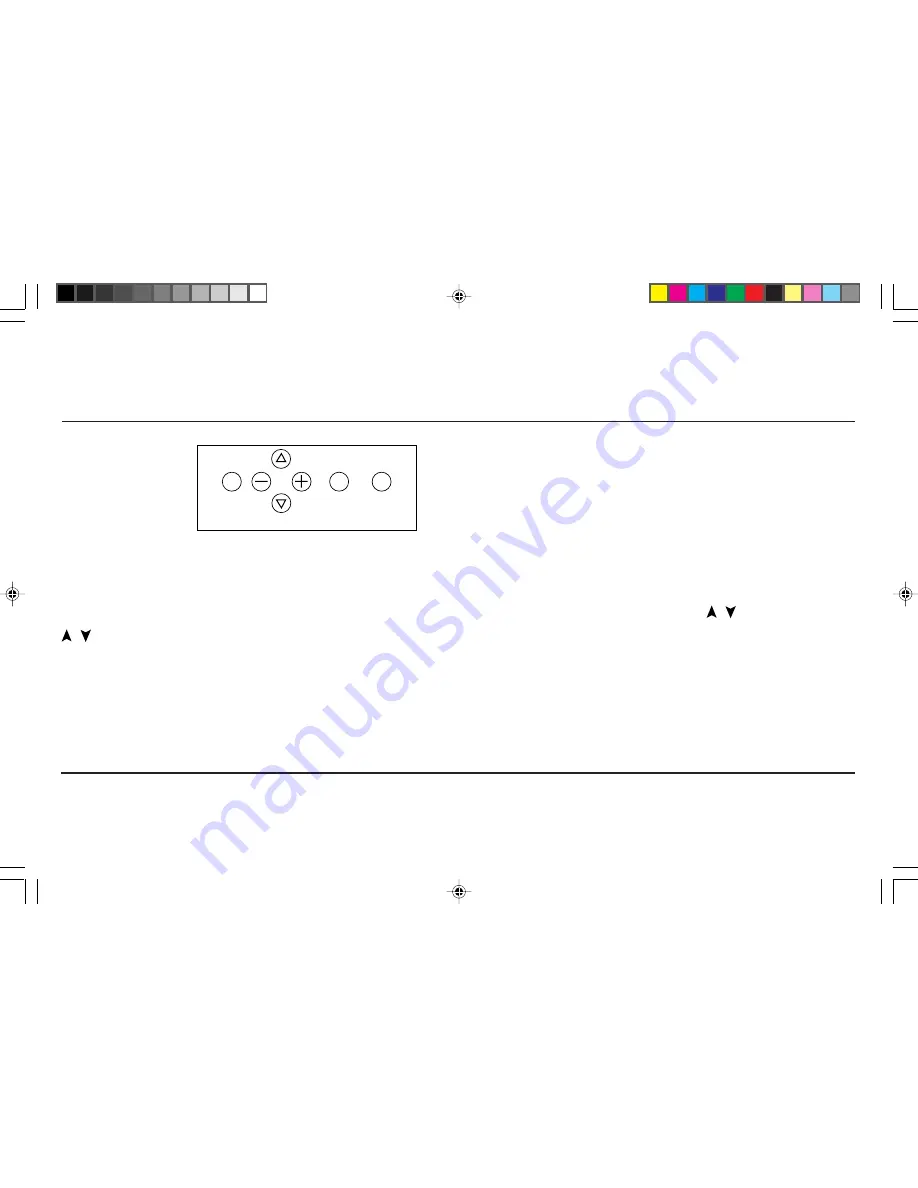
Controls
Control Panel
OSM
™
control buttons on the front of the monitor function as
follows:
Main Menu
Sub-Menu
EXIT
Exits the OSM controls.
Exits to the OSM controls
main menu.
CONTROL
Moves the highlighted
Moves the highlighted area
/
area up/down to select
up/down to select one of the
one of the controls.
controls.
CONTROL
Moves highlighted
Moves the bar in the + or –
+/–
area left/right to select
direction to increase or
one of the controls.
decrease the adjustment.
PROCEED
Has no function.
Only executes control
or enters sub, sub-menu.
RESET
Resets all the controls within
Resets the highlighted control
the highlighted menu
to the factory setting.
to the factory setting.
NOTE: When
RESET
is pressed in the main and sub-menu, a warning
window will appear allowing you to cancel the reset function.
OSM Elements
On-Screen Manager windows typically have the following
elements:
Highlight:
Indicates the selected menu or control in green.
Inactive tab is indicated in yellow.
Scroll Bar:
Indicates direction of adjustment.
Accessing OSM Controls
Press any of the
CONTROL
b/–, / or the
PROCEED
or
EXIT
button to view the current settings.
Turning Off OSM Controls
When in the main menu: Press the
EXIT
button.
When in the sub-menu: Press the
EXIT
button twice.
When in the sub, sub-menu: Press the
EXIT
button three times.
EXIT
PROCEED
RESET
CONTROL
9
78131791
7/29/98, 9:24 AM
11


























