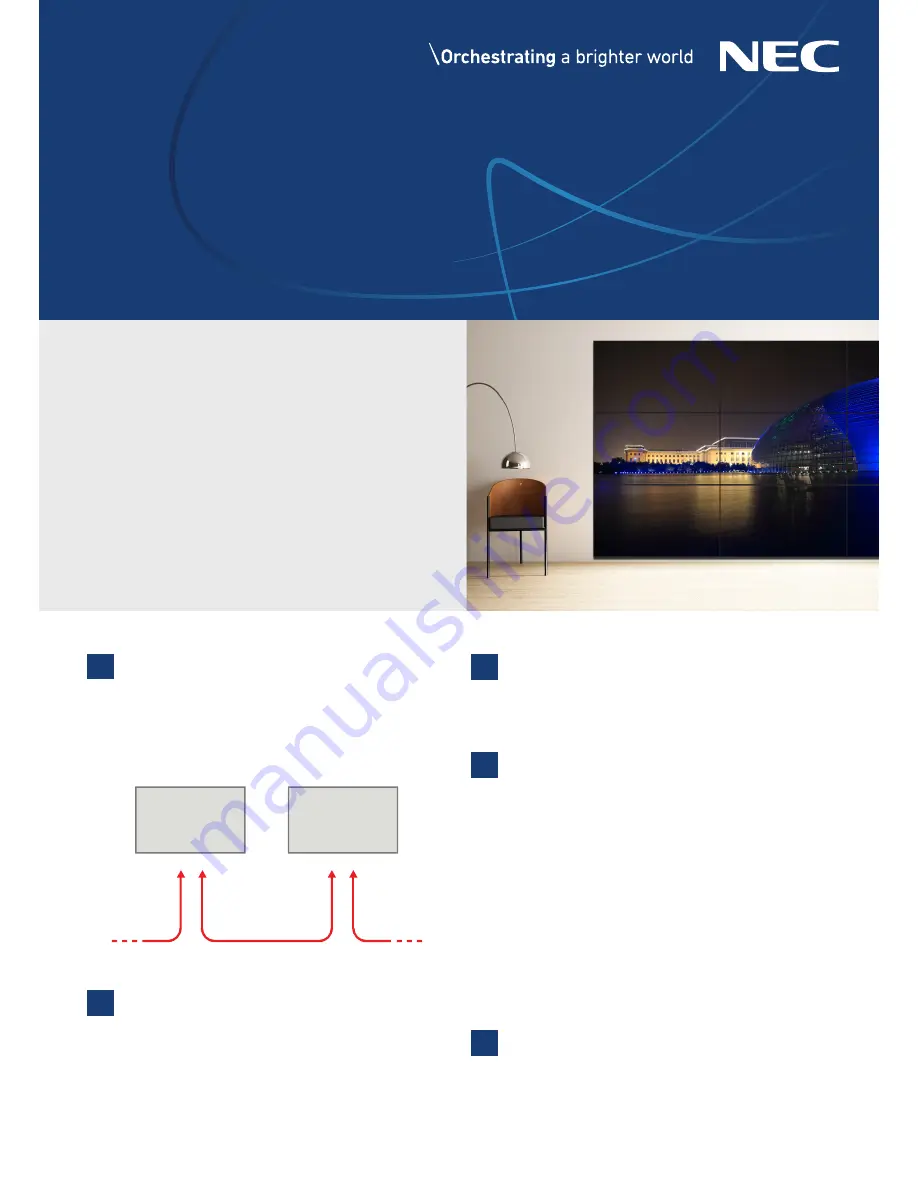
Video Wall Installation Guide
NEC Display Solutions
Guide
Settings and Adjustments for MultiSync® X464UNS-2 | X464UNV-3 | X554UNS-2 |
X554UNV-2 | X555UNS | X555UNV | UN551S | UN551VS Video Wall Displays
LAN Cable Daisy Chain SetupConnection used for controlling
monitors via external remote kit KT-RC2 and calibration.
Note: don’t confuse inputs
}
LAN1 input, LAN 2 output. RS232 input can
be used for first monitor alternatively.
Connect the KT-RC2 sensor to the first screen in the LAN
daisy chain using the supplied 3.5mm jack cable. (“remote in”
on the screen)
The sensor lets you use the ambient light sensor, human sensor and also
serves as a conventional IR receiver so you can control the wall with the
remote control.
EXTERNAL CONTROL
LAN Power set to “ON”
Note: After factory reset, set LAN power setting to “ON” in order to enable
monitor control in standby mode.
EXTERNAL CONTROL
IP Address Setting
}
Select “Auto” or “Manual”
Note: there are three possibilities for IP address assignment which can be
used; Recommendation is provide static IP addresses for each monitor in
order to ease LAN communication to monitors.
a) AUTO IP addressing without DHCP server. The monitors will assign IP
addresses within the same IP range automatically but IP address range
is undefined.
b) AUTO IP addressing with DHCP server. The DHCP server provides
certain IP address for each monitor.
c) MANUAL IP addressing. A static IP address is provided to each
monitor.
MULTI-DISPLAY
Auto ID / IP
}
“SET” and choose if Monitor ID, IP Address or
both shall be reset
Note: Auto ID Reset has to be performed on first monitor in LAN daisy
chain when configuration, cabling or monitors are changed or swapped.
1
2
4
5
3
A guide to trouble-free, efficient video
wall installation
Congratulations for purchasing a high quality video wall display
solution.
This guide will help to setup your video wall quickly and correctly in
order to fully benefit from the specially designed video wall features.
Please read the instructions carefully and consider all the steps in order
to achieve best results.
LAN 1
MultiSync
MultiSync
LAN 1
LAN 2
LAN 2





















