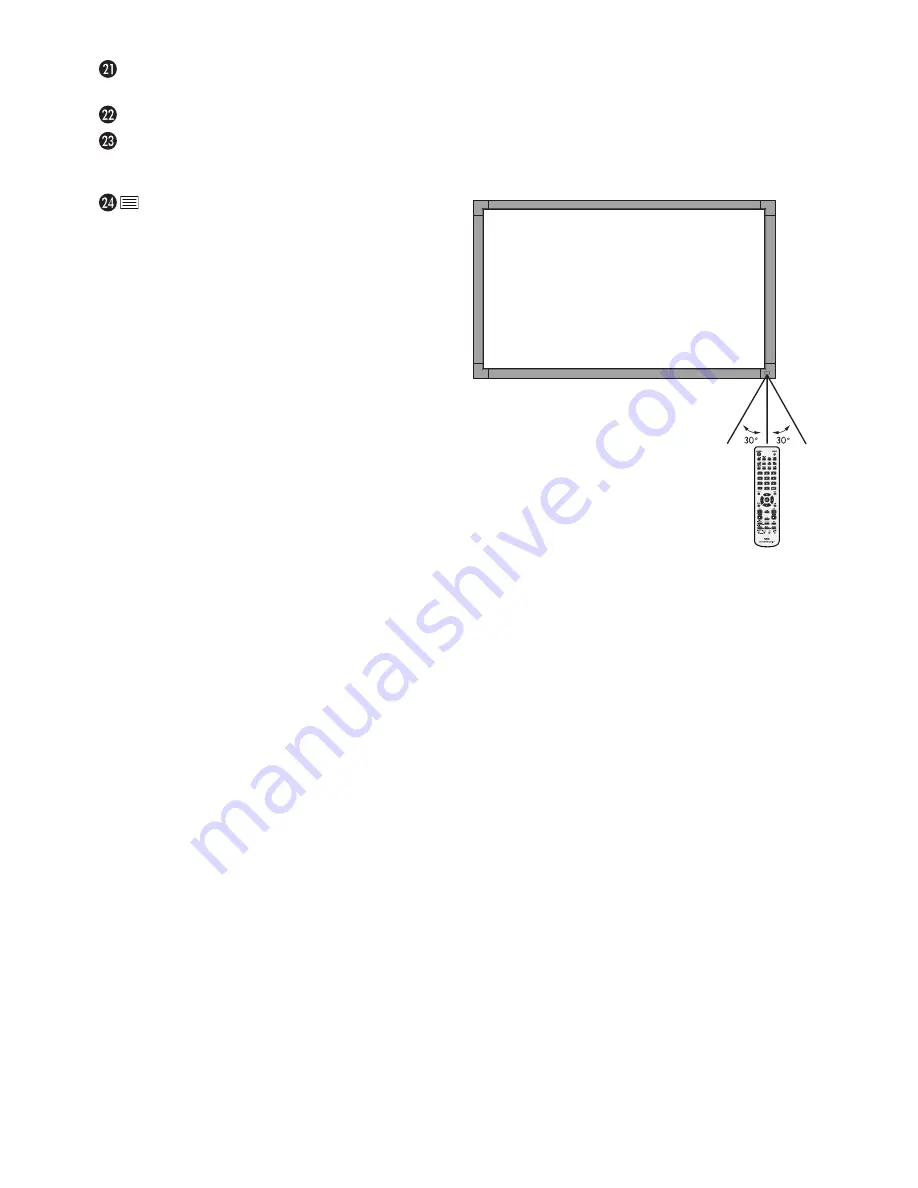
English-12
Operating Range for the Remote
Control
Point the top of the remote control toward the LCD monitor’s
remote sensor during button operation.
Use the remote control within a distance of about 7 m (23 ft.)
from remote control sensor or at a horizontal and vertical
angle of within 30° within a distance of about 3.5 m (10 ft.).
REMOTE ID button
Activates REMOTE ID function.
MTS button*
2
AUDIO INPUT button
Selects audio input source [IN1], [IN2], [IN3], [DPORT],
[HDMI], [OPTION]*
1
.
button
Activates closed captioning.
Note: VIDEO1, VIDEO2, S-VIDEO inputs only.
*1: The product you purchased may not have this feature.
*2: This button’s action depends on which option board you use.
Refer to the option board’s manual for further information.
Caution:
Important, the remote control
system may not function
when direct sunlight or strong
illumination strikes the remote
control sensor or when there is
an object in the path.
Handling the remote control
• Do not subject to strong shock.
• Do not allow water or other liquid to splash
the remote control. If the remote control gets
wet, wipe it dry immediately.
• Avoid exposure to heat and steam.
• Other than to install the batteries, do not open the remote
control.














































