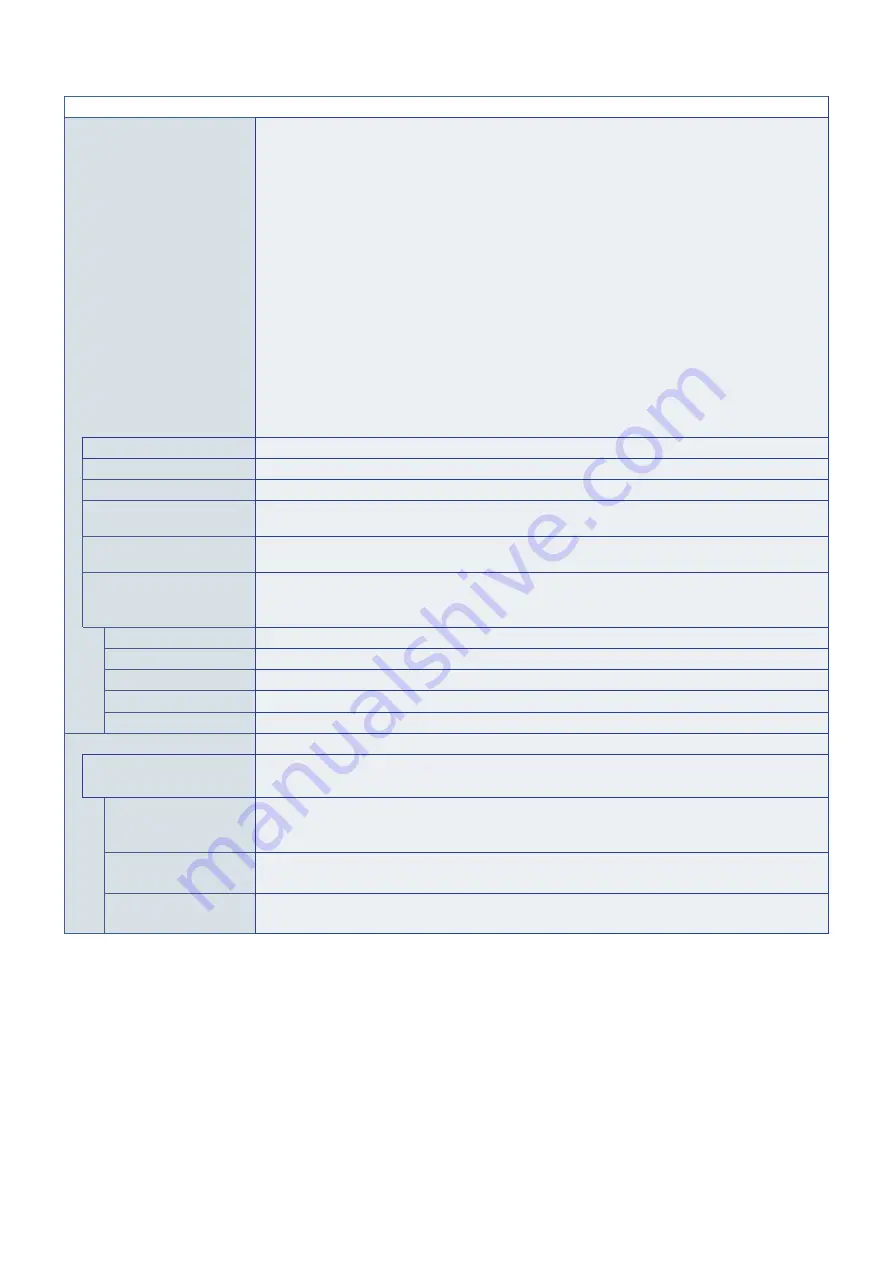
English−110
PICTURE MENU
ASPECT
Select the aspect ratio of the screen image.
NOTE:
• When selecting an image flip option with the [ASPECT] set to [DYNAMIC], the aspect will
automatically change to [FULL]. Aspect will return to [DYNAMIC] after [NONE] is set to the
[IMAGE FLIP].
• When starting tile matrix in multi-display installations, if the [ASPECT] is [DYNAMIC] or
[ZOOM] it will be changed to [FULL] before tile matrix starts. After tile matrix is complete, the
aspect will return to [DYNAMIC] or [ZOOM].
• If you change [H POSITION] and [V POSITION] settings with a reduced image, the image
would not be changed.
• The ASPECT automatically changes to FULL when the SCREEN SAVER starts. When the
SCREEN SAVER stops, the ASPECT returns to its previous setting.
• This function is not available when [MOTION] in [SCREEN SAVER] is active.
• The [POINT ZOOM] function has limitations when [ASPECT] is changed. Please refer to Point
• ZOOM is not available for an image with an input resolution of 3840 x 2160 (60 Hz).
• When [HDMI] of the [TERMINAL SETTINGS] is set to [MODE2], [POINT ZOOM] is not
available.
• If the [ASPECT] is [DYNAMIC] or [ZOOM] while tile matrix is active, when tile matrix is
released, the [ASPECT] will be either [DYNAMIC] or [ZOOM].
NORMAL
Shows the aspect ratio as it is sent from the source.
FULL
Fills the entire screen.
WIDE
Expands a 16:9 letterbox signal to fill the entire screen.
DYNAMIC
Expands 4:3 pictures to fill the entire screen with non-linearity image. Part of the outside image area will
be cut off due to expansion.
1:1
Shows the image in a 1 by 1 Pixel format. (If the input resolution is higher than the recommended
resolution, the image will be scaled down to fit the screen).
ZOOM
Expands/reduces the image.
NOTE: The areas of the expanded image that are outside of the active screen area are not shown. The
reduced image may have some image degradation.
ZOOM
Maintains the aspect ratio while zooming.
HZOOM
Horizontal zoom value.
VZOOM
Vertical zoom value.
H POS
Horizontal position.
V POS
Vertical position.
ADVANCED
OVERSCAN
HDMI1, HDMI2, VGA (YPbPr), VIDEO,
MP, OPTION*
5
inputs only
Some video formats may require different scanning modes in order to best display the image.
ON
The image is scaled to best fit the screen without changing the aspect ratio. Some images will have
cropped edges.
Approximately 95 % of the image will be shown on the screen.
OFF
The whole image is displayed within the screen area. This setting may cause distorted image at the edges.
NOTE: When you use a computer with HDMI out, please set [OFF].
AUTO
Image size is set automatically.
NOTE: This function is not available if input signal is VGA (YPbPr), VIDEO or MP.
*
5
: When you select OPTION for signal input, this function depends on which Option Board is installed in the monitor.
















































