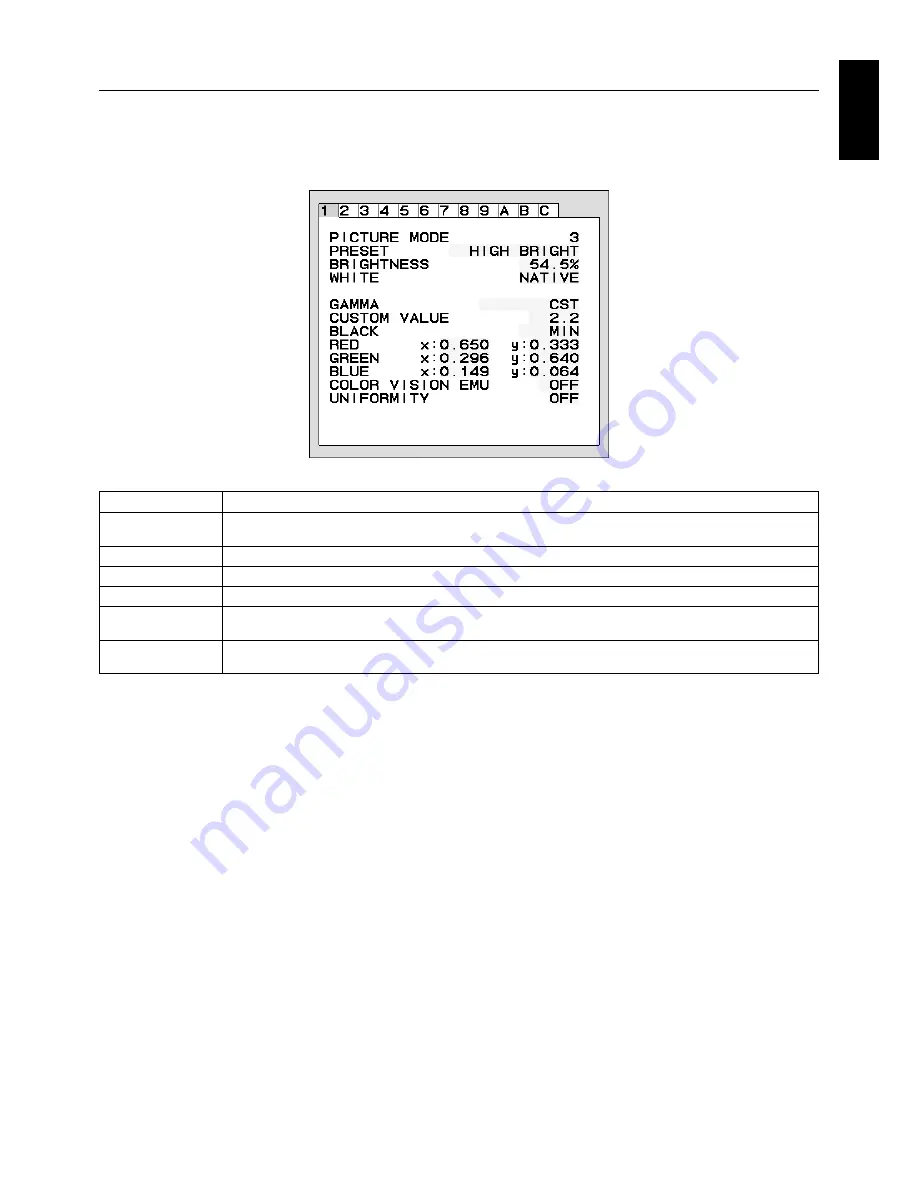
English-17
English
Using the PICTURE MODE function
Choose the Picture Mode that is most suitable for the type of content that is shown.
There are several types of mode (sRGB, REC-Bt709, HIGH BRIGHT, FULL, DICOM SIM., PROGRAMMABLE).
•
Each PICTURE MODE includes BRIGHTNESS, AUTO BRIGHTNESS, WHITE, Color Gamut, GAMMA, BLACK,
UNIFORMITY, COLOR VISION EMU, METAMERISM, RESPONSE IMPROVE, AMBIENT LIGHT COMP., (6-AXIS ADJUST)
settings. You can change these settings in Tag1 advanced menu.
The type of PRESET for PICTURE MODE
PRESET
PURPOSE
sRGB
Standard color space used for the Internet, Windows operating systems and digital cameras. Recommended setting
for general color management.
REC-Bt709
Color setting for High-defi nition television.
HIGH BRIGHT
Highest brightness setting.
FULL
Native display color gamut. Suitable for use with color managed applications.
DICOM SIM.
Medical settings for X-ray imaging view. Setting that conforms to the DICOM standard for the Grayscale Standard
Display Function.
PROGRAMMABLE
For “MultiProfi ler” software or the Hardware Calibration settings by NEC Display Solutions software (OSD settings
are shown when Advanced menu Tag7 OSD PROG. SETTING is ON).
NOTE:
- When the selected PICTURE MODE is different from your computer’s ICC color profi le, you may experience
inaccurate color reproduction.
- MultiProfi ler software, developed by NEC Display Solutions, is highly recommended to provide extended color
management features such as ICC profi le Emulation and Printer Emulation.
- When PICTURE MODE is locked, “PICTURE MODE IS LOCKED” appears on screen. To unlock PICTURE MODE
settings, press “SELECT” and “UP” buttons at the same time.














































