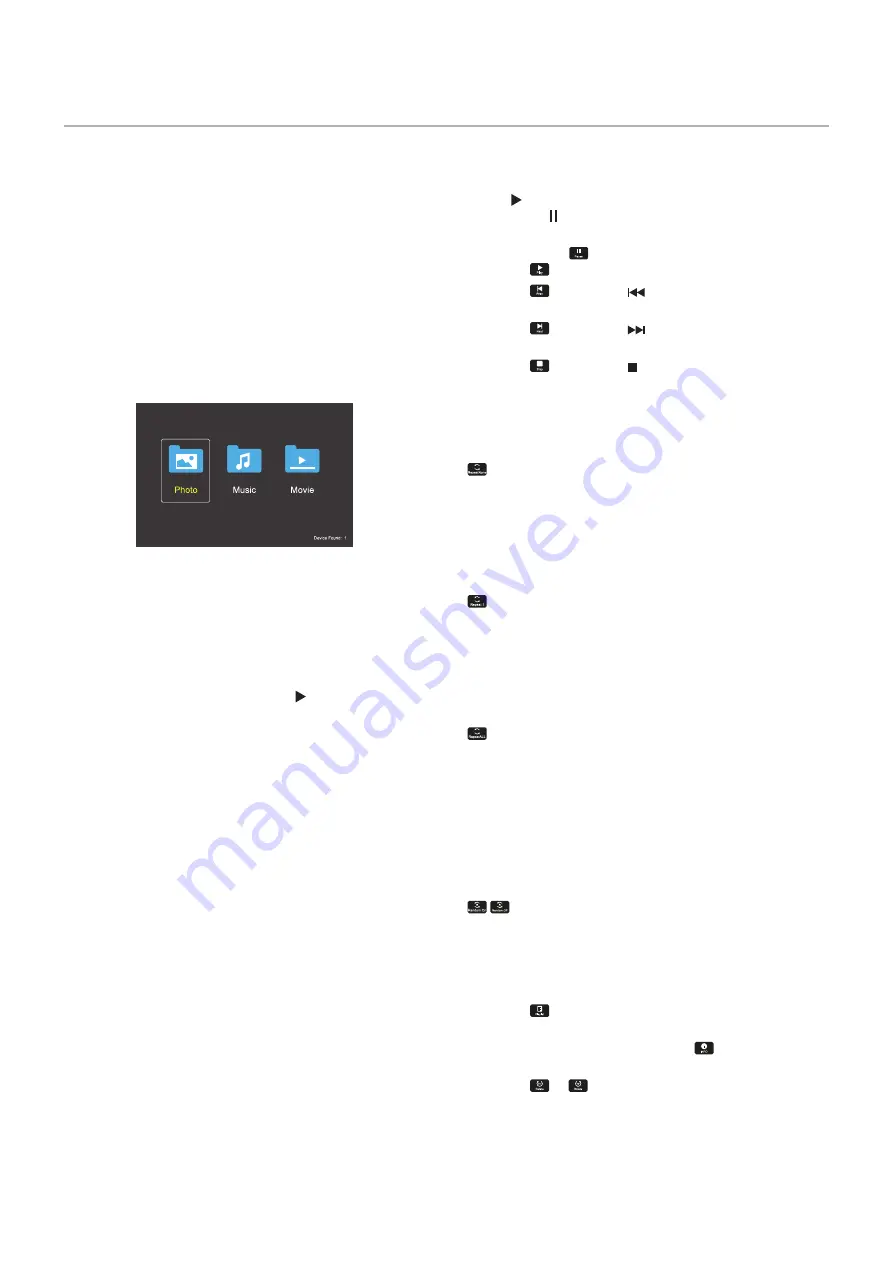
English−40
Using the Media Player Menu
The Media Player plays image, video, and music files
located on a USB storage device connected the USB port
on the monitor (see
To open the Media Player menu, press the MENU button on
the remote control and select [Media Player] with [INPUT
SELECT] in the OSD menu.
NOTEN:
The USB storage device containing the files must
be connected to the USB port on the monitor.
Media Player Menu
Shows image, music, or video files stored in the USB
storage device.
Select the type of file you want to play between movie,
music, and photo.
Selecting Files to Play
• Playing a file.
Navigate to a file using the
,
, –, + buttons on the
remote control, and then press the button.
• Playing multiple files.
1. Navigate to a file using the
,
, –, + buttons on the
remote control.
2. Press the SET/POINT ZOOM button to add a
checkmark next to each file.
3. This saves the files as a playlist in the USB storage
device.
NOTEN:
• The files play in the sorted order.
• File names must contain only alphanumeric
characters.
Operation Buttons
• Press the SET/POINT ZOOM button while playing a file
to display the operation menu on the screen.
• Press –, + buttons to highlight an item in the operation
menu and then press the SET/POINT ZOOM button.
• Press the EXIT or the
button on the remote control to
close the operation menu.
Slideshow Operation
• Navigate to files using the
,
, –, + buttons and press
the button to start a slideshow.
Press the button to pause the slideshow.
• To pause the slideshow using the on-screen operation
menu, select
.
Select
to resume the slideshow.
• Select
or press the
button to return to the
previous image.
• Select
or press the
button to go to the next
image.
• Select
or press the button to stop the slideshow.
Repeat Play
The following modes are available to loop files for repeat
play.
- Repeat off
• No selected files.
- All files in the folder are played once, in the sorted
order.
• One or more selected files.
- Any files you checked are played once, in the sorted
order.
- Repeat one file
• No selected files.
- A file is playing: the current file plays on a loop.
- No file is playing: the highlighted file in the folder plays
on a loop.
• One or more selected files.
- The first file in the sorted is played on a loop.
- Repeat all files
• No selected files.
- All files in the folder are played on a loop, in the sorted
order.
• One or more selected files.
- The selected files are played on a loop, in the sorted
order.
Random Play
- Random Play
• Shuffles files to repeat play in a random order instead of
the file sorted order.
Other Functions
• Select
to view the playlist of files.
You can also select the files to play from the list.
• While a file is being played, select
to show
information on the file being played.
• Select
or
to rotate an image being displayed.
















































