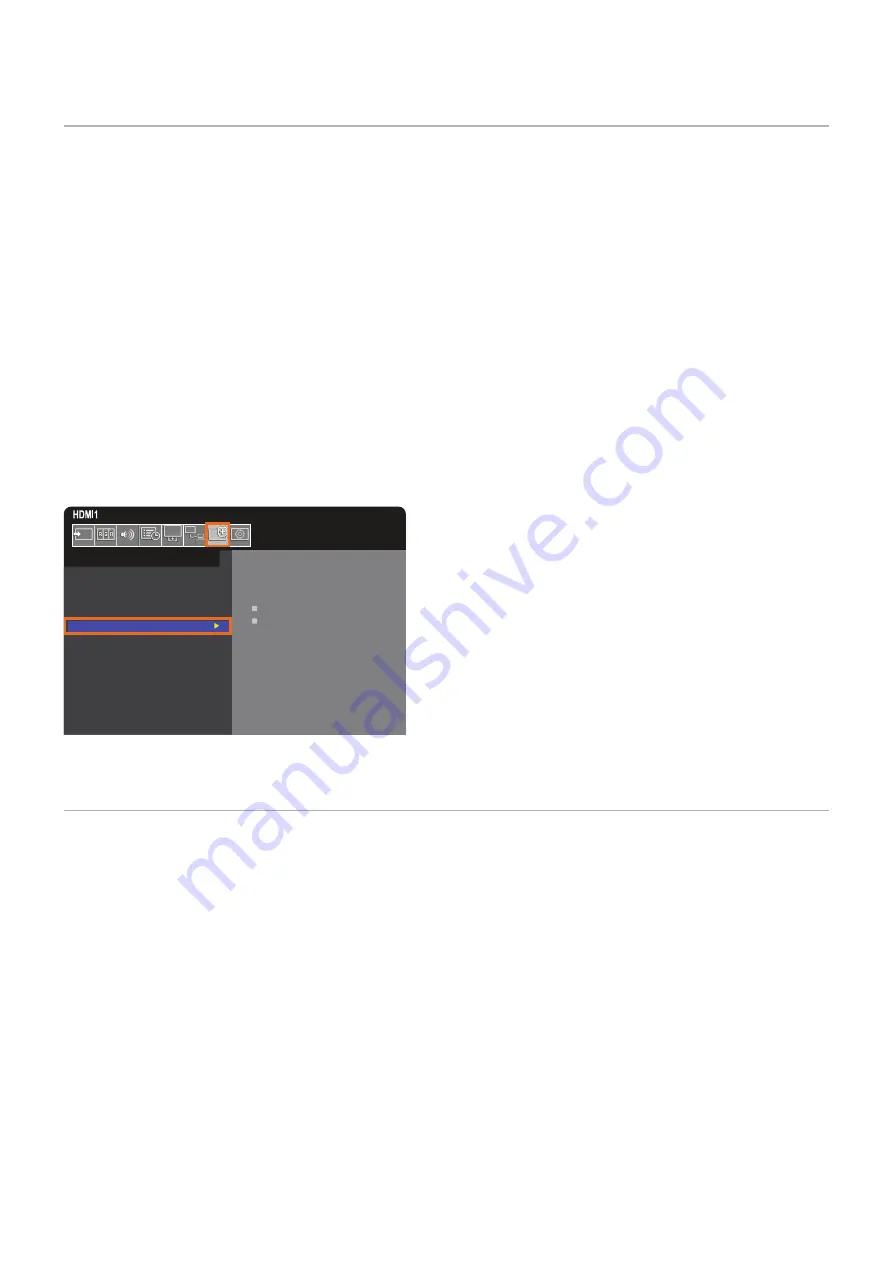
English−49
Setting Security and Locking the Monitor Controls
Under normal operation, the monitor can be controlled by any person using the remote control or the monitor control panel. You
can prevent unauthorized use and changes to the monitor settings by enabling the options for Security and Lock Settings.
The security and locking functions covered in this section are:
• Setting the password
• Enabling password security
• Locking the remote control buttons
• Locking the monitor control panel buttons
NOTEN:
The instructions in this section describe locking access to the monitor controls. Other security settings available for this
monitor are described in the related sections for those controls:
•
for the monitor’s web controls.
Settings Location
The instructions in this section guide you through configuring security and locking functions in the monitor’s OSD menu. These
settings can also be configured using the monitor’s web controls. The function names and location in the web controls are the
same as the OSD menu. See
The menu options for Security and Lock Settings are in the [PROTECT] menu in both the OSD menu and web controls.
PASSWORD:
o
o
o
o
SECURE MODE:
START-UP LOCK
CONTROL LOCK
CHANGE PASSWORD
CURRENT PASSWORD:
o
o
o
o
NEW PASSWORD:
o
o
o
o
CONFIRM PASSWORD:
o
o
o
o
PROTECT:
POWER SAVE SETTINGS
THERMAL MANAGEMENT
SCREEN SAVER
POWER ON DELAY
SECURITY SETTINGS
LOCK SETTINGS
ALERT MAIL
RESET
Password Security
When password security is enabled, a four-digit passcode is required when turning on the main power and/or accessing the
OSD (see
). The monitor will function normally after the password is entered. If no buttons have been pressed for
30 seconds, the monitor will return to SECURE MODE automatically and the password will be required again.
NOTEN:
If you change the password make a note of the password in a secure location. If you forget your password, you will need
to contact technical support to get a recovery password to access the monitor OSD menu.






























