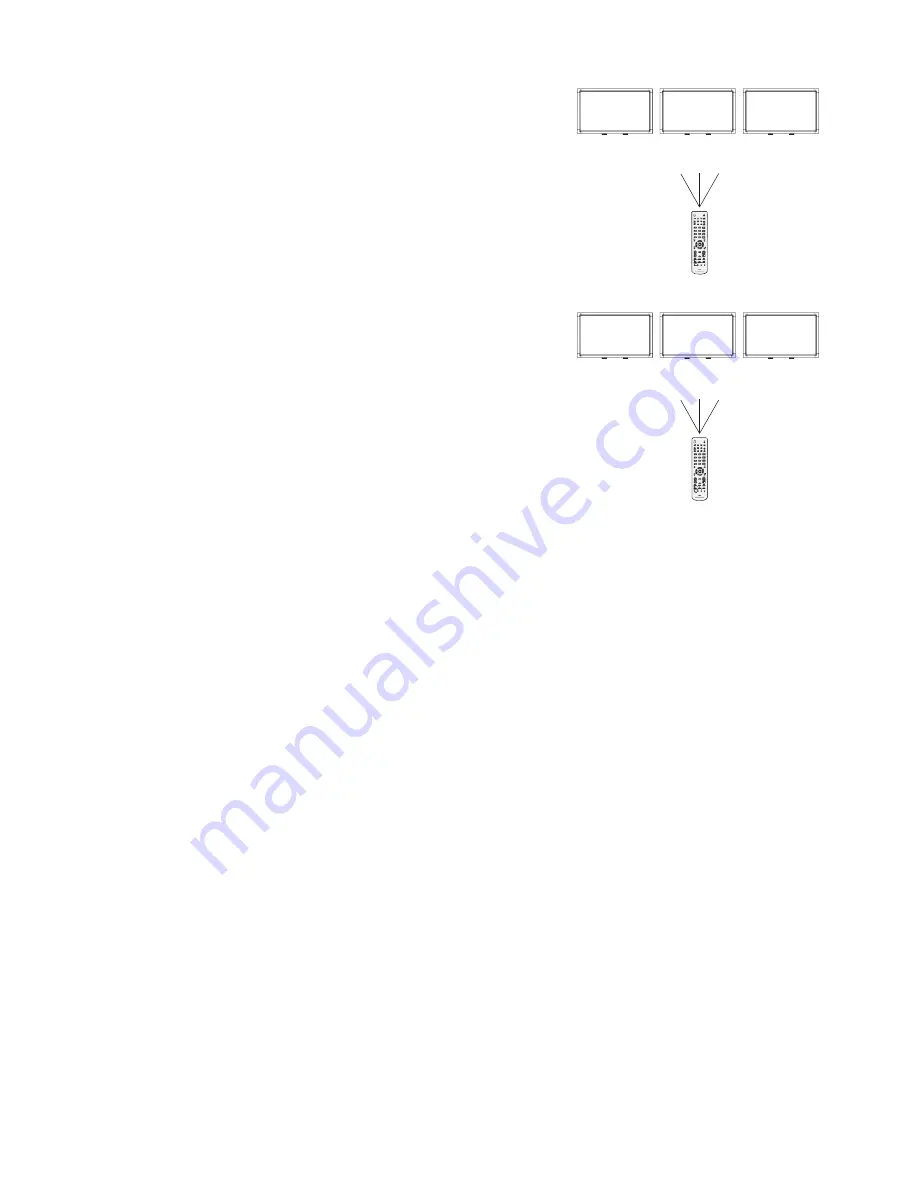
English-36
Monitor ID:1
Monitor ID:2
Monitor ID:3
Monitor ID:1
Monitor ID:2
Monitor ID:3
Remote does
not work
Remote does
not work
Remote works
Remote works
Remote works
Remote works
Figure 1
Remote in
Normal mode or
the REMOTE ID
is set to 0
Figure 2
Remote set up to
use REMOTE
ID:3
Remote Control ID Function
REMOTE CONTROL ID
The remote control included with the display can be used to control up to 26 individual
MultiSync monitors using what is called the REMOTE CONTROL ID mode. The REMOTE
CONTROL ID mode works in conjunction with the Monitor ID, allowing control of up to 26
individual MultiSync monitors. For example: if there are many monitors being used in the
same area, a remote control in normal mode would send signals to every monitor at the
same time Figure 1. Using the remote in REMOTE CONTROL ID mode will only operate
one specific monitor within the group Figure 2.
TO SET REMOTE CONTROL ID
While holding down the REMOTE ID SET button on the remote control, use the KEYPAD
to input the Monitor ID (1-26) of the display to be controlled via remote. The remote can
then be used to operate the monitor having that specific Monitor ID number.
When 0 is selected or when the remote control is in normal mode, all monitors will be
operated.
TO SET REMOTE CONTROL ID
ID Mode - To enter ID Mode press the REMOTE ID SET button and hold down for 2
seconds.
Normal Mode - To return to Normal Mode press the REMOTE ID RESET button and hold
down for 2 seconds.
In order for this feature to work properly, the display must be assigned a Monitor ID
number. The Monitor ID number can be assigned under the MULTI DISPLAY menu in the
OSD (See page 30).
Press the “DISPLAY” button on the remote to bring up the Information OSD. The
Information OSD shows the monitor ID number and other information such as signal type,
zoom method, etc.
This LCD monitor can be controlled via personal computer or wireless remote control using an RS-232C connection.
MONITOR ID and IR CONTROL
Using one PC or one infrared wireless controller, up to 26 individual LCD6520L/LCD6520P monitors can be controlled through a daisy
chain via RS-232C connection.
1. Connect PC and LCD6520L/LCD6520P.
Connect a PC’s RS-232C control output to the LCD6520L/LCD6520P’s RS-232C input. You can then connect the RS-232C output from the
LCD6520L/LCD6520P to another LCD6520L/LCD6520P’s RS-232C input. Up to 26 monitors can be connected using RS-232C.
2. Set Monitor ID and IR Control mode.
For proper operation, the Monitor ID should be set in the OSD menu of each monitor that is in the chain. The Monitor ID can be set under
the “MULTI DISPLAY” menu in the OSD. The Monitor ID number can be set within a range from 1 to 26. No two monitors should share the
same Monitor ID number. It is recommended to number each monitor in a daisy chain sequentially from 1. The first monitor in the daisy
chain is designated as the primary monitor. Subsequent monitors with the chain are secondary monitors.
In the “ADVANCED OPTION” menu on the first monitor in the RS-232C daisy chain set the “IR CONTROL” to “PRIMARY”.
Set the “IR CONTROL” to “SECONDARY” on all other monitors.
3. Press the “DISPLAY” button on the remote control while aiming at the “PRIMARY” monitor. The Information OSD will be shown at
top left side of the screen.
Monitor ID:
Displays the ID number of the current monitor within the daisy chain.
Target ID:
Displays the ID number of the monitor that to be controlled via daisy chain from the current monitor.
Press the “+” or “-” buttons to change the “Target ID” to show the ID number of the monitor to be controlled. To control the entire daisy
chained monitors simultaneously, select “ALL” as the “Target ID.”
4. Use the wireless remote controller to control the “SECONDARY” monitor while aiming at the “PRIMARY” monitor.
The “MENU OSD” will appear on the selected target monitor.
NOTE:
If the “ID No.” mode select OSD is showing, press the “DISPLAY” button on the remote control while pointing at the “PRIMARY”
monitor to clear this OSD.
HINT:
If you lost control due to the incorrect setting of “IR CONTROL”, pressing the “DISPLAY” button on the remote control for 5 or
more seconds will reset the “IR CONTROL” menu to “NORMAL” function.























