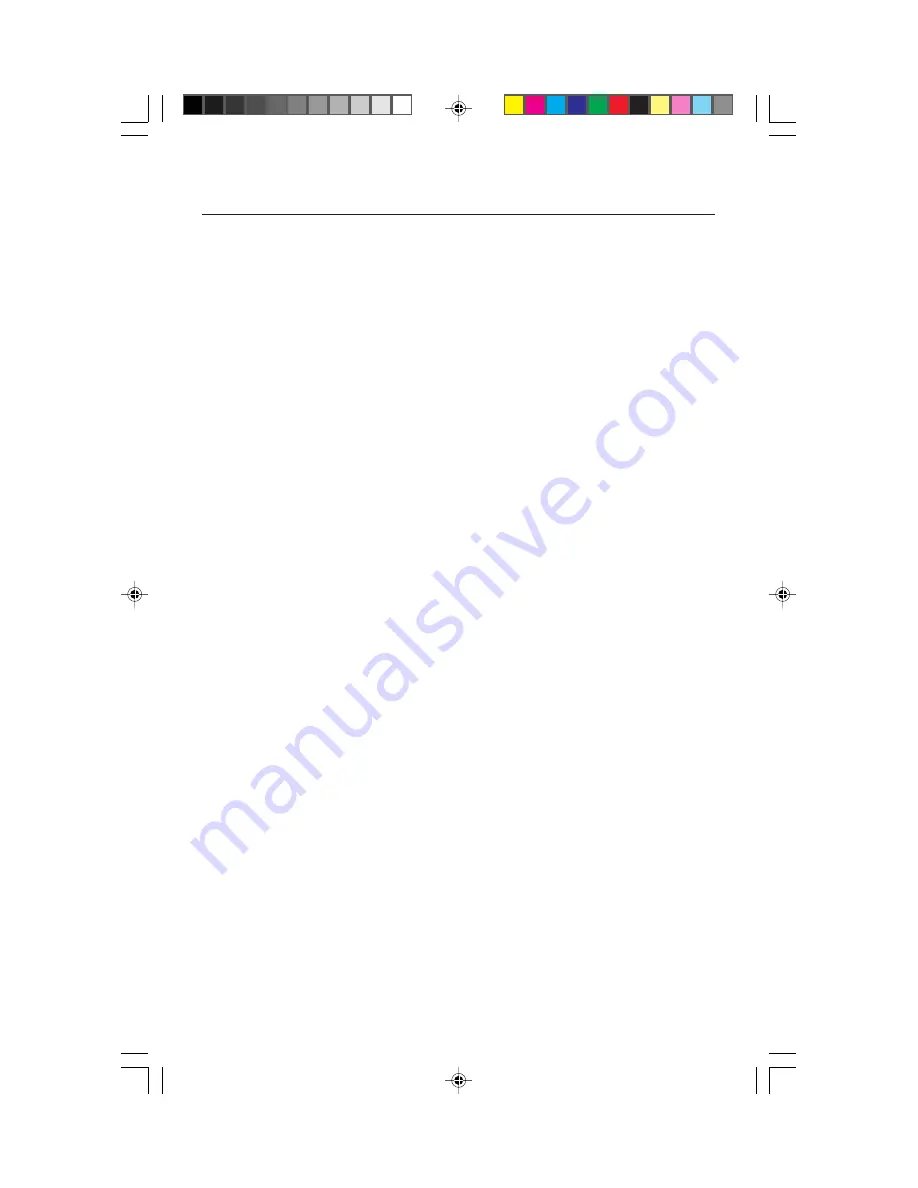
Quick Start
To attach the MultiSync
®
LCD monitor to your system, follow these
instructions:
1. Turn off the power to your computer.
2. For the PC with DVI digital output: Connect the DVI signal cable to the connector of the
display card in your system
(Figure A.1).
Tighten all screws.
For the PC with DFP digital output: Connect the MultiSync LCD
1525X
™
DVI to DFP
Adapter to the computer
(Figure A.2).
Attach the DVI signal cable to the MultiSync
LCD
1525X
DVI to DFP Adapter. Tighten all screws.
For the PC with Analog output: Connect the 15-pin mini D-SUB signal cable to the
connector of the display card in your system
(Figure A.3).
To connect a secondary PC with analog output, connect the MultiSync LCD1525X
DVI to D-SUB cable to the connector of the display card in your system.
For the MAC: Connect the MultiSync Macintosh cable adapter to the computer, then
attach the 15-pin mini D-SUB signal cable to the MultiSync Macontosh cable adapter
(Figure B.1).
NOTE: Some Macintosh systems do not require a Macintosh cable adapter.
NOTE: To obtain the MultiSync Macintosh cable adapter or MultiSync LCD1525X DVI
to D-SUB cable call NEC Technologies at (800) 820-1230
3. Remove connector cover and cable cover. Connect the DVI signal cable to the connec-
tor on the back of the monitor. Place the DVI video signal cable under Clip A. Connect
the 15-pin mini D-SUB signal cable to the connector on the back of the monitor. Place
the video signal cable under Clip B.
(Figure C.1).
Replace connector cover and cable cover.
4. Using the USB cable, connect the B type connector to the USB upstream port on the
back of the monitor and A type connector to the downstream part on the computer
(Figure D.1).
If you are using the cord from the USB device, use one of the downstream
ports on the side of the monitor
(Figure E.1).
NOTE: Incorrect cable connections may result in irregular operation, damage
display quality/components of LCD module and/or shorten the module’s life.
5. Connect one end of the power cord to the AC Adapter (#A12420T01) on the back of
the monitor and the other end to the power outlet
(Figure F.1)
.
6. Turn on the monitor
(Figure G.1)
and the computer.
7. To complete the setup of your MultiSync LCD monitor, use the following OSM
™
controls:
• Auto Adjust Contrast
• Auto Adjust
Refer to the
Controls
section of this User’s Manual for a full description of these OSM controls.
NOTE: For download information on the Windows
®
95/98 INF file for your MultiSync
LCD
1525X
monitor, refer to the
References
section of this User’s Manual.
NOTE: If you have any problems, please refer to the
Troubleshooting
section of
this User’s Manual.
3
1525X.wpc
11/5/99, 12:55 PM
5




















