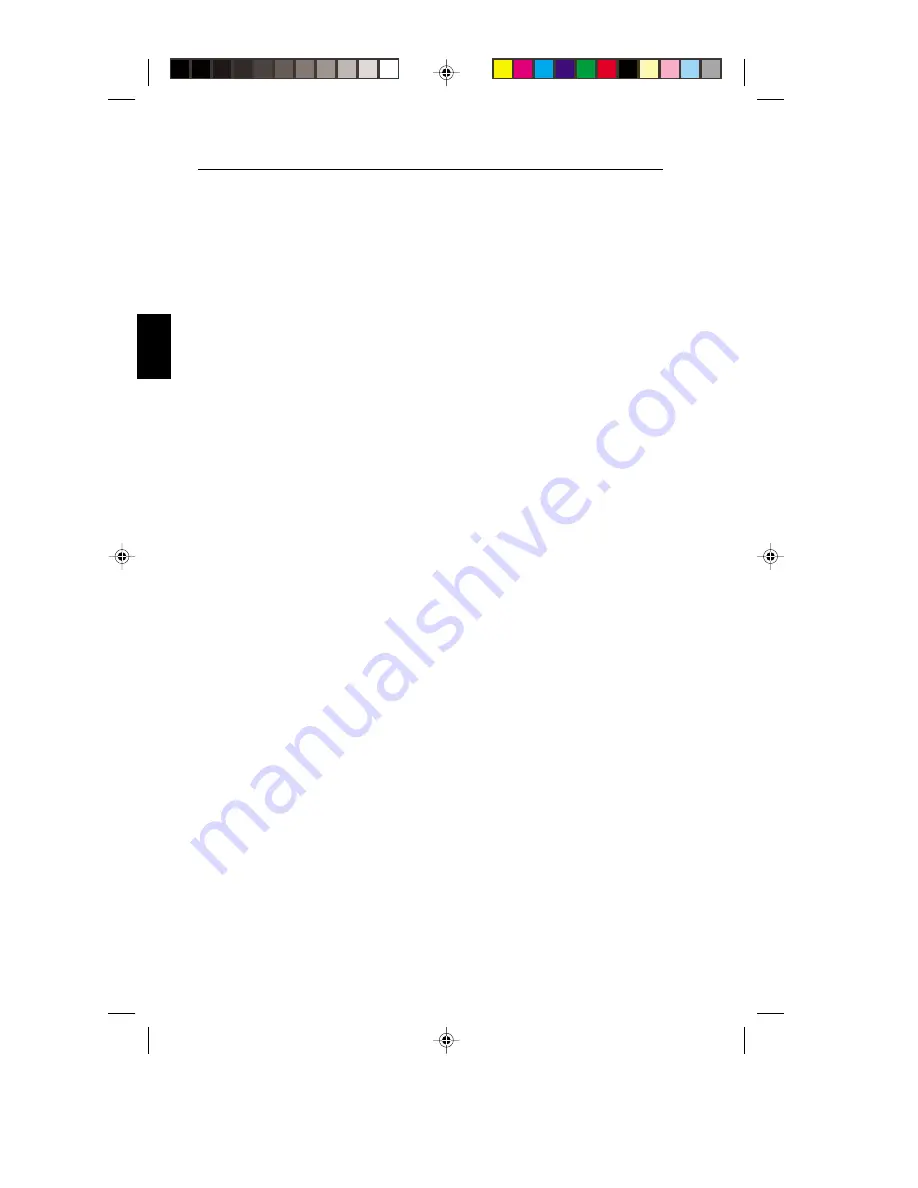
E - 12
Installation
7. To complete the setup of your MultiSync
LCD monitor:
A. Set the resolution to 1024 x 768@75Hz.
B. Use the following OSM controls:
• Auto Adjust Contrast
• Auto Adjust
NOTE: Manual adjustment of the H/V Position and Image Adjust
H.Size/Fine controls may be required to complete setup of your
MultiSync monitor. For a full description of there OSM controls, refer
to the Controls section of this User's Manual.
8. Refer to User’s Manual in the NEC LCD Setup Software CD
case for installation and operation of this software.
NOTE: If you have any problems, please refer to the Troubleshooting
section of this User’s Manual.
Please contact your local dealer for information about the Mac Adapter.
Raise and Lower Monitor Screen
The monitor may be raised or lowered in either Portrait or Landscape mode.
To raise or lower screen, place hands on each side of the monitor and
lift or lower to the desired height (Figure RL.1).
78134712
99/11/16, 3:44 PM
26




























