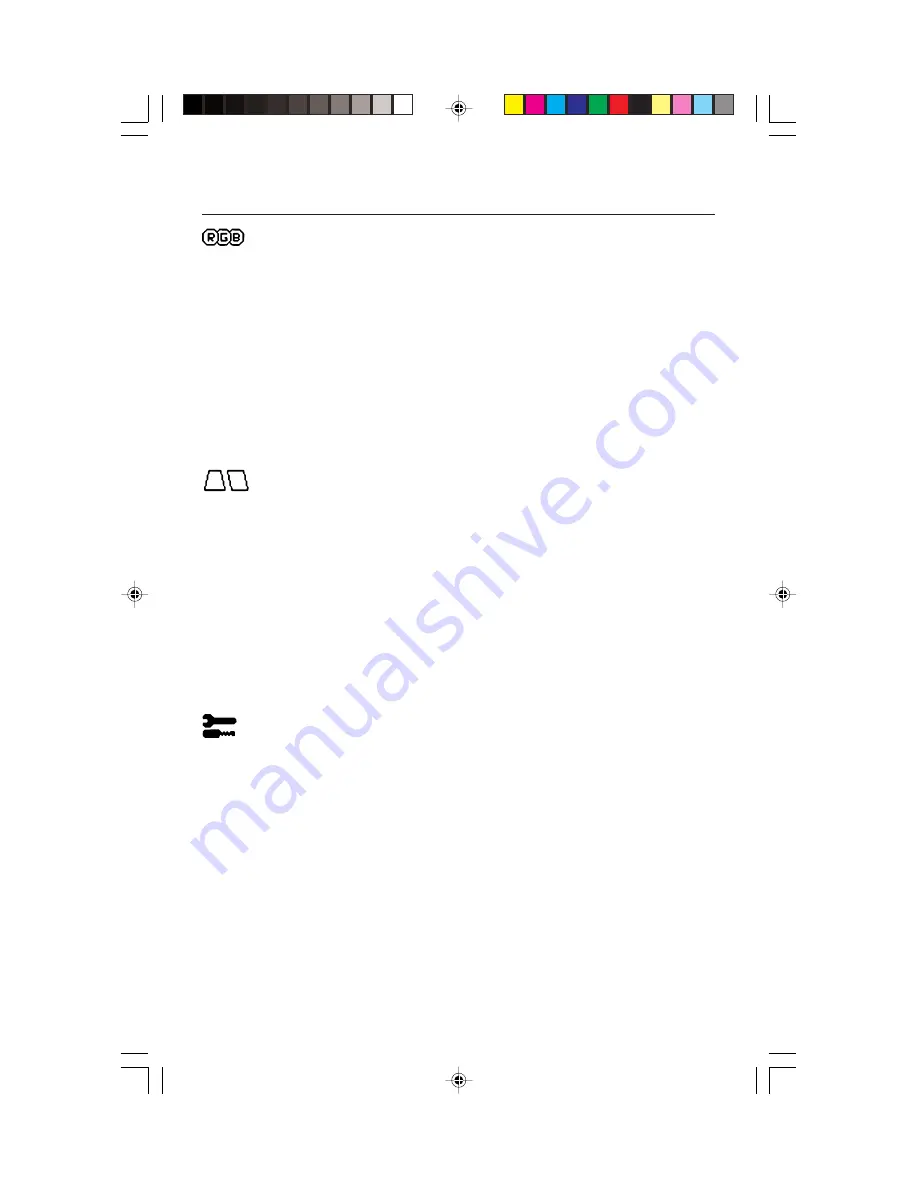
Color Control/AccuColor
®
Control System
Color presets 1 through 5 selects the desired color setting. The bar is replaced
by the color setting choice from 1 to 5. Each color setting is adjusted at the
factory to the stated Kelvin. If a setting is adjusted, the name of the setting will
change from Kelvin to Custom.
Red, Green, Blue:
AccuColor Control System decreases or increases the
monitor’s red, green or blue color guns depending upon which is selected. The
change in color will appear on screen and the direction (decrease or increase)
will be shown by the bars.
sRGB Mode:
sRGB mode provides the suitable color managed picture image.
You can not change Red, Green and Blue colors individually.
NOTE:
In this mode, Brightness and Contrast are not adjustable.
Geometry Controls
Geometry Controls Menu
The
Geometry
controls allow you to adjust the curvature or angle of the sides of
your display.
Sides In/Out (pincushion):
Decreases or increases the curvature of the sides either
inward or outward.
Sides Left/Right (pincushion balance):
Decreases or increases the curvature of
the sides either to the left or right.
Sides Tilt (parallelogram):
Decreases or increases the tilt of the sides either to the
left or right.
Sides Align (trapezoidal):
Decreases or increases the bottom of the screen to be
the same as the top.
Rotate (raster rotation):
Rotates the entire display clockwise or counterclockwise.
Tools 1
Moiré Canceler:
Moiré is a wavy pattern which can sometimes appear on the screen.
The pattern is repetitive and superimposed as rippled images. When running certain
applications, the wavy pattern is more evident than in others. To reduce moiré, adjust
the ON/Level by using the –/+ CONTROL buttons.
Basic Convergence:
Aligns all three colors (R,G,B) to form a single color (white).
The purpose of this control is to ensure that a white line drawn on the screen is as
crisp and clear as possible.
• Use the Horizontal control to adjust the alignment of the white lines in the up/down direction.
• Use the Vertical control to adjust the alignment of the white lines in the left/right direction.
Corner Correction:
Allows you to adjust the geometry of the corners of your
display
— Top, Top Balance, Bottom or Bottom Balance.
6
Controls
–continued
FP955.wpc
1/23/01, 12:13 PM
8









































