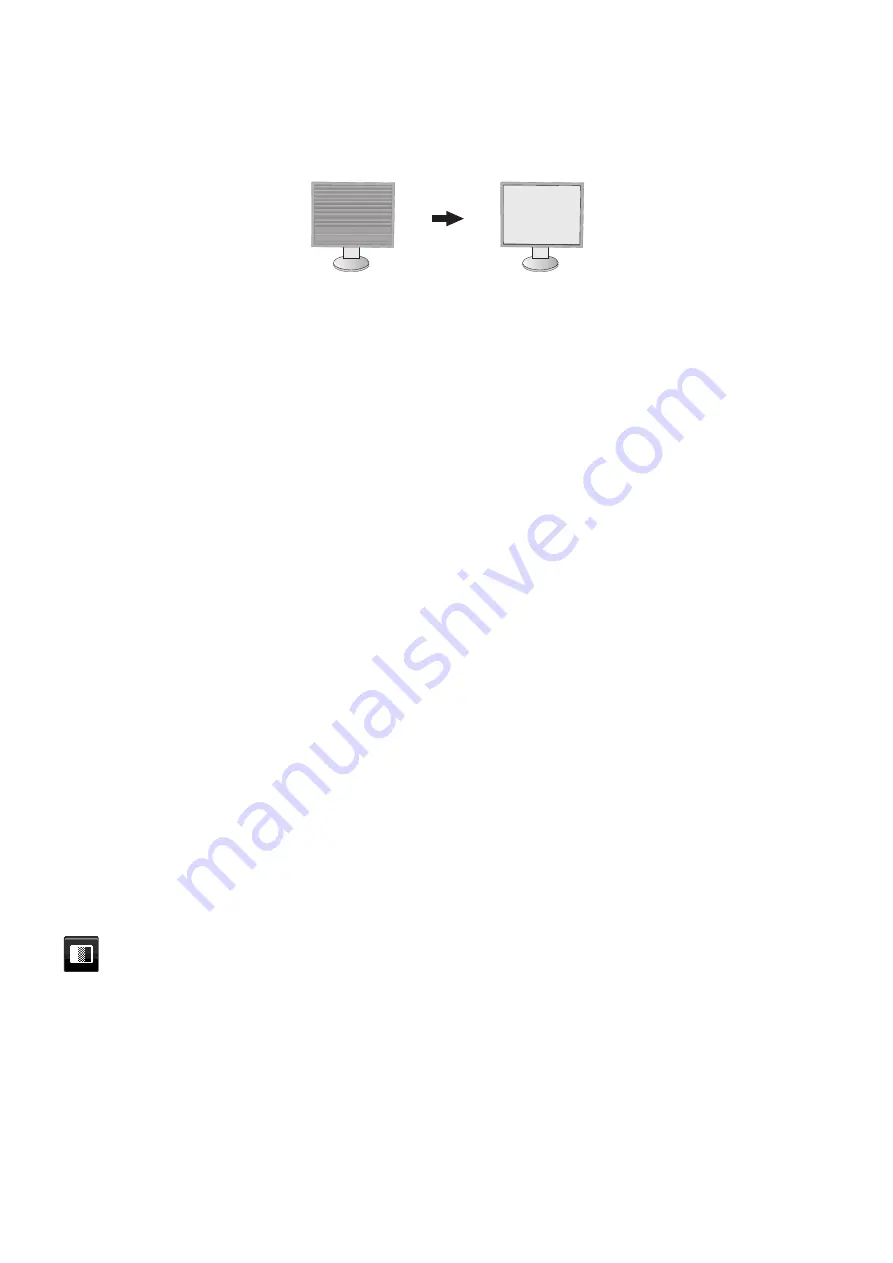
English-14
FINE (Analog input only)
Improves focus, clarity and image stability by increasing or decreasing this setting.
If the “Auto Adjust” function and the “H.Size” function do not give you a satisfactory picture setting, a fi ne tuning can be
performed by using the “Fine” function.
For this a Moiré test pattern could be used. If the Fine value is wrongly calibrated, the result would look like the left
drawing. The image should be homogeneous.
When FINE value is
wrong.
When FINE value is
correct.
INPUT RESOLUTION (Analog input only)
Selects one of the following pair of resolutions as the input signal priority:
1360 x 768 or 1280 x 768 or 1024 x 768 (vertical resolution 768),
1440 x 900 or 1280 x 960 (horizontal frequency 60kHz),
1680 x 1050 or 1400 x 1050 (vertical resolution 1050).
VIDEO LEVEL (HDMI input only)
NORMAL:
For computer setting. Displays all input signals of 0-255 steps.
EXPAND:
For audio-visual equipment setting. Expands input signals of 16-235 steps to 0-255 steps.
OVER SCAN (HDMI input only)
Some video formats may require different scanning modes in order to best display the image.
ON:
Image size is larger than what can be displayed. The image edge will appear cropped. Approximately 95% of the
image will be shown on the screen.
OFF:
Image size stays within the display area. The whole image is displayed on the screen.
EXPANSION
Sets the Zoom method.
FULL:
The image is expanded to full screen regardless of the resolution.
ASPECT:
The image is expanded without changing the aspect ratio.
OFF:
The image is not expanded.
NOTE:
FULL works only when PBP MODE is OFF.
H.RESOLUTION (Digital input only)
Adjusts the horizontal size by increasing or decreasing the resolution.
Touch “RIGHT” key to reduce the width of the image on the screen.
Touch “LEFT” key to expand the width of the image on the screen.
NOTE:
When this function may not work, reduce the H.RESOLUTION level.
V.RESOLUTION (Digital input only)
Adjusts the vertical size by increasing or decreasing the resolution.
Touch “RIGHT” key to reduce the height of the image on the screen.
Touch “LEFT” key to expand the height of the image on the screen.
NOTE:
When this function may not work, reduce the V.RESOLUTION level.
Color
Color Control System:
Color presets are available for adjusting color settings. (sRGB and NATIVE color presets are
standard and cannot be changed).
1, 2, 3, 5:
Increases or decreases Red, Green or Blue color depending upon which is selected. The change in color will
appear on screen and the direction (increase or decrease) will be shown by the bars.
NATIVE:
Original color presented by the LCD panel that is unadjustable.
sRGB:
sRGB mode dramatically improves the color fi delity in the desktop environment by a single standard RGB color
space. With this color-supported environment, the operator could easily and confi dently communicate color without
further color management overhead in most common situations.
DICOM SIM.:
The white point color temperature and the gamma curve are set to a DICOM simulation.
PROGRAMMABLE:
The gamma curve is adjustable through application software.
NOTE:
When MOVIE, GAMING, or PHOTO is selected as the DV MODE, NATIVE is selected automatically and
cannot be changed.














































