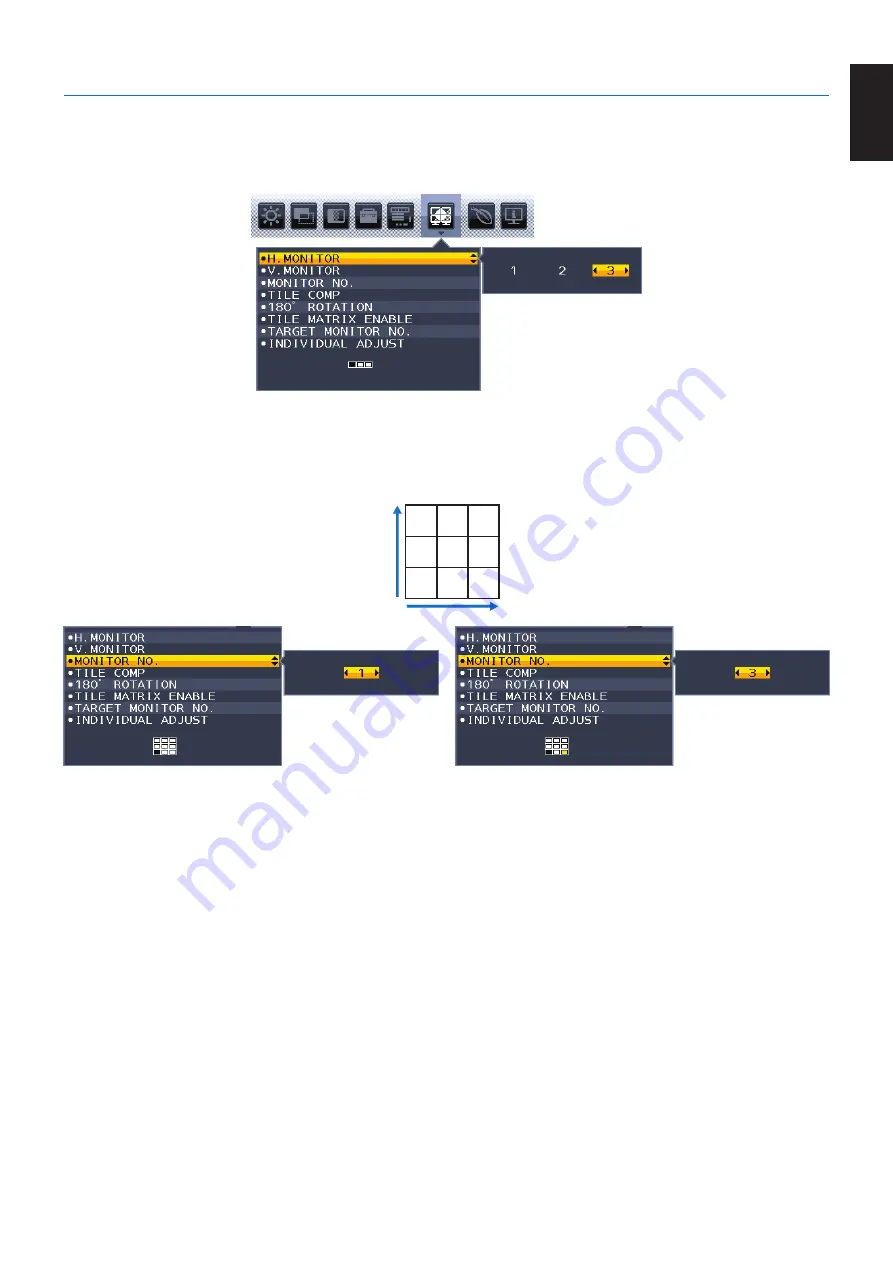
English-31
English
Multi Display setting
[Example of V MONITOR 3, H MONITOR 3 (See
1. Touch the MENU/EXIT key to display the OSD menu.
2. Touch the LEFT/RIGHT key to select MULTI DISPLAY.
3. Touch the DOWN/UP key to select H MONITOR. Move the LEFT/RIGHT key left or right to set H MONITOR 3.
4. Touch the DOWN/UP key to select V MONITOR. Touch the LEFT/RIGHT key to set V MONITOR 3.
5. Touch the DOWN/UP key to select MONITOR NO. then set the monitor number individually.
The monitor located at bottom left must be 1 (master monitor).
When you set the monitor number to a monitor, please install the monitor at the same spot where assumed installation figure
is shown as black.
1
2
3
4
5
6
7
8
9
6. Touch the DOWN/UP key down to select TILE MATRIX ENABLE then set it to ON.
Set all connected monitors individually by following the above procedure from 1 to 6.







































