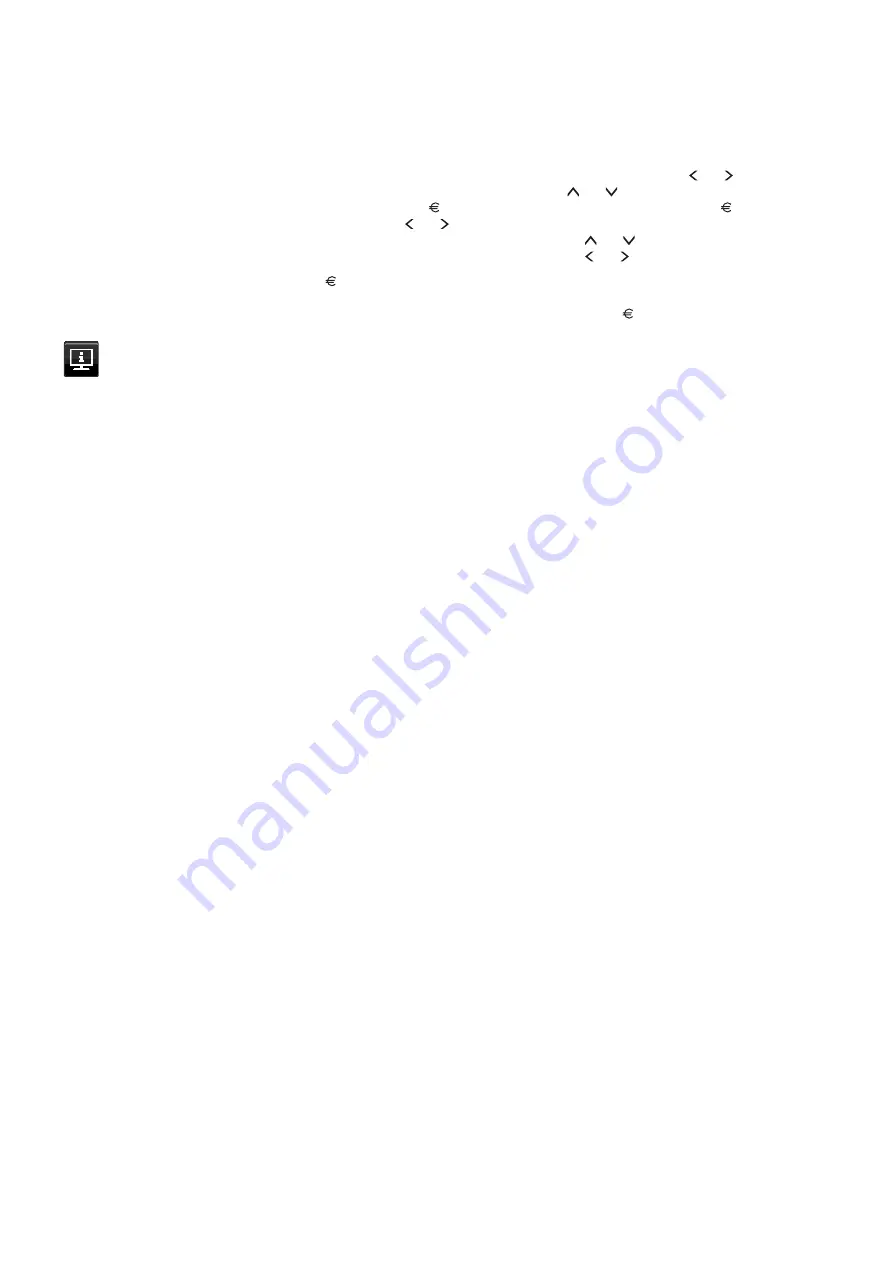
English-20
CURRENCY CONVERT SETTING
Displays electricity savings in kW/hour (US Currency is default).
NOTE:
This model’s initial setting is US Dollar [$] in [CURRENCY SETTING] and $ [0.11] in [CURRENCY
CONVERT SETTING].
This setting can be changed by using the [ECO INFORMATION] menu.
If you want to use the French setting, please refer to the steps below:
1. Touch the [MENU] key and select the [ECO INFORMATION] menu using the [ ] or [ ] key.
2. Select the [CURRENCY SETTING] item by touching the [ ] or [ ] key.
3. The French currency unit is Euro [ ]. You can adjust currency setting to Euro icon [ ] from
US Dollar [$] by touching the [ ] or [ ] key in [CURRENCY SETTING] item.
4. Select [CURRENCY CONVERT SETTING] by touching the [ ] or [ ] key*.
5. Adjust [CURRENCY CONVERT SETTING] by touching the [ ] or [ ] key.
* This initial Euro [ ] setting is based on the OECD data for Germany (2007 Edition).
Please check the receipt of electricity prices for France or OECD data for France.
The French value according to the OECD data (2007 Edition) was 0.12.
Information
Provides information about the current display resolution and technical data including the preset timing being used and
the horizontal and vertical frequencies. Indicates the model and serial numbers of your monitor.
OSD Warning
OSD warning messages close by touching the [MENU] key.
NO SIGNAL:
This function gives a warning when there is no horizontal or vertical sync. After power is turned on or
when there is a change of input signal, the
“NO SIGNAL”
window will appear.
OUT OF RANGE:
This function gives a recommendation of the optimized resolution and refresh rate. After the power
is turned on, or there is a change of input signal, or if the video signal doesn’t have proper timing, the
“OUT OF
RANGE”
message will appear.
























