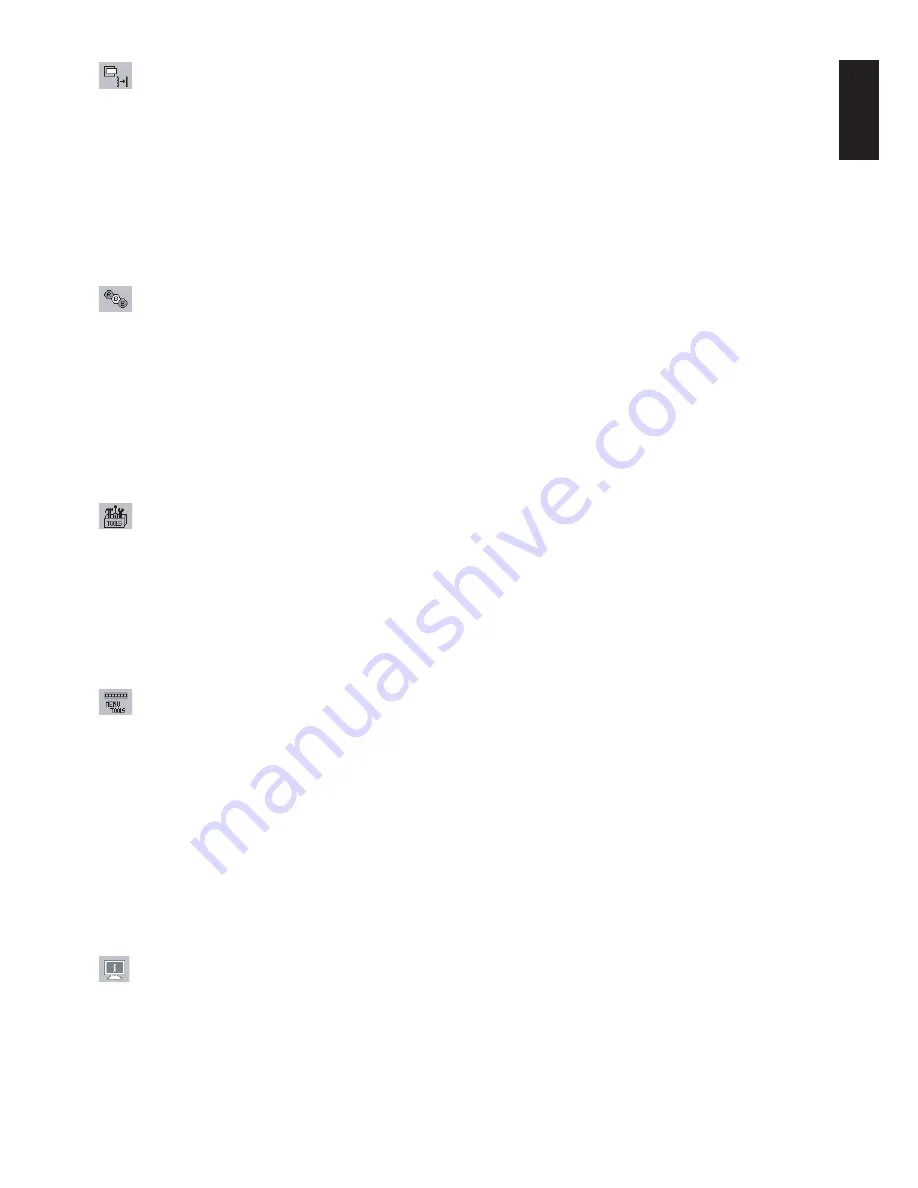
English
English-11
Image Controls (Analog input only)
LEFT / RIGHT
Controls Horizontal Image Position within the display area of the LCD.
DOWN / UP
Controls Vertical Image Position within the display area of the LCD.
H.SIZE
Adjusts the horizontal size by increasing or decreasing this setting.
FINE
Improves focus, clarity and image stability by increasing or decreasing this setting.
Colour Control System
Colour Control System:
Six colour presets select the desired colour setting (sRGB and NATIVE colour presets are
standard and cannot be changed).
R,G,B:
Increases or decreases Red, Green or Blue colour depending upon which is selected. The change in colour
will appear on screen and the direction (increase or decrease) will be shown by the bars.
NATIVE:
Original colour presented by the LCD panel that is unadjustable.
sRGB:
sRGB mode dramatically improves the colour fidelity in the desktop environment by a single standard RGB
colour space. With this colour supported environment, the operator could easily and confidently communicate colour
without further colour management overhead in the most common situations.
NOTE:
When MOVIE, GAMING, or PHOTO is selected as the DV MODE, NATIVE is selected automatically as the
six colour preset and cannot be changed.
Tools
VOLUME:
Controls the volume of the speakers or headphones.
To mute the speaker output, press the “RESET/ECO MODE” button.
OFF TIMER:
Monitor will automatically power-down when the end user has selected a predetermined amount of
time.
LED BRIGHTNESS:
You can adjust the Blue LED brightness.
DDC/CI:
This function allows the DDC/CI function ON or OFF.
FACTORY PRESET:
Selecting Factory Preset allows you to reset all OSD control settings back to the factory
settings. Individual settings can be reset by pressing the RESET/ECO MODE button.
Menu Tools
LANGUAGE:
OSD control menus are available in eight languages.
OSD LEFT/RIGHT:
You can choose where you would like the OSD control image to appear horizontally on your
screen.
OSD DOWN/UP:
You can choose where you would like the OSD control image to appear vertically on your screen.
OSD TURN OFF:
The OSD control menu will stay on as long as it is in use. In the OSD Turn Off submenu, you can
select how long the monitor waits after the last touch of a button to shut off the OSD control menu.
OSD LOCK OUT:
This control completely locks out access to all OSD control functions without Brightness and
Contrast. When attempting to activate OSD controls while in the Lock Out mode, a screen will appear indicating the
OSD controls are locked out. To activate the OSD Lock Out function, press SELECT, then right control button and
hold down simultaneously. To deactivate the OSD Lock Out, press SELECT, then left control button and hold down
simultaneously while in the OSD menu.
HOT KEY:
You can adjust the brightness and contrast directly. When this function is set to ON, you can adjust the
brightness with left or right control and contrast with up or down control while the OSD menu is off.
Information
The Information menu indicates the current input, display resolution, horizontal and vertical frequency, and polarity
settings of the monitor. The model and serial numbers of your monitor are also indicated.
CARBON SAVINGS:
Display the estimated carbon saving information in kg.
The carbon footprint factor in the carbon saving calculation is based on the OECD (2008 Edition).





































