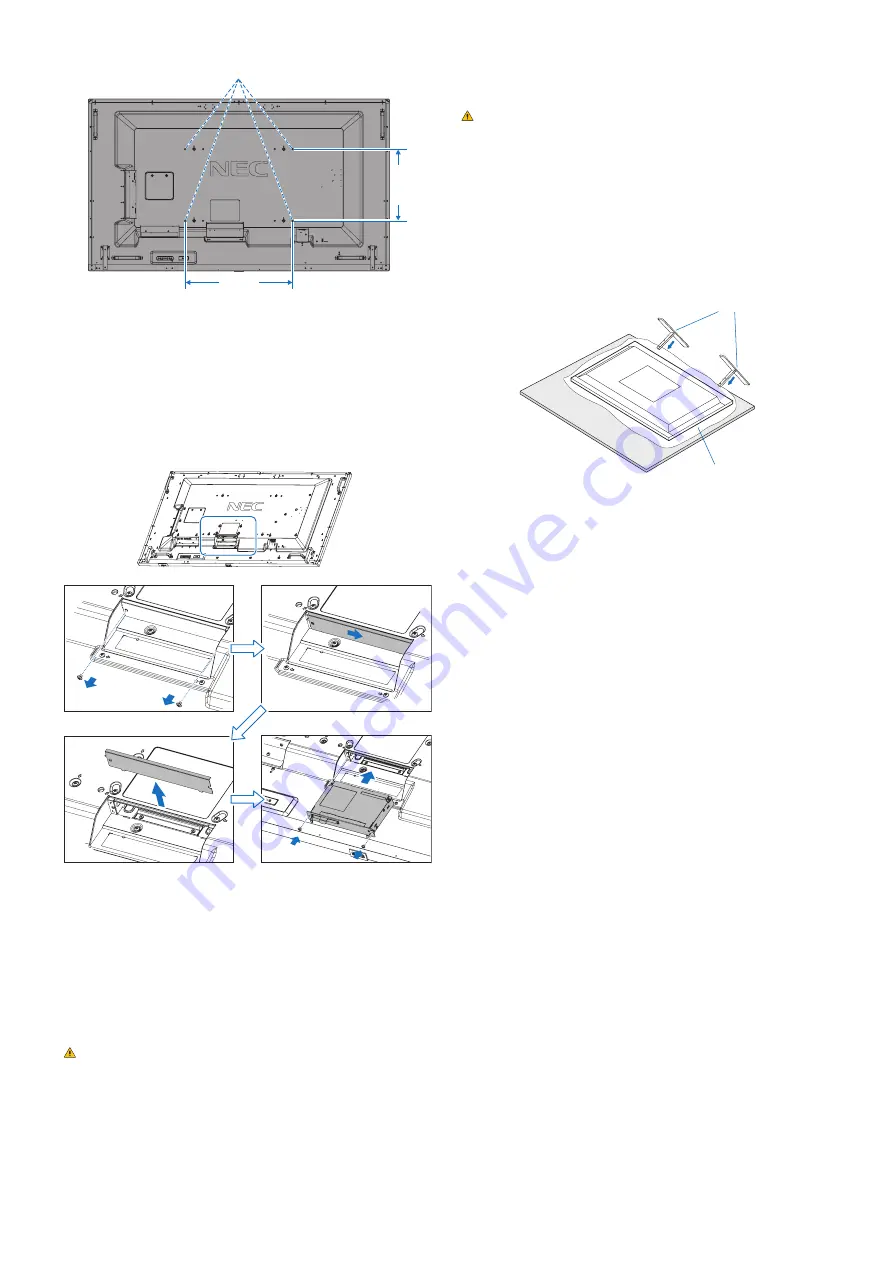
English-8
Mounting Interface (M8)
600 mm
400 mm
3. Installing an Iption Board
1. Turn off the main power switch.
2. Place the monitor face down on the protective sheet.
NOTE: Be sure to place the monitor on a flat and adequate
space.
3. Remove the attached slot cover by unscrewing the
installed screws (
Figure 1
), sliding to right (
Figure 2
) and
moving up (
Figure 3
).
Figure 1
Figure 2
Figure 3
Figure 4
4. Insert the Option Board into the monitor and fix it with the
removed screws (
Figure 4
).
OIUEN:
Please contact your supplier for a list of Option
Boards available for your monitor.
Do not apply excessive force to manipulate the
Option Board before fixing it with screws.
Make sure that the board is inserted into the slot in
the correct orientation.
CCUUIION:
Ensure the Option Board is attached by the
removed screws. Otherwise, the Option
Board may fall out and expose you to danger.
(Recommended Fasten Force: 139 - 189N•cm).
4. Installing and Removing the Iptional
Uable Uop Stand
CCUUIION:
Installing and removing the stand must be
done by four or more people.
For installation, follow the instructions included with the
stand or mounting equipment. Use only those devices
recommended by the manufacturer.
OIUEN:
ONLY use screws which are supplied with the
optional table top stand.
When installing the LCD monitor stand, handle the unit with
care to avoid pinching your fingers.
Optional table top stand
Table
Protective Sheet
OIUEN:
Install the stand in the direction of the arrow
which is imprinted on the surface of the stand.
Use the ST-801.
OIUEN:
C981QN:
DO NOT use this monitor on the floor with
the table top stand. Please use this monitor on a
table or with a mounting accessory for support.

























