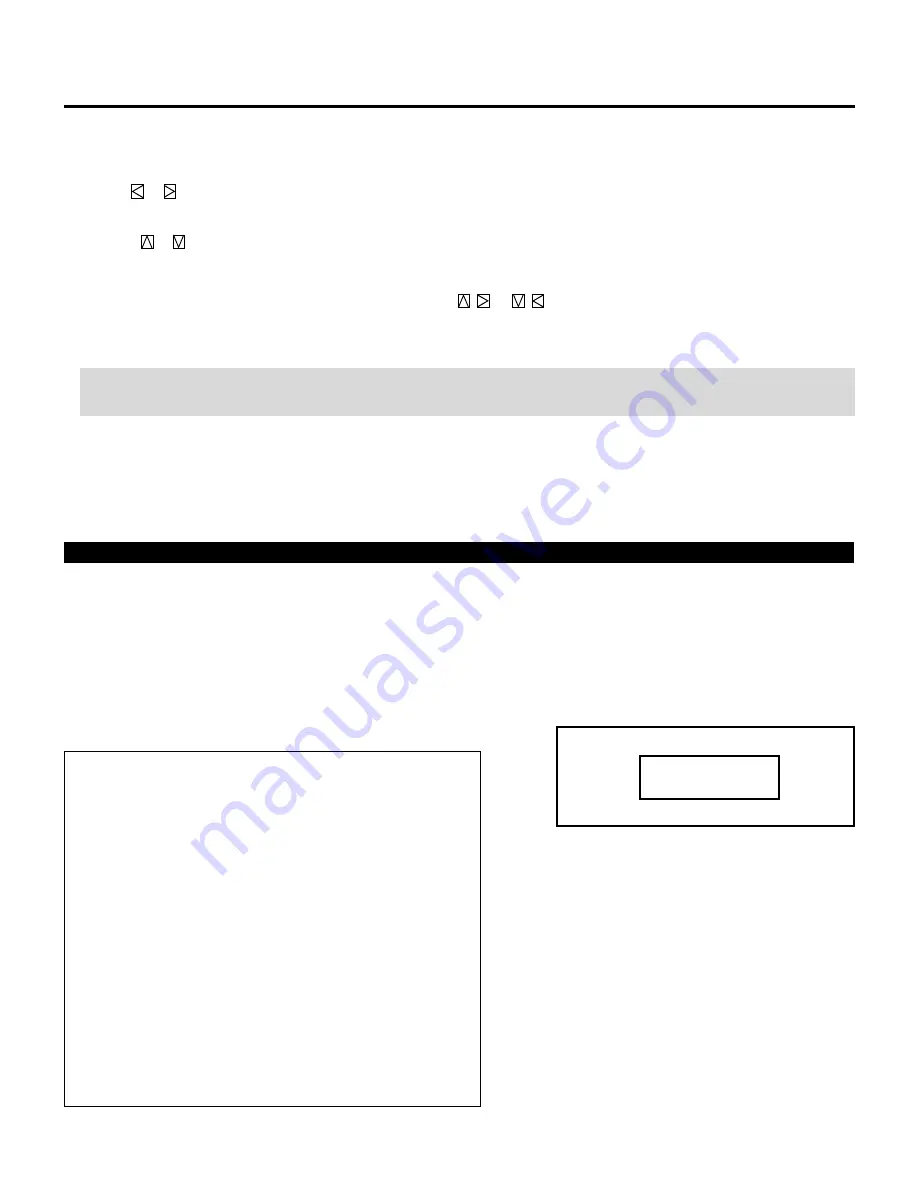
27
3.OPERATION
Using The On-Screen Menus
1. Press the OPERATE or ADJUST button on the remote control to display the Operate or Adjust menu.
2. Use the
or
button on the remote control to highlight the "1. Ope.", "2. Adj." or "3. Help" in yellow and the selected menu will
drop down.
3. Press the
or
button to highlight the item you want to adjust or set in the selected menu.
4. Press the ENTER button on the remote control to select the item.
5. Adjust the level or turn the selected item on or off by using the
or
buttons on the remote control. The on-screen gauge
will show you the amount of increase or decrease.
6. Press the STORE button on the remote control to store the change.
NOTE: The change is stored automatically when the Automatic Save ("Auto Data Store") Feature mode is set to "ENABLE" See
page 64.
7. Repeat steps 2-5 to adjust an additional item, or press the END button on your remote control to quit.
On Adjustment Mode
The Adjustment mode contains various adjustment items for set-up.
Open the Adjustment menu and select the item you wish to adjust.
To display the ADJUST menu, proceed as follows:
1
Press the ADJUST button.
• The projector may ask for your passcode.
2
Enter your registered passcode.
When a passcode has not been registered:
• Since no passcode is programmed at the factory, pressing the
ADJUST button will open the Adjustment menu.
• See “Entering Passcode”, “Registering Passcode”, “Changing
Your Passcode” and “Canceling Your Passcode” on pages 52
through 58.
When your passcode has already been registered:
• When finishing the Adjustment mode, the “RETURN USER
MODE?” menu will be displayed. If you select “Yes” and
press ENTER to end the Adjustment mode, you will have to
enter your passcode to re-enter the Adjustment mode.
• When finishing the Adjustment mode by either selecting
“No” or pressing END, you do not need to enter your
passcode to re-enter the Adjustment mode. To exit the
Adjustment mode temporarily during adjusting, select “No”.
P A S S C O D E ?
****















































