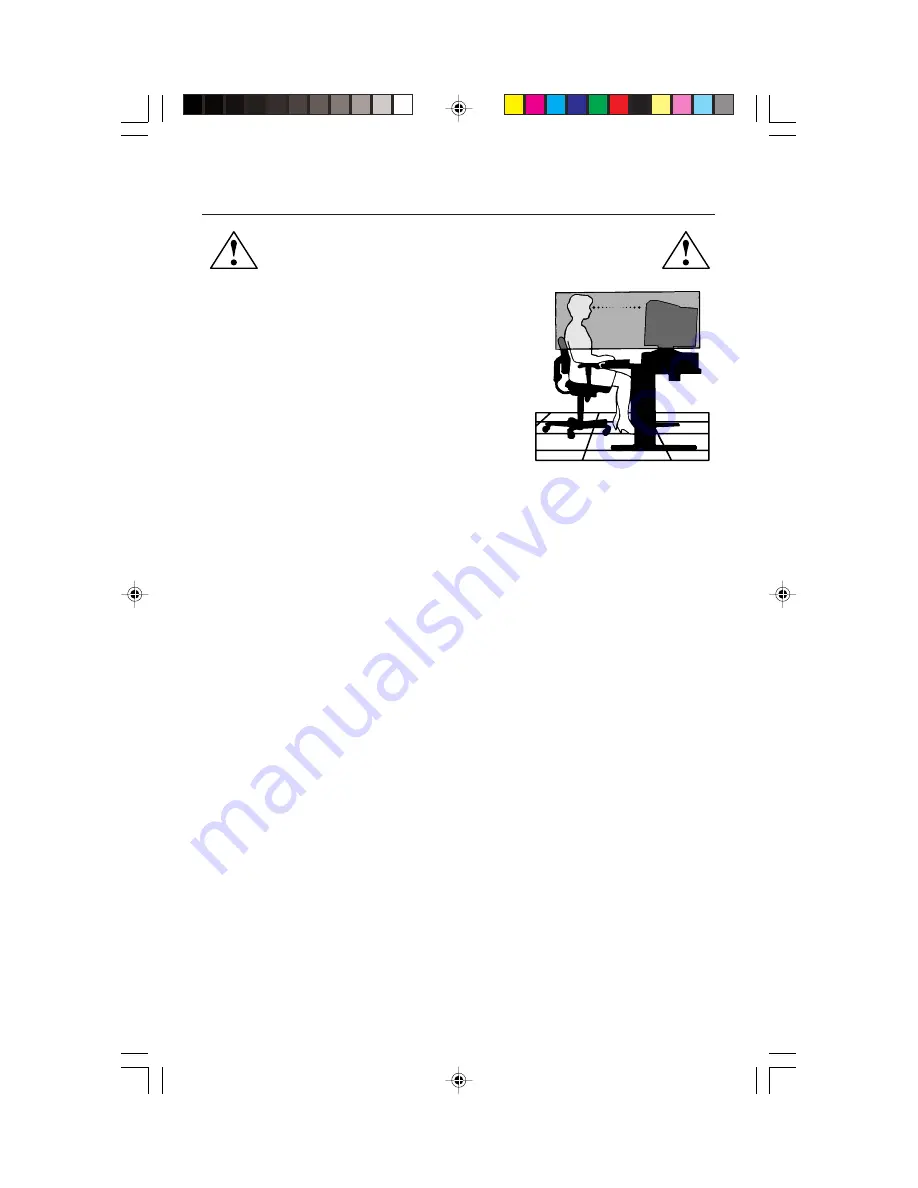
CORRECT PLACEMENT AND ADJUSTMENT OF THE MONITOR
CAN REDUCE EYE, SHOULDER AND NECK FATIGUE. CHECK THE
FOLLOWING WHEN YOU POSITION THE MONITOR:
Recommended Use
–continued
•
Adjust the monitor height so that the top of the screen
is at or slightly below eye level. Your eyes should look
slightly downward when viewing the middle of the
screen.
•
Position your monitor no closer than 12 inches and no
further away than 28 inches from your eyes. The optimal
distance is 18 inches.
•
Rest your eyes periodically by focusing on an object
at least 20 feet away. Blink often.
•
Position the monitor at a 90
°
angle to windows and
other light sources to minimize glare and reflections.
Adjust the monitor tilt so that ceiling lights do not reflect on your screen.
•
If reflected light makes it hard for you to see your screen, use an anti-glare filter.
•
Adjust the monitor’s brightness and contrast controls to enhance readability.
•
Use a document holder placed close to the screen.
•
Position whatever you are looking at most of the time (the screen or reference material) directly in
front of you to minimize turning your head while you are typing.
•
Get regular eye checkups.
Cleaning Your Monitor
: A special coating is provided on the glass (CRT) surface of this
monitor to reduce a reflection and static electricity on the glass surface.
Due to the delicate coating on the glass surface, use a lint-free, non-abrasive cloth (cotton
or equivalent) and a non-alcohol, neutral, non-abrasive cleaning solution to minimize
dust. If the screen requires more than a light cleaning, apply water or soften neutral
detergent with much water directly to a soft cloth and use it upon wringing water, to clean
the glass surface. Clean your monitor regularly.
CAUTION:
The following agents will cause damage to the CRT when cleaning the glass
surface: Benzene, thinner, acid/alkaline detergent, alcohol detergent, detergent with
abrasive powder, detergent with anti-static agent, detergent for cleaning.
Ergonomics
To realize the maximum ergonomics benefits, we recommend the following:
• Adjust the Brightness until the background raster disappears
• Do not position the Contrast control to its maximum setting
• Use the preset Size and Position controls with standard signals
• Use the preset Color Setting and Sides Left/Right controls
• Use non-interlaced signals with a vertical refresh rate between 75-120Hz for the
MultiSync
®
77F and 75-160Hz for the MultiSync 97F
• Do not use primary color blue on a dark background, as it is difficult to see and may
produce eye fatigue due to insufficient contrast
For more detailed information on setting up a healthy work environment, call NEC-Mitsubishi
Electronics Display of America, Inc. at (888) NEC-MITS, NEC FastFacts
™
information at (800) 366-
0476 and request document #900108 or write the American National Standard for Human Factors
Engineering of Visual Display Terminal Workstations – ANSI-HFS Standard No. 100-1988 – The
Human Factors Society, Inc. P.O. Box 1369, Santa Monica, California 90406.
8
MS77F97F112701.p65
11/27/01, 3:15 PM
10











































