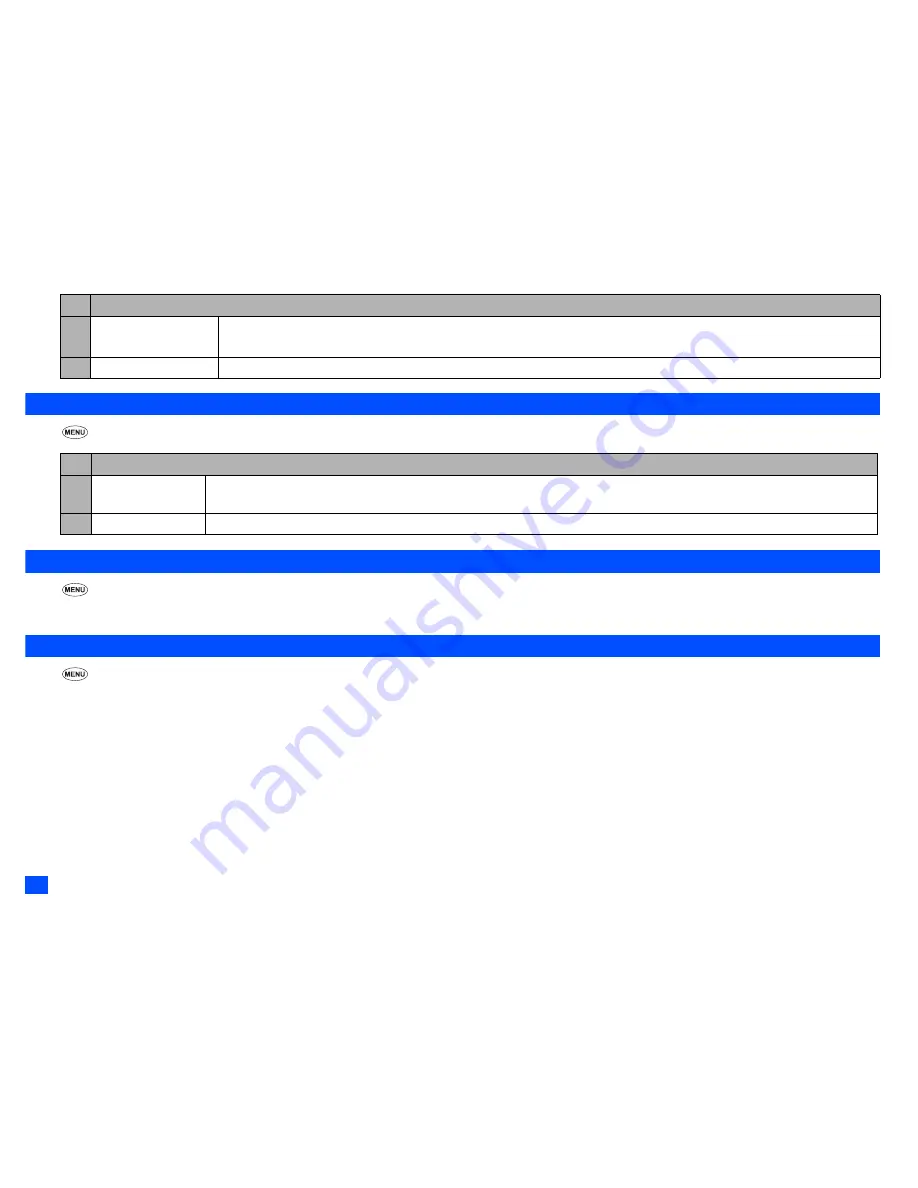
28
Settings (M1)
Power saving (M15)
☛
1 5
Calls (M16)
☛
1 6
/
For settings provided on the Calls screen, see “Call settings (M16)” on page 13.
Security (M17)
☛
1 7
The security settings will help to protect your phone from improper and unauthorized use. You may be required to enter one of the five codes (shown below). When the
phone prompts you for one of these codes, key in the appropriate number.
•
PIN code (provided by your network service provider to protect your SIM card if it is stolen)
•
PIN2 code (provided by your network service provider for charge information and Fixed dialling services protection)
•
PUK code (personal unblocking key in case you forget PIN code)
•
PUK2 code (personal unblocking key in case you forget PIN2 code)
•
Security code
,
If you forget any of these codes, ALWAYS contact your service provider as they are the ONLY source for your codes.
3 Clock selection
Selects the type of clock to be displayed on the external-display.
2
When selecting Digital 2 clock, no icon will be displayed in the standby screen of the external-display.
4 Incoming call No.
Turns on/off the function to display the incoming call number on the external-display.
No. Power saving
1 Level setting
Selects the power saving level from Level 1 (minimum power save setting), Level 2 (moderate) or Level 3 (maximum).
2
The main-display backlight will turn dim and then turn off after a given amount of time with no operation.
2 Function key LED
Selects whether to flash the LED of
SK1
and
SK2
when the main-display and its backlight are turned off.
No. External-display
Summary of Contents for Mobile Phone
Page 15: ...xiv Memo Memo ...
















































