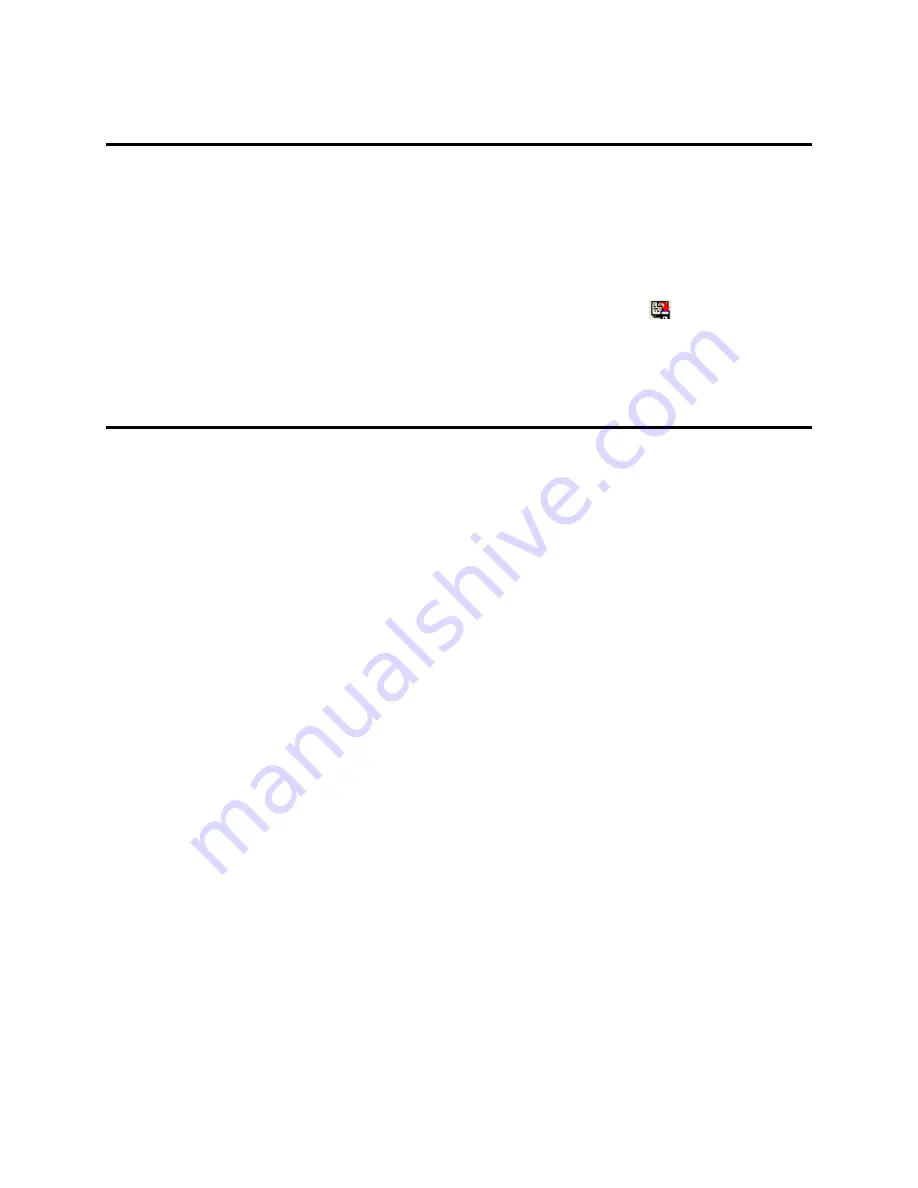
45
Saving Selected Resource Data to PC
After removing unwanted resource data files downloaded from the NEC Wireless Phone,
you may save the remaining resource data to your computer as a .mef file.
1. Download the NEC Wireless Phone’s resource data to the
Destination List
.
2. Preview and remove the unwanted resource data files.
3. When you are satisfied with the remaining resource data, select
(
File
and
Save
).
4. Save the selected resource data as a .mef file. Follow the same instructions steps of
Saving All Resource Data
on page 40.
Saving a Single Resource File
To save a single resource file from the NEC Wireless Phone to your computer:
1. Download the NEC Wireless Phone’s resource data to the
Destination List
.
2. Right click on the icon or file name of the desired resource file. The resource file is
highlighted, appears in the
Preview
box, and a drop-down menu appears.
3. Select
Save As
in the drop-down menu. The
Save as
box displays.
4. Select or create the folder that you prefer to save the resource data within.
5. Enter a name for the file in the
File name
field.
6. At
the
Save as type
field, select the file format to save the selected file as.
The file format options provided in the list depend upon the type of resource file
selected (picture or audio), your computer’s configuration settings, and software that
you have used on your computer.
7. Click
the
Save
button. The resource file is saved to the selected folder with the new
name and in the selected file format.
Summary of Contents for Memory Editor
Page 1: ...Memory Editor User Guide for Windows 2000 ...
Page 15: ...11 5 Click Next The License Agreement displays ...
Page 19: ...15 10 If you are satisfied with the settings click Next to continue the installation process ...
Page 20: ...16 11 After all files are installed the final screen displays ...
























