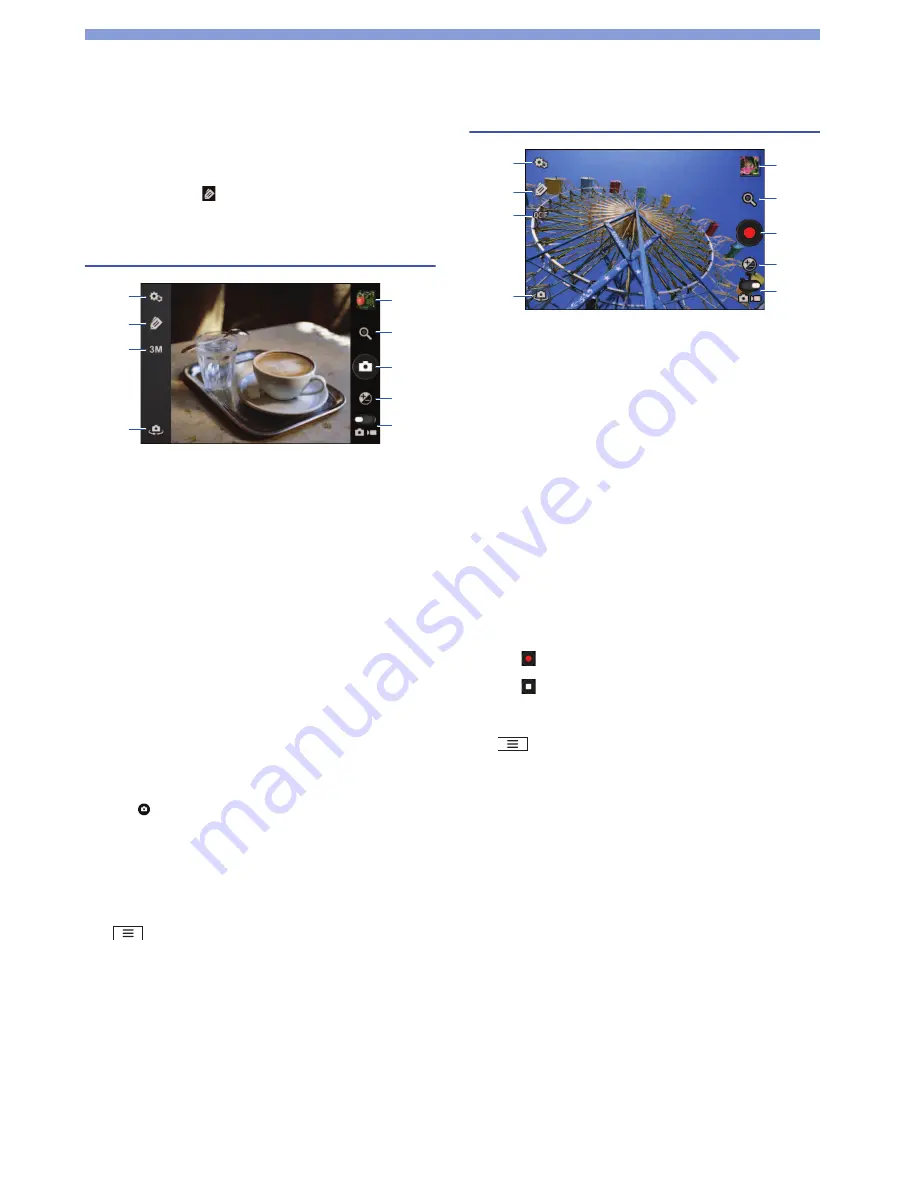
40
Multimedia
Camera
Yo
u
can
s
hoot photo
s
and video
s
us
ing "Camera", and
they are
s
aved to internal memory by defa
u
lt. To
s
ave to
microSD card, tap
`
u
ncheck "Save to internal
memory".
Shooting photos
1
"Camera
s
etting
s
"
Configures the settings for image quality, antishake,
self timer, etc.
2
"Tag
s
etting
s
"
3
"Photo
s
ize
s
etting
s
"
4
Switching camera
5
Photo / video
6
Brightne
ss
7
Sh
u
tter
8
Zoom*
9
Gallery
* Depending on the "Photo
s
ize
s
etting
s
", thi
s
may not be
activated.
1
From the application list screen, tap "Camera".
2
Focus the camera on the subject.
3
Tap
to
shoot.
4
Tap "Save".
Before
s
aving, yo
u
can tag, rotate, frame, etc., on the
photo.
■
Hiding / showing icons
Tap .
Shooting videos
1
"Video camera
s
etting
s
"
Configures the settings for image quality, etc.
2
"Tag
s
etting
s
"
3
"Recording
s
ize
s
etting
s
"
4
Switching camera
5
Photo / video
6
Brightne
ss
7
Recording
s
tart /
s
top
8
Zoom*
9
Gallery
* Depending on the "Recording
s
ize
s
etting
s
", thi
s
may not
be activated.
1
From the application list screen, tap "Camera".
2
Focus the camera on the subject.
3
Tap
to start shooting.
4
Tap
to stop shooting.
■
Hiding / showing icons
Tap .
1
2
4
3
9
8
7
6
5
9
8
7
6
5
1
2
4
3






























