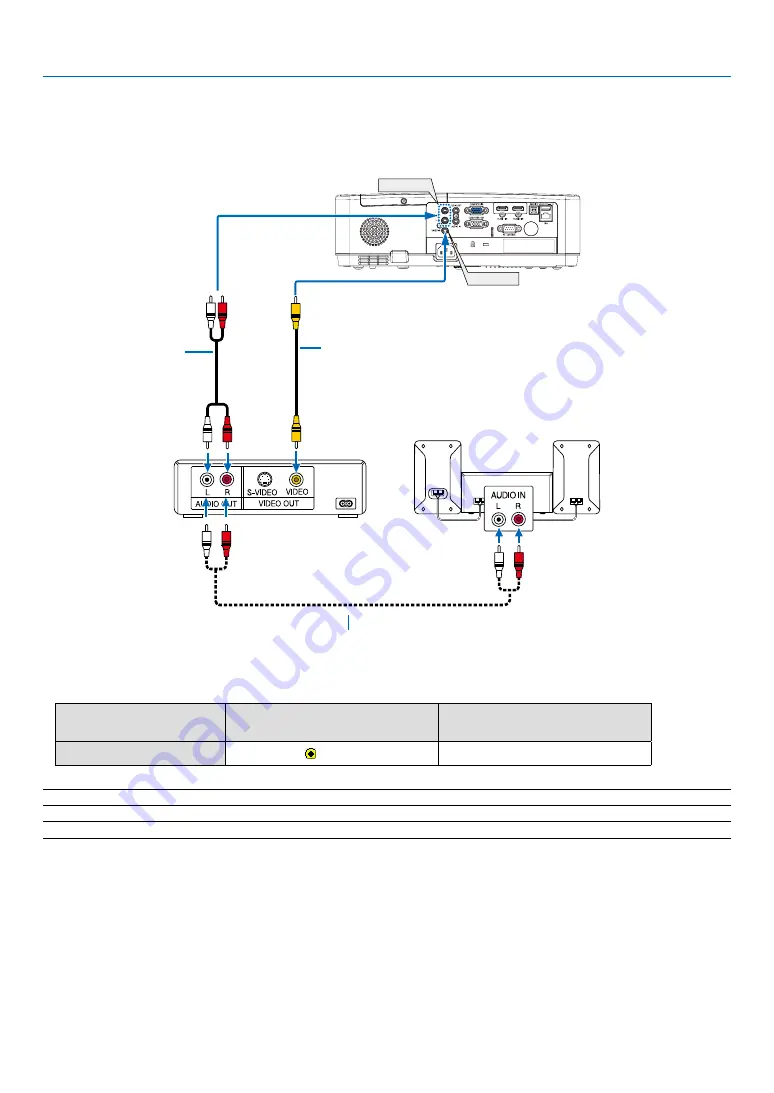
74
7. Installation and Connections
Connecting Your DVD Player or Other AV Equipment
Connecting Video Input
AUDIO IN
VIDEO IN
Video cable (not supplied)
Audio cable (not supplied)
Audio cable (not supplied)
Audio equipment
• Select the source name for its appropriate input terminal after turning on the projector.
Input terminal
INPUT button on the projector
cabinet
Button on the remote control
VIDEO IN
VIDEO
(VIDEO)
NOTE: Refer to your VCR owner’s manual for more information about your equipment’s video output requirements.
NOTE: An image may not be displayed correctly when a Video source is played back in fast-forward or fast-rewind via a scan converter.






























